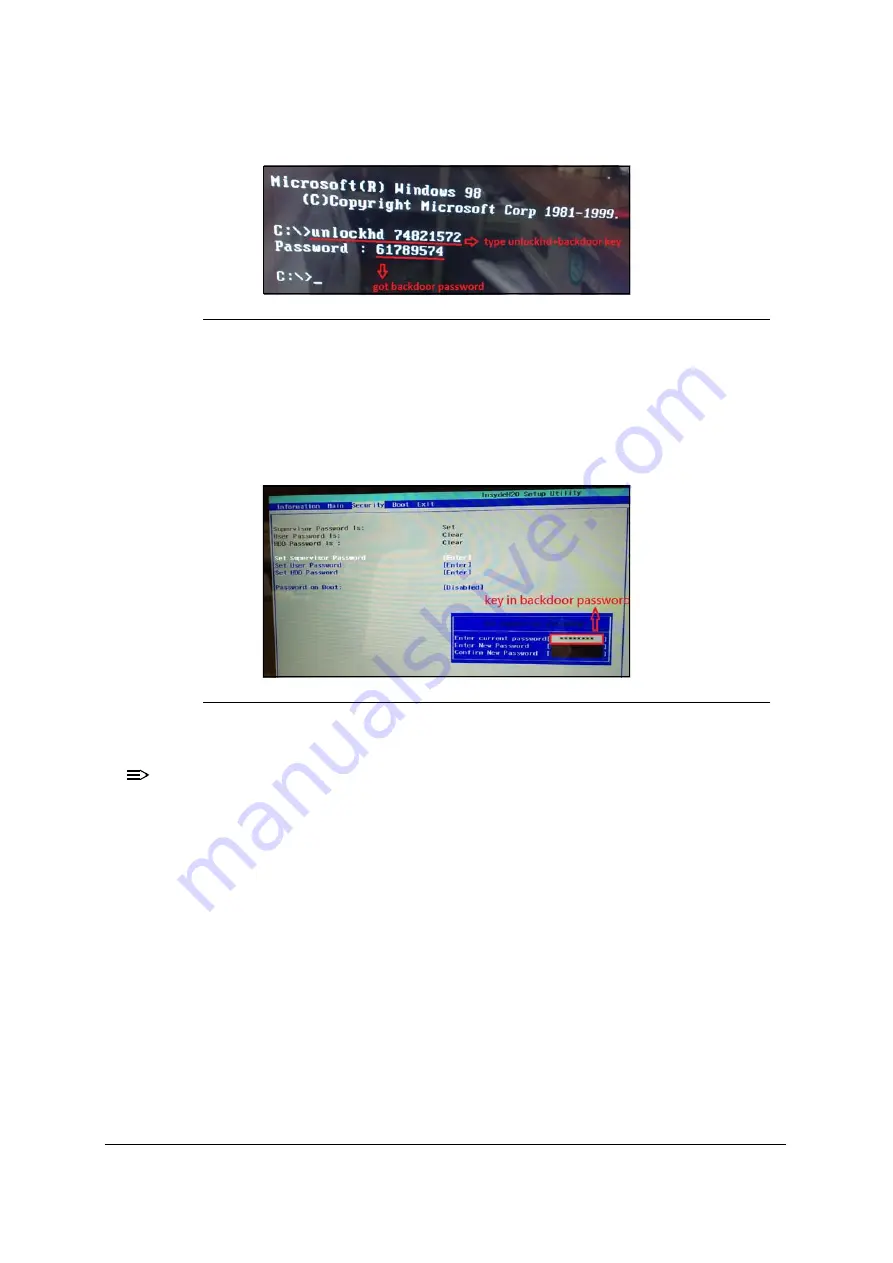
System Utilities
2-21
Figure 2-28. Getting backdoor supervisor password
13. On the system with the locked supervisor password, enter the backdoor password in
the window with the backdoor key. Refer to
14. Press
Enter
after entering the backdoor password to enter
BIOS Setup Menu
.
15. Under
Security
, select
Set Supervisor Password
and input the backdoor
password again (example here is 61789574) to clear the
Supervisor
password.
Figure 2-29. Enter backdoor Password in BIOS
16. Ensure the
Set Supervisor Password
option is set to
Clear.
NOTE:
NOTE
:
If BIOS Security menu item
Password on Boot
is set to
Enabled
, the
Supervisor Password can only be cleared by the Crisis Disk Recovery
procedure. (The default parameter of
Password on Boot
is set to
Disabled
.)
Summary of Contents for Aspire V5-573
Page 1: ...Aspire V7 582 V5 573 SERVICE GUIDE ...
Page 11: ...CHAPTER 1 Hardware Specifications ...
Page 14: ...1 4 ...
Page 58: ...1 48 Hardware Specifications and Configurations ...
Page 59: ...CHAPTER 2 System Utilities ...
Page 110: ...2 52 System Utilities ...
Page 111: ...CHAPTER 3 Machine Maintenance Procedures ...
Page 114: ...3 4 ...
Page 199: ...Machine Maintenance Procedures 3 89 Figure 3 109 Connecting HDD B ...
Page 205: ...CHAPTER 4 Troubleshooting ...
Page 229: ...CHAPTER 5 Jumper and Connector Locations ...
Page 238: ...5 10 Jumper and Connector Locations ...
Page 239: ...CHAPTER 6 FRU Field Replaceable Unit List ...
Page 240: ...6 2 Exploded Diagrams 6 4 FRU List 6 7 Screw List 6 46 ...
Page 285: ...CHAPTER 7 Model Definition and Configuration ...
Page 286: ...7 2 Acer Aspire V7 582 7 3 Acer Aspire V5 573 7 28 ...
Page 360: ...7 76 Model Definition and Configuration ...
Page 361: ...CHAPTER 8 Test Compatible Components ...
Page 362: ...8 2 Microsoft Windows 8 Environment Test 8 4 ...
Page 372: ...8 12 Test Compatible Components ...
Page 373: ...CHAPTER 9 Online Support Information ...
Page 374: ...9 2 Introduction 9 3 ...
Page 376: ...9 4 Online Support Information ...






























