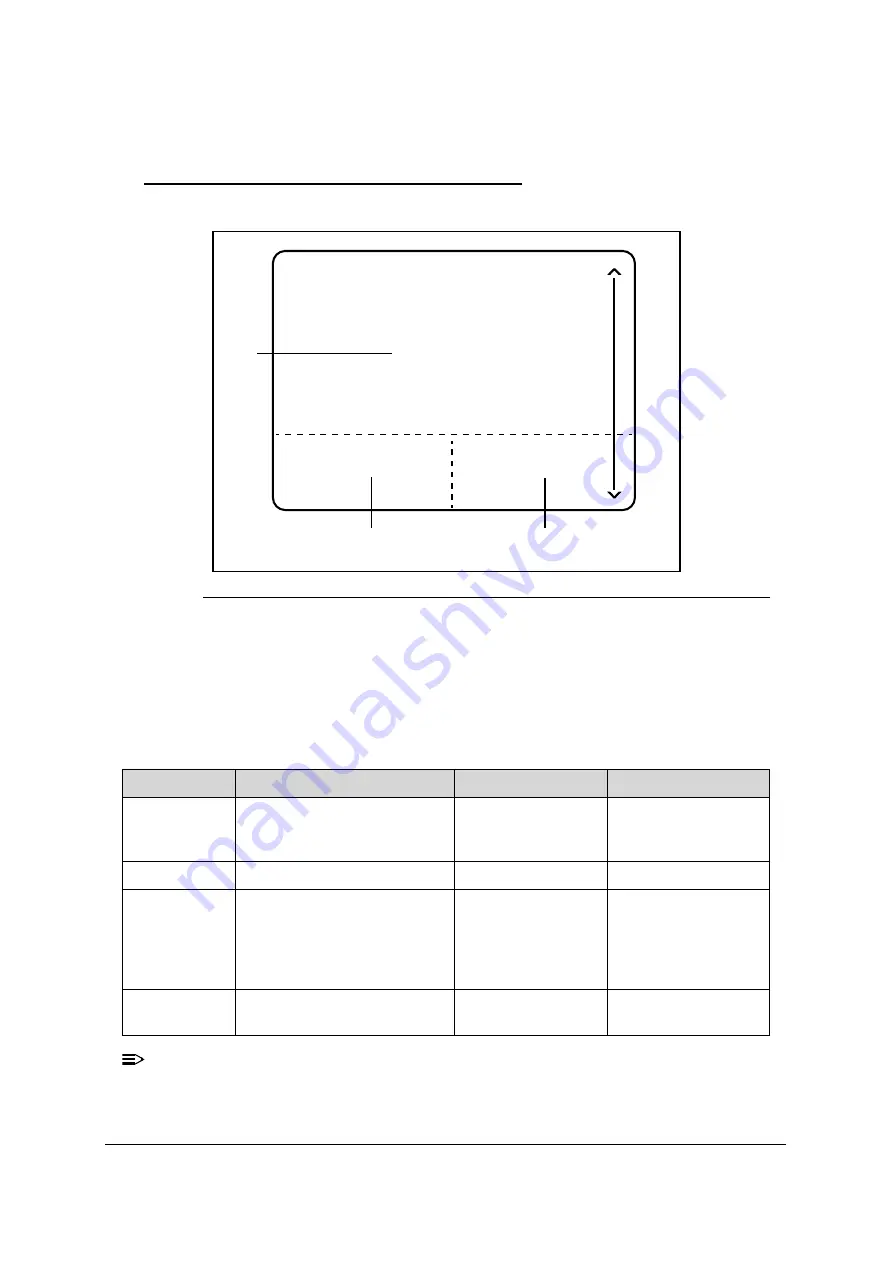
1-22
Hardware Specifications and Configurations
TouchPad Basics
0
Figure 1-8. TouchPad
Move your finger across the TouchPad (1) to move the cursor.
Press the left (2) and right (3) button areas located beneath the TouchPad to
perform selection and execution functions. These two button areas are the
equivalent of the left and right buttons on a mouse. Tapping on the TouchPOad is
the same as clicking the left button.
NOTE:
When using the TouchPad, keep it - and fingers - dry and clean. The TouchPad is sensitive
to finger movement; hence, the lighter the touch, the better the response. Tapping too
hard will not increase the TouchPad’s responsiveness.
Function
Main TouchPad (1)
Left Button Area (2) Right Button Area (3)
Execute
Tap twice (at the same speed
as double-clicking a mouse
button).
Quickly click twice.
Select
Tap once.
Click once.
Drag
Tap twice (at the same speed
as double-clicking a mouse
button); rest your finger on
the TouchPad on the second
tap and drag the cursor.
Click and hold,
then use finger on
the TouchPad to
drag the cursor.
Access
context menu
Click once.
1
2
3
Summary of Contents for Aspire V5-573
Page 1: ...Aspire V7 582 V5 573 SERVICE GUIDE ...
Page 11: ...CHAPTER 1 Hardware Specifications ...
Page 14: ...1 4 ...
Page 58: ...1 48 Hardware Specifications and Configurations ...
Page 59: ...CHAPTER 2 System Utilities ...
Page 110: ...2 52 System Utilities ...
Page 111: ...CHAPTER 3 Machine Maintenance Procedures ...
Page 114: ...3 4 ...
Page 199: ...Machine Maintenance Procedures 3 89 Figure 3 109 Connecting HDD B ...
Page 205: ...CHAPTER 4 Troubleshooting ...
Page 229: ...CHAPTER 5 Jumper and Connector Locations ...
Page 238: ...5 10 Jumper and Connector Locations ...
Page 239: ...CHAPTER 6 FRU Field Replaceable Unit List ...
Page 240: ...6 2 Exploded Diagrams 6 4 FRU List 6 7 Screw List 6 46 ...
Page 285: ...CHAPTER 7 Model Definition and Configuration ...
Page 286: ...7 2 Acer Aspire V7 582 7 3 Acer Aspire V5 573 7 28 ...
Page 360: ...7 76 Model Definition and Configuration ...
Page 361: ...CHAPTER 8 Test Compatible Components ...
Page 362: ...8 2 Microsoft Windows 8 Environment Test 8 4 ...
Page 372: ...8 12 Test Compatible Components ...
Page 373: ...CHAPTER 9 Online Support Information ...
Page 374: ...9 2 Introduction 9 3 ...
Page 376: ...9 4 Online Support Information ...
















































