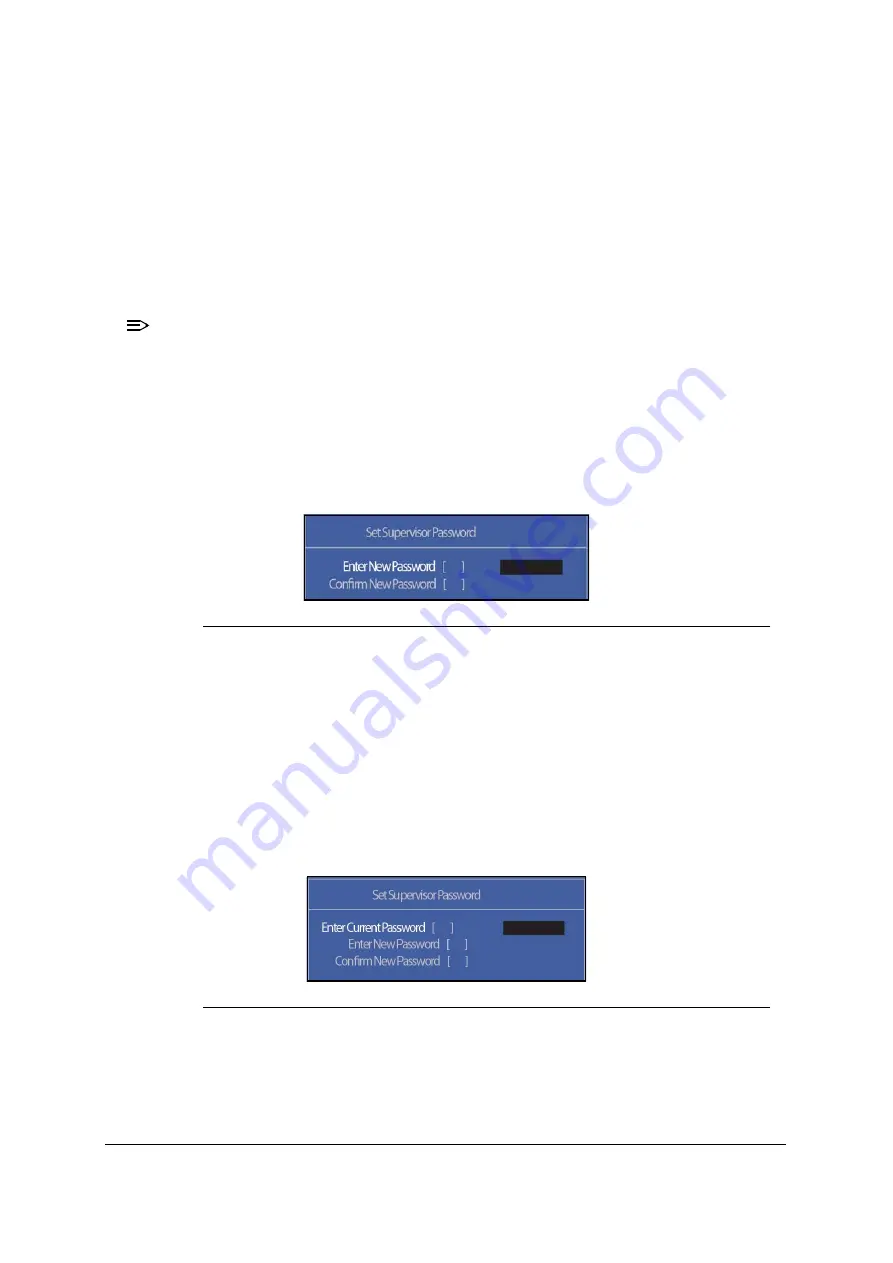
System Utilities
2-9
2. Type a new password in the
Enter New Password
field. Passwords are not case
sensitive and the length must not exceed 12 alphanumeric characters (A-Z, a-z, 0-9).
Retype the password in the
Confirm New Password
field.
IMPORTANT
:
+
Use care when typing a password. Characters do not appear on the
screen.
3. Press
Enter
.
After setting the password, the computer sets the
User Password
parameter to
Set
.
NOTE:
NOTE
:
Password on Boot
must be set to
Enabled
to activate password feature.
4. Press
F10
to save changes and exit
BIOS Setup Utility
.
Removing a Password
0
Perform the following:
1. Use the
↑
and
↓
keys to highlight
Set Supervisor Password
and press
Enter
. The
Set Supervisor Password
dialog box appears:
Figure 2-5. Set Supervisor Password
2. Type current password in
Enter Current Password
field and press
Enter
.
3. Press
Enter
twice without typing anything in
Enter New Password
and
Confirm
New Password
fields. Computer will set
Supervisor Password
parameter to
Clear
.
4. Press
F10
to save changes and exit the
BIOS Setup Utility
.
Changing a Password
0
1. Use the
↑
and
↓
keys to highlight
Set Supervisor Password
and press
Enter
. The
Set Supervisor Password
dialog box appears.
Figure 2-6. Set Supervisor Password
2. Type current password in
Enter Current Password
field and press
Enter
.
3. Type new password in
Enter New Password
field. Retype new password in
Confirm New Password
field.
4. Press
Enter
. Computer sets
Supervisor Password
parameter to
Set
.
Summary of Contents for Aspire V5-573
Page 1: ...Aspire V7 582 V5 573 SERVICE GUIDE ...
Page 11: ...CHAPTER 1 Hardware Specifications ...
Page 14: ...1 4 ...
Page 58: ...1 48 Hardware Specifications and Configurations ...
Page 59: ...CHAPTER 2 System Utilities ...
Page 110: ...2 52 System Utilities ...
Page 111: ...CHAPTER 3 Machine Maintenance Procedures ...
Page 114: ...3 4 ...
Page 199: ...Machine Maintenance Procedures 3 89 Figure 3 109 Connecting HDD B ...
Page 205: ...CHAPTER 4 Troubleshooting ...
Page 229: ...CHAPTER 5 Jumper and Connector Locations ...
Page 238: ...5 10 Jumper and Connector Locations ...
Page 239: ...CHAPTER 6 FRU Field Replaceable Unit List ...
Page 240: ...6 2 Exploded Diagrams 6 4 FRU List 6 7 Screw List 6 46 ...
Page 285: ...CHAPTER 7 Model Definition and Configuration ...
Page 286: ...7 2 Acer Aspire V7 582 7 3 Acer Aspire V5 573 7 28 ...
Page 360: ...7 76 Model Definition and Configuration ...
Page 361: ...CHAPTER 8 Test Compatible Components ...
Page 362: ...8 2 Microsoft Windows 8 Environment Test 8 4 ...
Page 372: ...8 12 Test Compatible Components ...
Page 373: ...CHAPTER 9 Online Support Information ...
Page 374: ...9 2 Introduction 9 3 ...
Page 376: ...9 4 Online Support Information ...






























