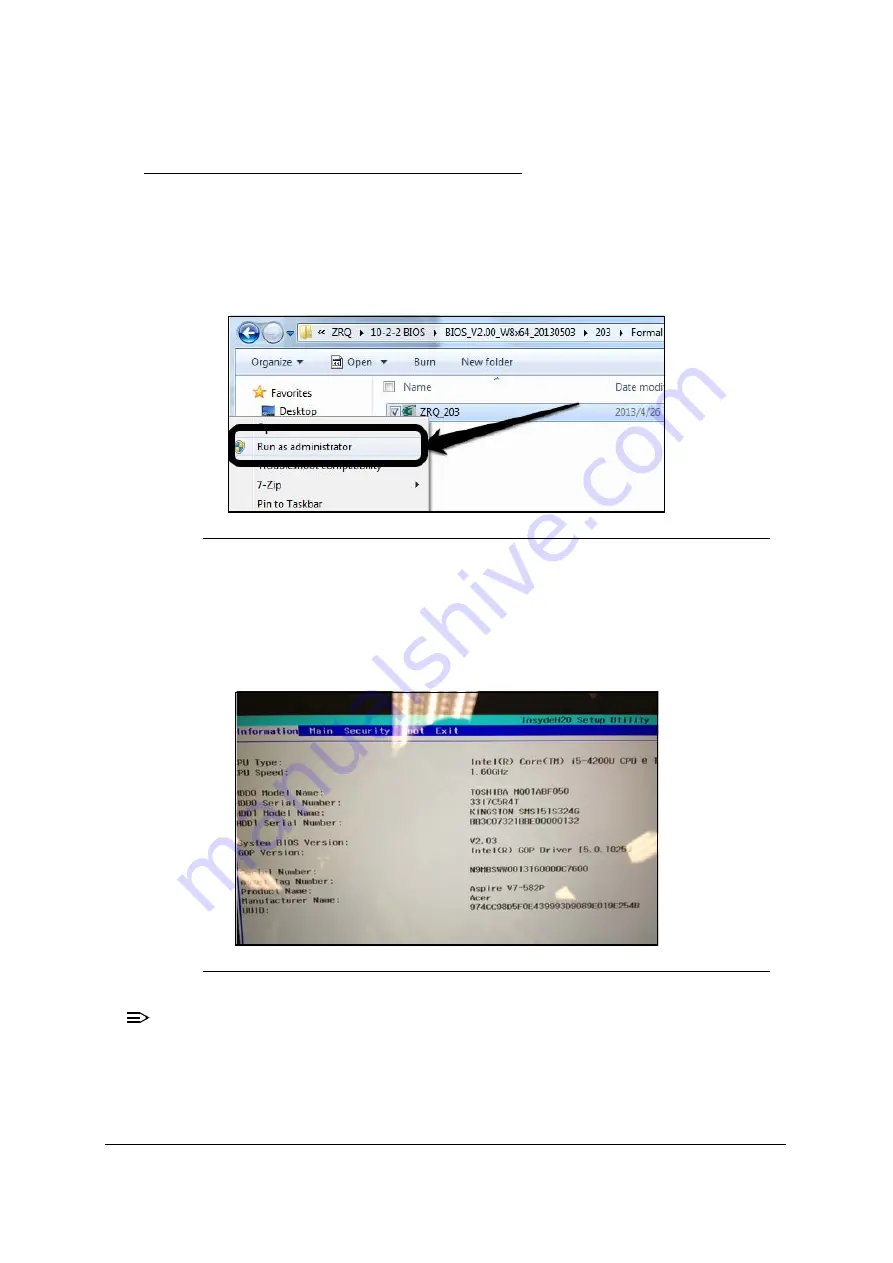
System Utilities
2-17
WinFlash Utility
0
Perform the following to use the
WinFlash Utility
:
1. Open “Formal” folder in BIOS version folder.
2. Copy the WinFlash executable
ZRQ_203.EXE
to desktop.
3. Plug in the AC power and run
ZRQ_203.EXE
as admin as shown in
.
Figure 2-18. Run as admin
4. System will switch to DOS mode and begin to Flash BIOS as shown in
5. System will restart automatically when the Flash Process finished.
6. Press
F2
during boot to enter
Setup Menu
.
7. Ensure the
System BIOS version
has been updated.
Figure 2-19. System BIOS Version
NOTE:
NOTE
:
The system battery charge must be >30% and the AC adapter connected in
order to flash the BIOS. If AC adapter is not connected, the following
dialogs are shown. (
Summary of Contents for Aspire V5-573
Page 1: ...Aspire V7 582 V5 573 SERVICE GUIDE ...
Page 11: ...CHAPTER 1 Hardware Specifications ...
Page 14: ...1 4 ...
Page 58: ...1 48 Hardware Specifications and Configurations ...
Page 59: ...CHAPTER 2 System Utilities ...
Page 110: ...2 52 System Utilities ...
Page 111: ...CHAPTER 3 Machine Maintenance Procedures ...
Page 114: ...3 4 ...
Page 199: ...Machine Maintenance Procedures 3 89 Figure 3 109 Connecting HDD B ...
Page 205: ...CHAPTER 4 Troubleshooting ...
Page 229: ...CHAPTER 5 Jumper and Connector Locations ...
Page 238: ...5 10 Jumper and Connector Locations ...
Page 239: ...CHAPTER 6 FRU Field Replaceable Unit List ...
Page 240: ...6 2 Exploded Diagrams 6 4 FRU List 6 7 Screw List 6 46 ...
Page 285: ...CHAPTER 7 Model Definition and Configuration ...
Page 286: ...7 2 Acer Aspire V7 582 7 3 Acer Aspire V5 573 7 28 ...
Page 360: ...7 76 Model Definition and Configuration ...
Page 361: ...CHAPTER 8 Test Compatible Components ...
Page 362: ...8 2 Microsoft Windows 8 Environment Test 8 4 ...
Page 372: ...8 12 Test Compatible Components ...
Page 373: ...CHAPTER 9 Online Support Information ...
Page 374: ...9 2 Introduction 9 3 ...
Page 376: ...9 4 Online Support Information ...






























