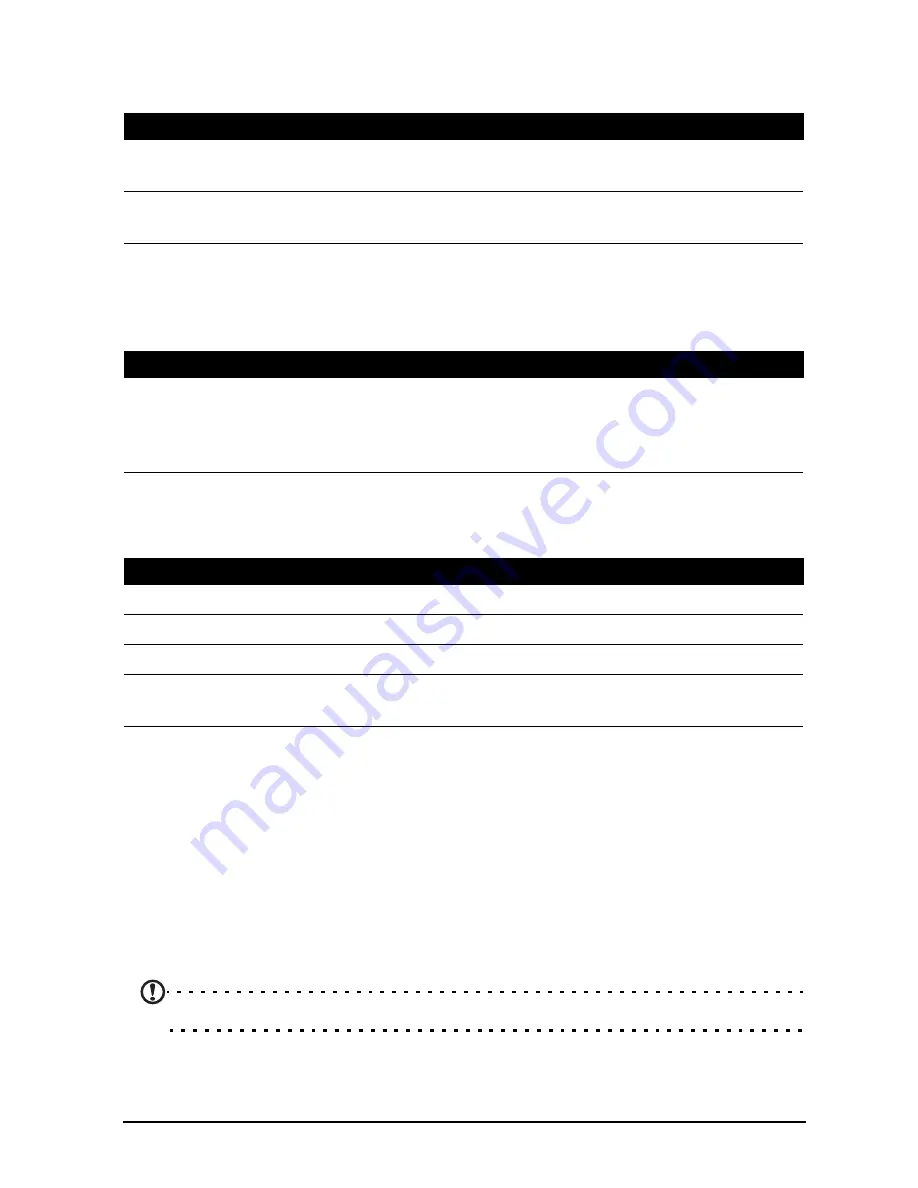
40
Ring
Adjust Acer Ring settings by tapping
APPS
>
Settings
>
Ring
.
Lock screen apps
You can start any of four applications directly from the Lock screen. Tap
APPS
>
Settings
>
Lock screen apps
to change which applications appear.
Display
You can adjust your tablet screen settings by tapping
APPS
>
Settings
>
Display
.
Apps
Closing an application
To close an active application, go to
Settings
>
Apps
. Tap the
RUNNING
tab, then
tap the program you wish to close. Select
Stop
to close the program.
Uninstalling an application
You can remove programs installed on your tablet to free up extra storage memory.
Tap and hold a program icon from the application menu and drag it into the
Uninstall
area in the top-left corner.
Note:
You cannot uninstall applications that were pre-loaded on your tablet.
Alternatively, you can go to
APPS
>
Settings
and select
Apps
. Tap the application
you wish to uninstall, tap
Uninstall
and confirm the uninstall.
Item
Description
Enable Ring icon
Select or clear the check box to enable or disable the Acer
Ring from appearing in the bottom of the screen.
Top, Bottom, Left,
Right shortcut
Select which application shortcuts you want to appear in the
Acer Ring. You can choose up to four.
Item
Description
1st shortcutt
2nd shortcut
3rd shortcut
4th shortcut
Select which application shortcuts you want to appear in the
Acer Ring.
You can choose up to four.
Item
Description
Brightness
Adjusts screen brightness.
Wallpaper
Set the Home screen background image.
Sleep
Sets a delay before the screen will be turned off.
Font size
Sets the font size so either more text is visible or the text is
easier to read.








































