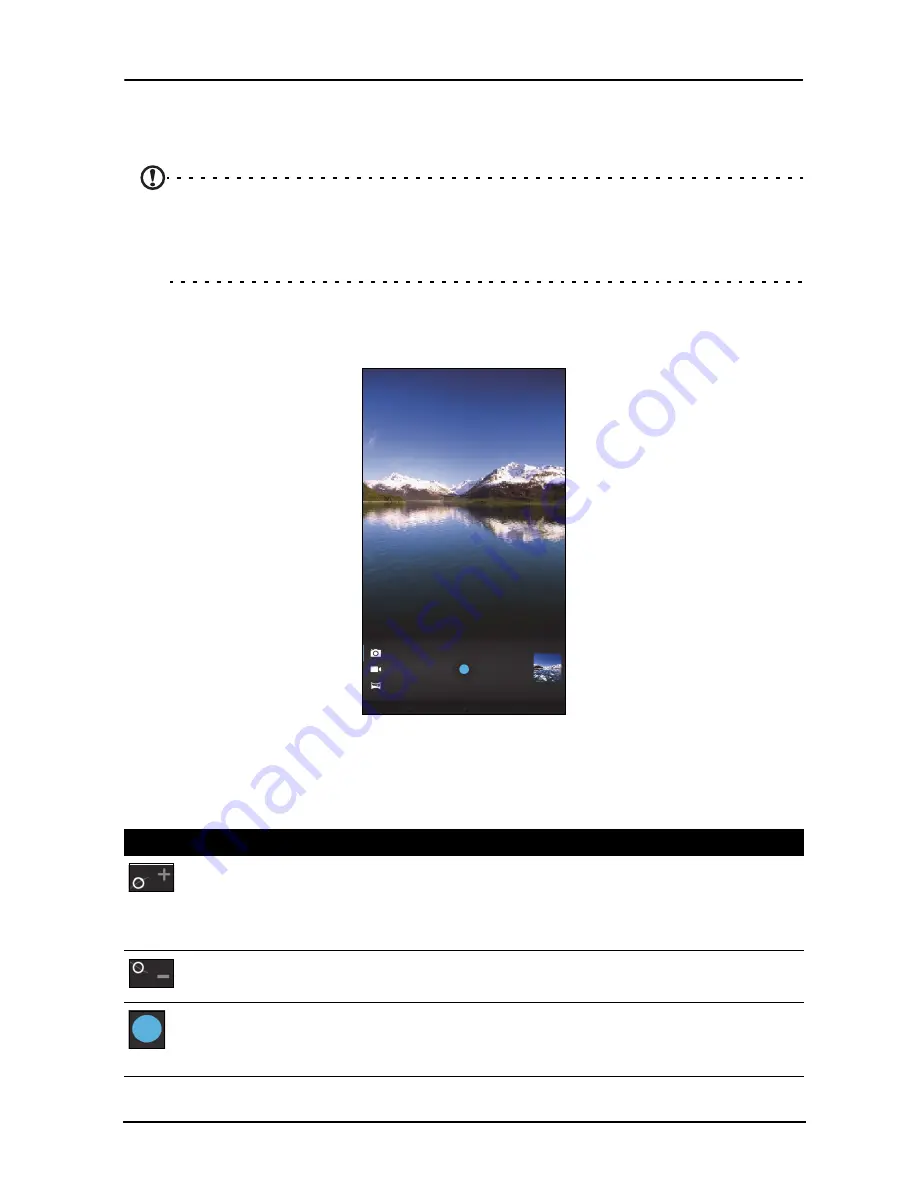
34
Using the camera and camcorder
Your tablet features a 2-megapixel, front-facing digital camera. This section will take
you through all the steps in taking photos and videos with your tablet.
Note:
It is recommended that you insert a microSD card into the microSD slot
before using the camera.
Please note you can only save photos and videos to internal memory or a
microSD card, not an external USB storage device.
To activate the camera, open the application menu and tap
Camera
.
Camera icons and indicators
In the camera window, the controls on the right allow you to zoom, change settings
or select camera or camcorder.
After you have taken a photo, a thumbnail in the top-right allows you to view the
picture or video.
Icon
Description
Zoom in
Crop and enlarge the center of the screen.
When using zoom, the image on the screen does not represent the
quality of the final image.
Zoom out
You may only zoom out after you have zoomed in.
Take photo
After taking a photo, tap the thumbnail in the top-right corner to view
and share the photo.





























