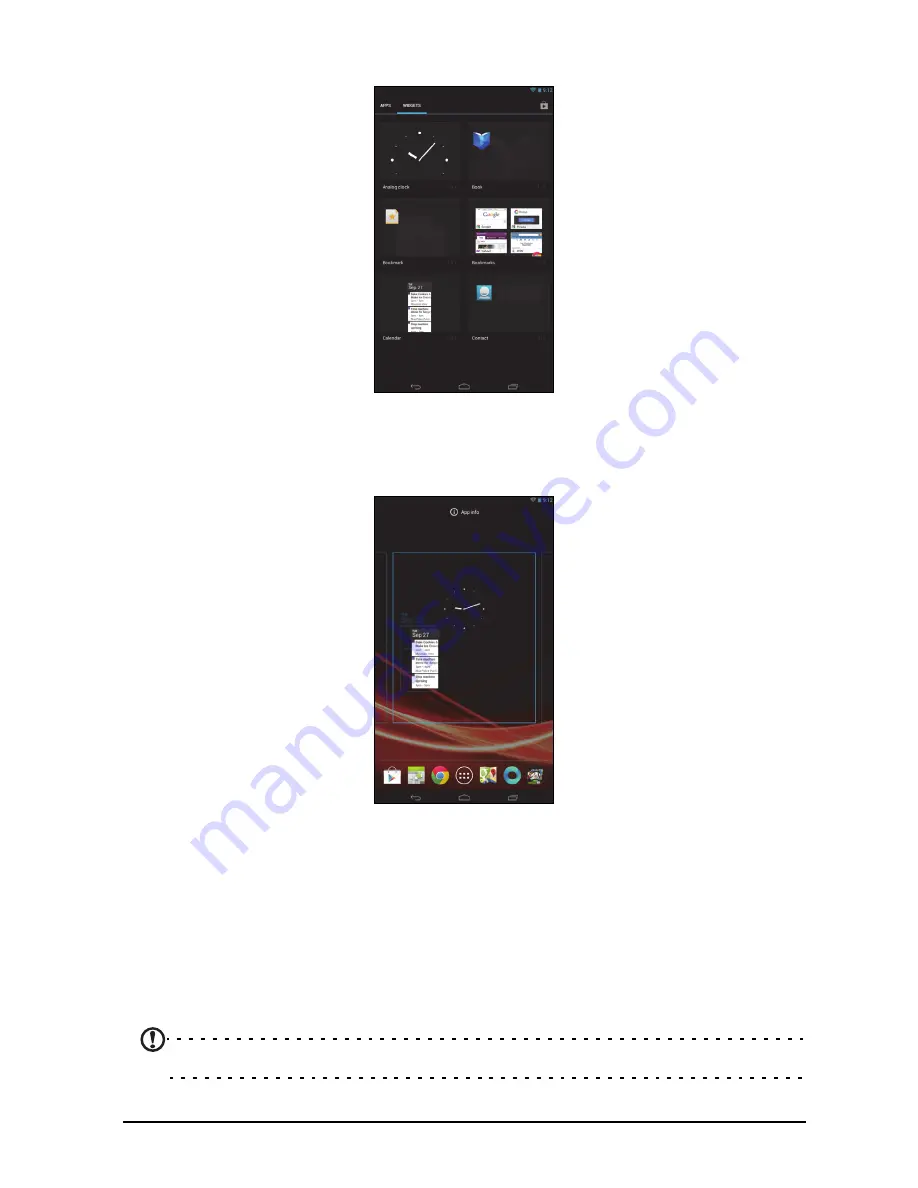
16
applications that display constantly-updated information or quick shortcuts to
applications or special functions.
To move an App or Widget to the Home screen, tap and hold an item until it is
selected. The Home screen will open. Drag the item to any free area on the screen.
To view information about the App or Widget, drag it to the icon at the top of the
screen.
To move the item to a different Home screen, drag it to the side of the screen, the
Home screen will switch to the screen in that direction. Release the item when it is
positioned correctly.
Resizing a Widget
Most widgets can be made larger, so you can give more space to information that is
important to you. After placing a Widget on the Home screen, tap and hold to select
it. Four diamonds will appear on each side, tap and drag the diamond until the
Widget is the correct size. Tap
Back
to finish.
Note:
Not all Widgets can be resized.
















































