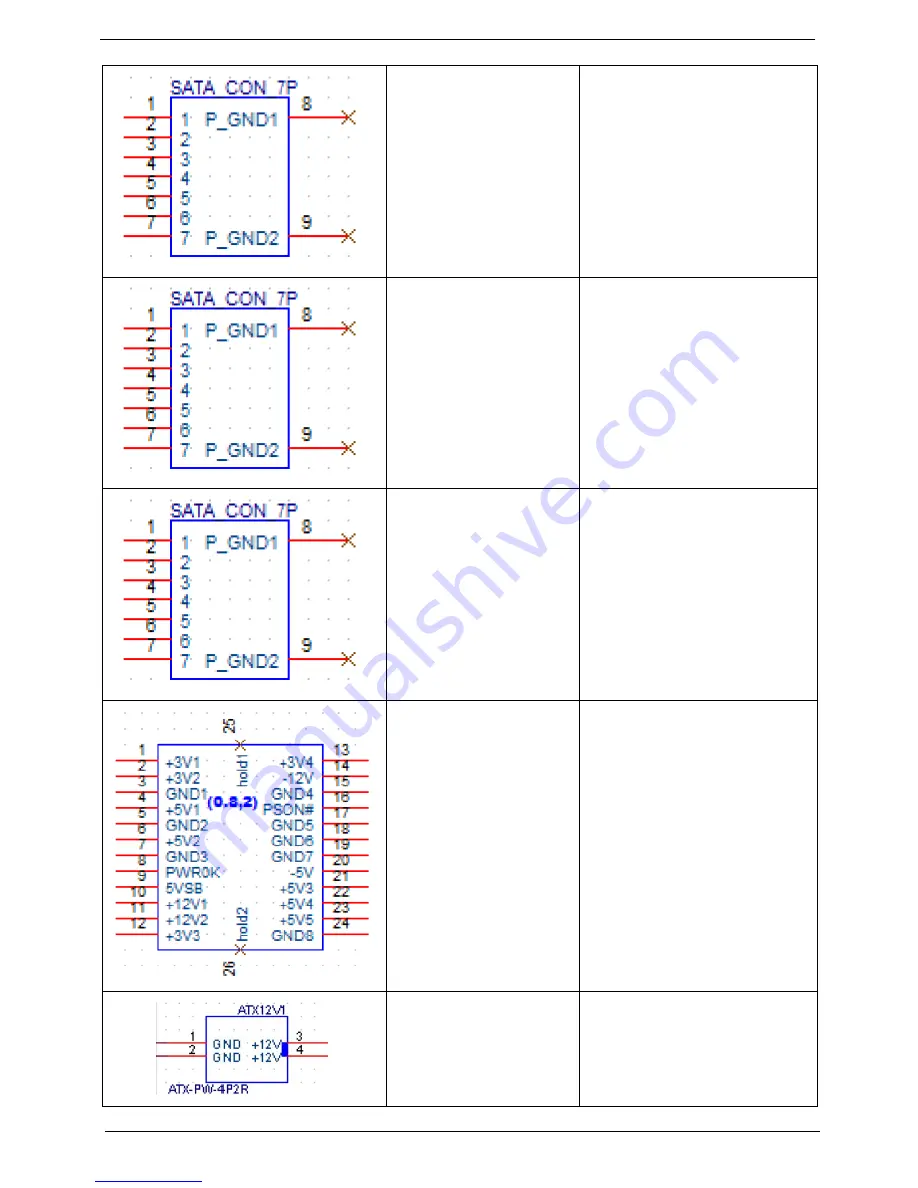
94
Chapter 5
SATA CONN(BLACK)
1: GND
2: SATA_TXP1_C
3: SATA_TXN1_C
4: GND
5: SATA_RXN1_C
6: SATA_RXP1_C
7: GND
8:NC
9:NC
SATA CONN(BLACK)
1: GND
2: SATA_TXP2_C
3: SATA_TXN2_C
4: GND
5: SATA_RXN2_C
6: SATA_RXP2_C
7: GND
8:NC
9:NC
SATA CONN(BLACK)
1: GND
2: SATA_TXP3_C
3: SATA_TXN3_C
4: GND
5: SATA_RXN3_C
6: SATA_RXP3_C
7: GND
8:NC
9:NC
ATX_POWER CONN
1:+3P3V 14:-12V
2: +3P3V 15:GND
3: GND 16: ATX_PSO
4:+5V 17:GND
5:GND 18:GND
6:+5V 19:GND
7:GND 20:-5V
8: ATX_PWRGD_PWRCORD
9:+5VA 21:+5V
10:+12V 22:+5V
11:+12V 23:+5V
12:+3P3V 24:GND
13:+3P3V
ATX12V CONN
1: GND
2: GND
3: +12V_CPU
4: +12V_CPU
Summary of Contents for Aspire M3985
Page 1: ...Acer Aspire M3985 Service Guide PRINTED IN TAIWAN ...
Page 13: ...Chapter 1 5 Block Diagram ...
Page 46: ...38 Chapter 3 4 Pull the Pull the optical drive out of the chassis ...
Page 50: ...42 Chapter 3 7 Lift the power supply module out of the chassis ...
Page 53: ...Chapter 3 45 3 Lift the board from the chassis 4 Punching in IO Shield then you can remove it ...
Page 69: ...Chapter 3 61 Reinstalling the I O Shielding 1 Install I O shielding into chassis ...
Page 77: ...Chapter 3 69 3 Close the PCI Latch fix the three screws ...
Page 80: ...72 Chapter 3 3 Connect the cooler cable to the main board connector ...
Page 83: ...Chapter 3 75 Reinstalling the Side Panel 1 Install the side Panel then fix two screws ...
Page 91: ...83 Chapter 4 b Select Proceed with flash update and Press Enter ...
















































