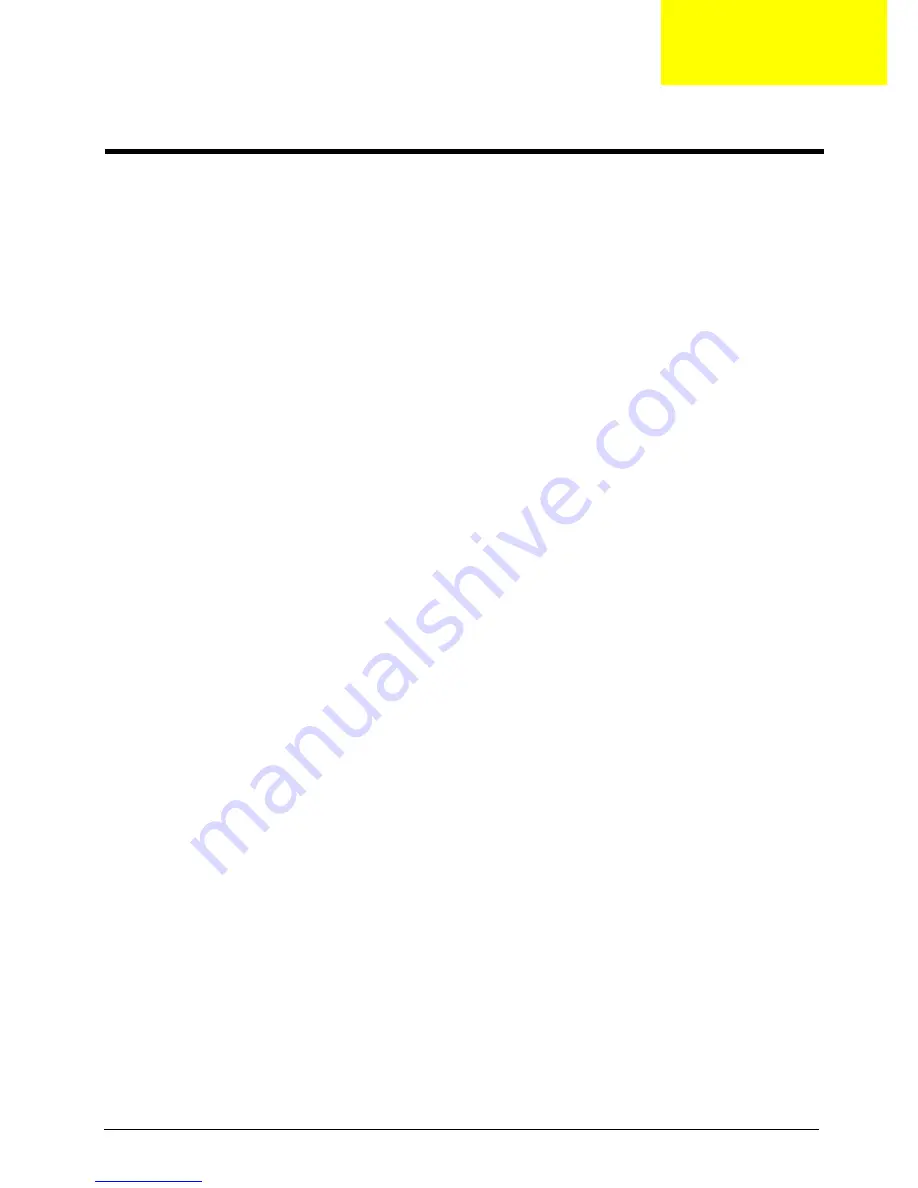
Chapter 2
21
About the Setup Utility
The computer uses the latest Award BIOS (Basic Input and Output System) with support for
Windows Plug and Play. The CMOS chip on the main board contains the ROM setup instructions
for configuring the main board BIOS.
The BIOS Setup Utility displays the system’s configuration status and provides you with options to
set system parameters. The parameters are stored in Battery-backed-up CMOS RAM that saves
this information when the power is turned off. When the system is turned back on, the system is
configured with the values you have stored in CMOS.
The BIOS Setup Utility enables you to configure:
•
Hard drives, diskette drives and peripherals
•
Video display type and display options
•
Password protection from unauthorized use
•
Power management features
The settings made in the Setup Utility affect how the computer performs. Before using the Setup
Utility, ensure that you understand the Setup Utility options.
The Standard Configuration
A standard configuration has already been set in the Setup Utility. However, it is recommended that
you read this chapter in case you need to make any changes in the future.
This Setup Utility should be used:
•
when changing the system configuration
•
when a configuration error is detected and you are prompted to make changes to the
Setup Utility
•
when trying to resolve IRQ conflicts
•
when making changes to the Power Management configuration
•
when changing the password or making other changes to the Security Setup
Entering the Setup Utility
When you power on the system, BIOS enters the Power-On Self Test (POST) routines. POST is a
series of built-in diagnostics performed by the BIOS. After the POST routines are completed, the
following message will appear:
Press DEL to enter SETUP
Press the delete key to enter the BIOS Setup Utility.
Setup Utility
Chapter 2
Summary of Contents for Aspire E650
Page 2: ...II PRINTED IN TAIWAN ...
Page 16: ...6 Chapter 1 Main Board Placement ...
Page 83: ...73 Chapter 6 Exploded Diagram ...
















































