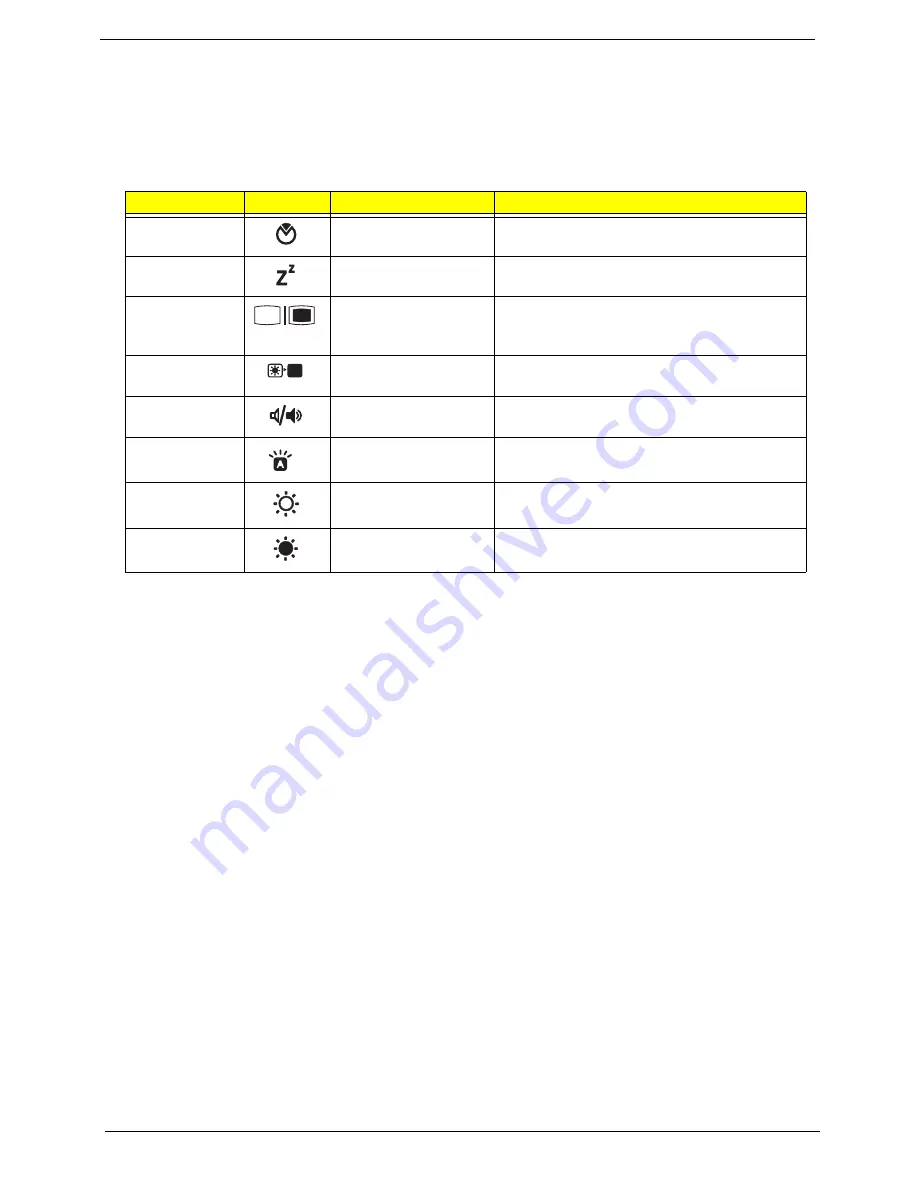
14
Chapter 1
System Hotkeys
The computer employs hotkeys or key combinations to access most of the computer’s controls like screen
brightness, Bluetooth and WiFi.
To activate hot keys, press and hold the <
Fn>
key before pressing the other key in the hotkey combination.
Hotkey
Icon
Function
Remarks
Fn + F2
System property
Starts System Property for displaying system
information.
Fn + F4
Sleep
Puts the computer in Sleep mode.
<Fn> + <F5>
Display toggle
Switches display output between the display
screen, external monitor (if connected) and
both.
<Fn> + <F6>
Screen blank
Turns the display screen backlight off to save
power. Press any key to return.
<Fn> + <F8>
Speaker toggle
Turns the speakers on and off.
<Fn> + <F9>
Keyboard backlight
toggle
Turns the keyboard backlight on or off.
<Fn> + < >
Brightness up
Increases the screen brightness.
<Fn> + <
>
Brightness down
Decreases the screen brightness.
Summary of Contents for Aspire 8940 Series
Page 6: ...VI ...
Page 58: ...48 Chapter 2 ...
Page 74: ...64 Chapter 3 4 Remove the TV Tuner as shown ...
Page 76: ...66 Chapter 3 4 Detach the WLAN Module from the WLAN socket ...
Page 93: ...Chapter 3 83 5 Lift the board clear of the Upper Cover ...
Page 96: ...86 Chapter 3 5 Lift the Media Board clear of the Upper Cover ...
Page 102: ...92 Chapter 3 8 Lift the board clear of the Upper Cover ...
Page 105: ...Chapter 3 95 5 Remove the Bluetooth Board from the Lower Cover ...
Page 114: ...104 Chapter 3 4 Using both hands lift the Subwoofer clear of the Lower Cover ...
Page 151: ...Chapter 3 141 3 Press down around the perimeter of the bezel to secure it in place ...
Page 169: ...Chapter 3 159 4 Connect the Bluetooth cable to the Mainboard ...
Page 180: ...170 Chapter 3 4 Connect the Volume Control FFC to the Media Board and close the locking latch ...
Page 198: ...188 Chapter 3 2 Tighten the seven captive screws in the Lower Door ...
Page 200: ...190 Chapter 3 ...
Page 233: ...Chapter 6 223 ...
Page 274: ...264 Appendix B ...
Page 276: ...266 Appendix C ...
Page 280: ...270 ...
















































