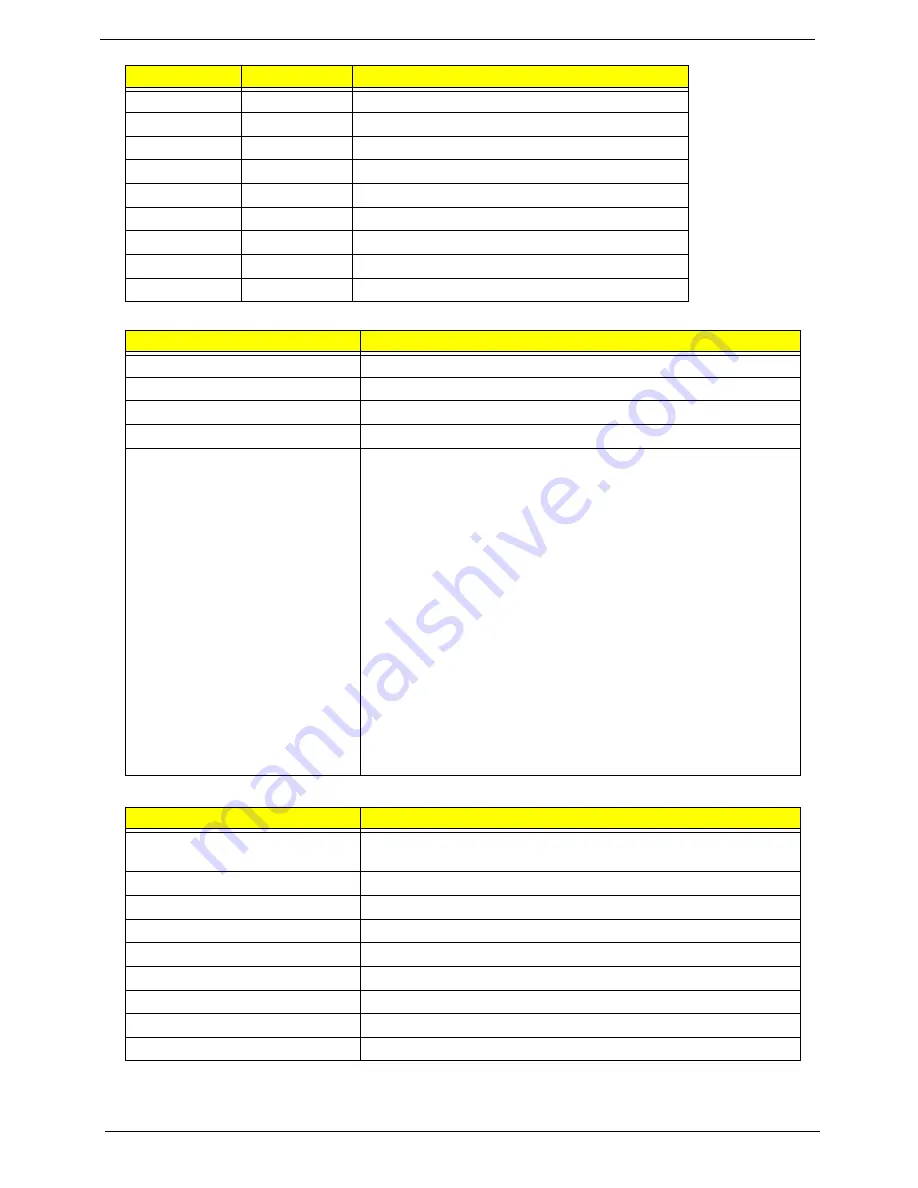
18
Chapter 1
BIOS
System Memory
1280 x 960
32,64
60 70 72 75 85 100 120 140 144 150
1280 x 1024
32,64
60 70 72 75 85 100 120 140 144 150
1360 x 768
32,64
60 70 72 75 85 100 120 140 144 150
1400 x 1050
32,64
60 70 72 75 85
1600 x 1024
32,64
60 70 72 75 85
1600 x 1200
32,64
60 70 72 75 85 100
1920 x 1200
32,64
60 70 72 75 85
1920 x 1440
32,64
60 70 72 75 85
2048 x 1536
32,64
60 70 72 75 85
Item
Specification
BIOS vendor
Insyde H20
BIOS Version
V0.07
BIOS ROM type
Flash ROM W25x16
Package
8-pin SOIC
Features
•
Flash ROM 1MB
•
Support ISIPP
•
Support Acer UI
•
Support multi-boot
•
Suspend to RAM (S3)/Disk (S4)
•
Various hot-keys for system control
•
Support SMBUS 2.0, PCI2.3
•
ACPI 2.0 compliance with Intel Speed Step Support C1, C2,
C3, C4,C6 and S3, S4 for mobile CPU
•
DMI utility for BIOS serial number configurable/asset tag
•
Support PXE
•
Support Y2K solution
•
Support Win Flash Wake on LAN from S3
•
Wake on LAN form S4 in AC mode
•
System information
Item
Specification
Memory controller
Intel® Core™ i7 processor with Mobile Intel® PM55 Express
Chipset
Memory size
4GB
DIMM socket number
2
Supports memory size per socket
2GB
Supports maximum memory size
Up to 8GB using two soDIMM modules
Supports DIMM type
DDRIII
Supports DIMM Speed
667/800/1066 MHz
Supports DIMM voltage
1.5V
Cache
8MB
Resolution
Color Depth
Refresh Rate
Summary of Contents for Aspire 8940 Series
Page 6: ...VI ...
Page 58: ...48 Chapter 2 ...
Page 74: ...64 Chapter 3 4 Remove the TV Tuner as shown ...
Page 76: ...66 Chapter 3 4 Detach the WLAN Module from the WLAN socket ...
Page 93: ...Chapter 3 83 5 Lift the board clear of the Upper Cover ...
Page 96: ...86 Chapter 3 5 Lift the Media Board clear of the Upper Cover ...
Page 102: ...92 Chapter 3 8 Lift the board clear of the Upper Cover ...
Page 105: ...Chapter 3 95 5 Remove the Bluetooth Board from the Lower Cover ...
Page 114: ...104 Chapter 3 4 Using both hands lift the Subwoofer clear of the Lower Cover ...
Page 151: ...Chapter 3 141 3 Press down around the perimeter of the bezel to secure it in place ...
Page 169: ...Chapter 3 159 4 Connect the Bluetooth cable to the Mainboard ...
Page 180: ...170 Chapter 3 4 Connect the Volume Control FFC to the Media Board and close the locking latch ...
Page 198: ...188 Chapter 3 2 Tighten the seven captive screws in the Lower Door ...
Page 200: ...190 Chapter 3 ...
Page 233: ...Chapter 6 223 ...
Page 274: ...264 Appendix B ...
Page 276: ...266 Appendix C ...
Page 280: ...270 ...
















































