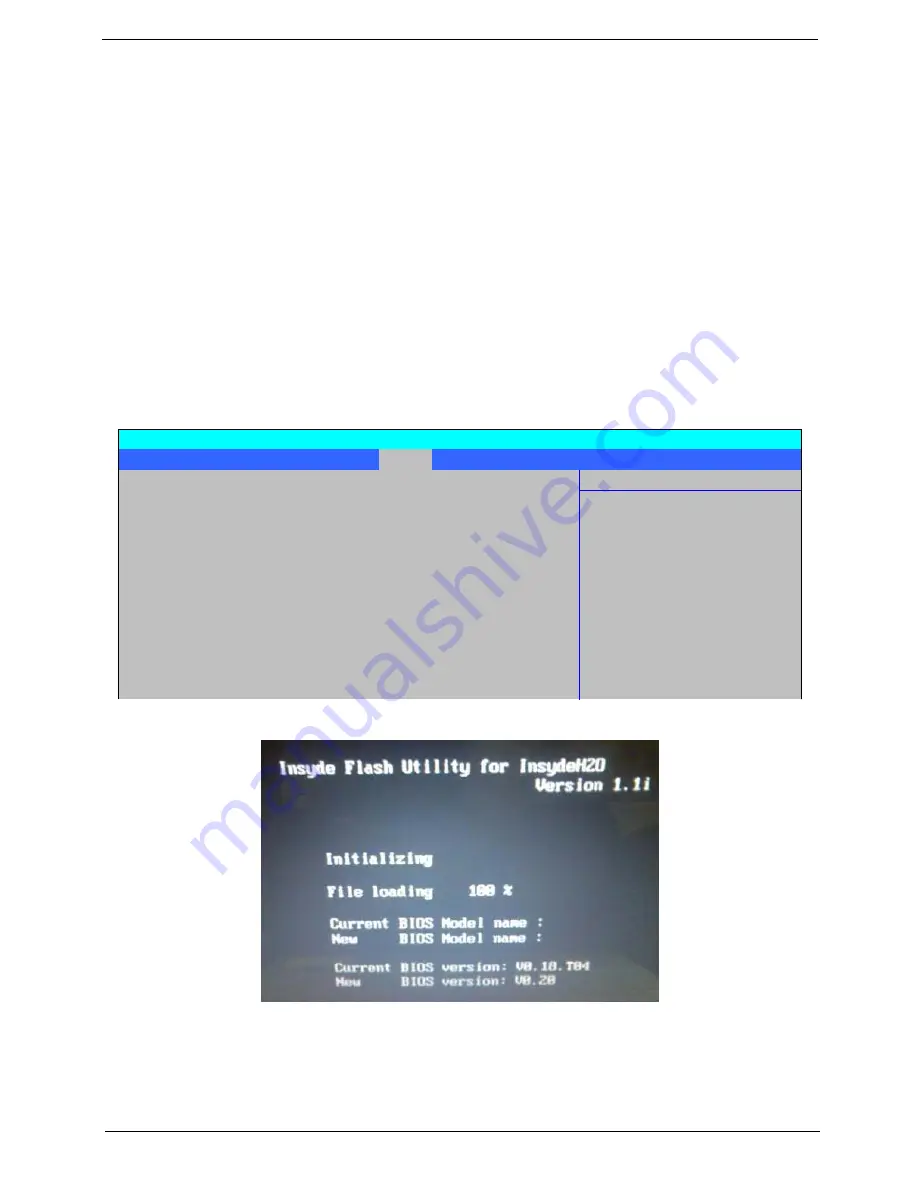
Chapter 2
35
BIOS Flash Utility
The BIOS flash memory update is required for the following conditions:
•
New versions of system programs
•
New features or options
•
Restore a BIOS when it becomes corrupted.
Use the Phlash utility to update the system BIOS flash ROM.
NOTE:
Create a
Crisis Recovery Media
(such as USB HDD) before you use the Phlash utility.
NOTE:
Do not install memory-related drivers (XMS, EMS, DPMI) when you use the Phlash.
NOTE:
Please use the AC adaptor power supply when you run the Phlash utility. If the battery pack does not
contain enough power to finish BIOS flash, the system will not boot as the BIOS is not loaded.
Perform the following steps to use the Flash Utility:
1.
Press F2 during boot to enter the Setup Menu.
2.
Select
Boot Menu
to modify the boot priority order, for example, if using USB HDD to Update BIOS, move
USB HDD to position 1.
3.
Execute the
IFLASH.BAT
batch file to update BIOS (Read xxxxx.fd to Memory).
Information Main Security
Boot
Exit
Item Specific Help
Boot priority order:
1: USB HDD: ABC
Keys used to view or
2: IDE 0: TOSHIBA MK3252GSX-(S1)
configure devices:
3: IDE 1: ST9160310AS-(S2)
Up and Down arrows
4: IDE CDROM: Optiarc DVD RW AD-7560S-(P
select a device.
5: PCI LAN: Atheros Boot Agent
6: USB FDD:
<F6> and <F5> moves
7: USB FDD:
the device up or down.
8: USB KEY:
Excluded from boot order:
<x> exclude or include
the de ice to boot
PhoenixBIOS Setup Utility
Summary of Contents for Aspire 6530 Series
Page 6: ...VI...
Page 10: ...X Table of Contents...
Page 14: ...4 Chapter 1 System Block Diagram...
Page 50: ...40 Chapter 2...
Page 85: ...Chapter 3 75 4 Grasp the module by the right side and lift up to remove...
Page 93: ...Chapter 3 83 7 Disconnect the Mic cable and remove the LCD bezel...
Page 104: ...94 Chapter 3 4 Replace the ten securing screws and screw caps on the LCD bezel...
Page 106: ...96 Chapter 3 3 Connect fan cable to the mainboard as shown...
Page 111: ...Chapter 3 101 2 Reconnect the TouchPad and Finger Print Reader FFCs as shown...
Page 120: ...110 Chapter 3 7 Turn the computer over and replace the ten screws as shown...
Page 155: ...Chapter 5 145 Jumper and Connector Locations Top View Chapter 5...
Page 156: ...146 Chapter 5 Bottom View...
Page 173: ...Chapter 6 163...
Page 220: ...210 Appendix B...
Page 222: ...212 Appendix C...






























