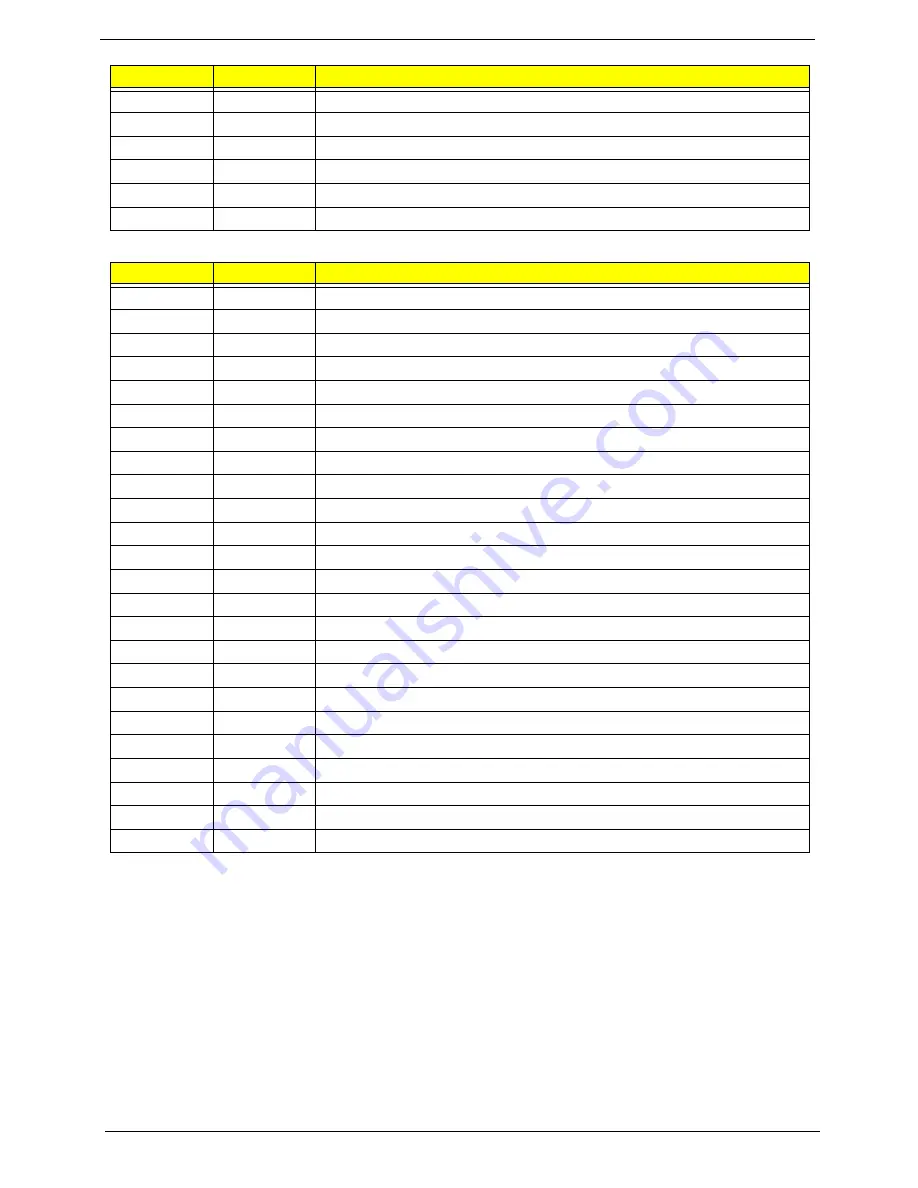
134
Chapter 4
* If the BIOS detects error 2C, 2E, or 30 (base 512K RAM error), it displays an additional word-bitmap (xxxx)
indicating the address line or bits that failed. For example,
2C 0002
means address line 1 (bit one set) has
failed.
2E 1020
means data bits 12 and 5 (bits 12 and 5 set) have failed in the lower 16 bits. Note that error 30
cannot occur on 386SX systems because they have a 16 rather than 32-bit bus. The BIOS also sends the
bitmap to the port-80 LED display. It first displays the check point code, followed by a delay, the high-order
byte, another delay, and then the low-order byte of the error. It repeats this sequence continuously.
C5h
PnPnd dual CMOS (optional)
C6h
Initialize notebook docking (optional)
C7h
Initialize notebook docking late
C8h
Force check (optional)
C9h
Extended checksum (optional)
D2h
Unknown interrupt
Code
Beeps
For Boot Block in Flash ROM
E0h
Initialize the chipset
E1h
Initialize the bridge
E2h
Initialize the CPU
E3h
Initialize system timer
E4h
Initialize system I/O
E5h
Check force recovery boot
E6h
Checksum BIOS ROM
E7h
Go to BIOS
E8h
Set Huge Segment
E9h
Initialize Multi Processor
EAh
Initialize OEM special code
EBh
Initialize PIC and DMA
ECh
Initialize Memory type
EDh
Initialize Memory size
EEh
Shadow Boot Block
EFh
System memory test
F0h
Initialize interrupt vectors
F1h
Initialize Run Time Clock
F2h
Initialize video
F3h
Initialize System Management Mode
F4h
1
Output one beep before boot
F5h
Boot to Mini DOS
F6h
Clear Huge Segment
F7h
Boot to Full DOS
Code
Beeps
POST Routine Description
Summary of Contents for Aspire 6530 Series
Page 6: ...VI...
Page 10: ...X Table of Contents...
Page 14: ...4 Chapter 1 System Block Diagram...
Page 50: ...40 Chapter 2...
Page 85: ...Chapter 3 75 4 Grasp the module by the right side and lift up to remove...
Page 93: ...Chapter 3 83 7 Disconnect the Mic cable and remove the LCD bezel...
Page 104: ...94 Chapter 3 4 Replace the ten securing screws and screw caps on the LCD bezel...
Page 106: ...96 Chapter 3 3 Connect fan cable to the mainboard as shown...
Page 111: ...Chapter 3 101 2 Reconnect the TouchPad and Finger Print Reader FFCs as shown...
Page 120: ...110 Chapter 3 7 Turn the computer over and replace the ten screws as shown...
Page 155: ...Chapter 5 145 Jumper and Connector Locations Top View Chapter 5...
Page 156: ...146 Chapter 5 Bottom View...
Page 173: ...Chapter 6 163...
Page 220: ...210 Appendix B...
Page 222: ...212 Appendix C...






























