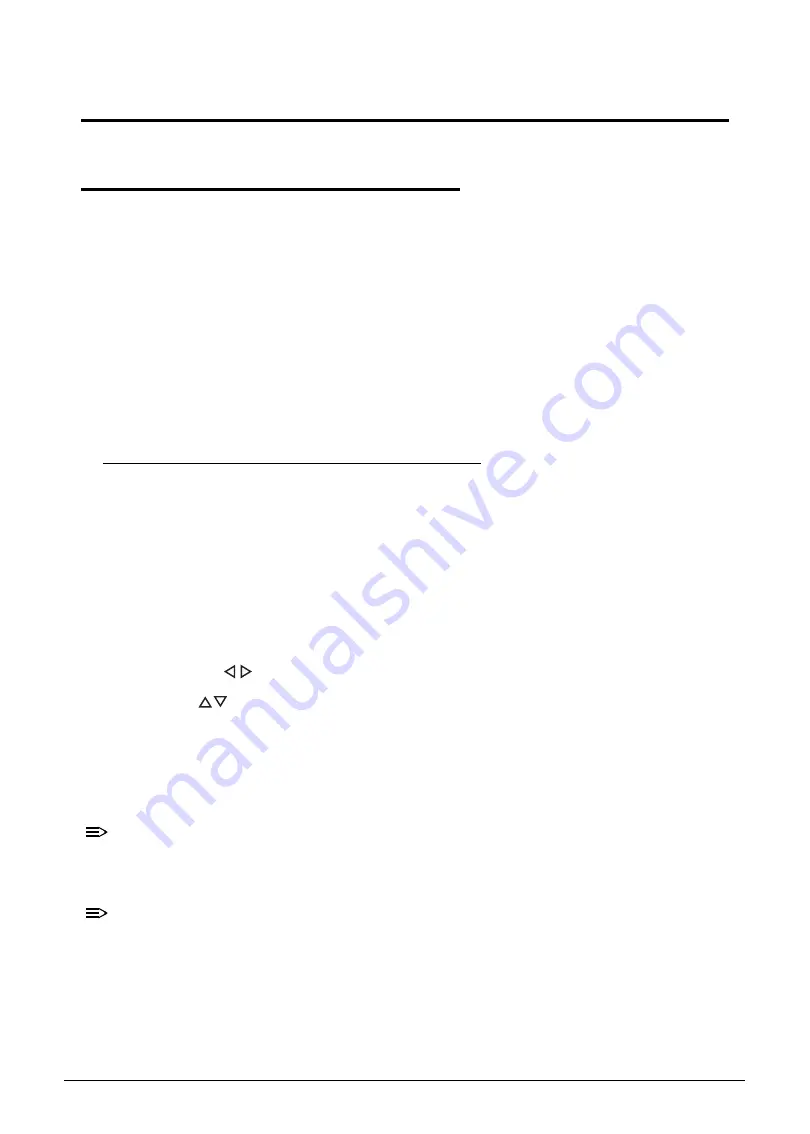
System Utilities
2-3
System Utilities
BIOS Setup Utility
0
This utility is a hardware configuration program built into a computer’s BIOS (Basic
Input/Output System).
The utility is pre-configured and optimized so most users do not need to run it. If configuration
problems occur, the setup utility may need to be run. Refer to
Chapter 4, Troubleshooting
when a problem arises.
To enter this the utility, during POST (power-on self-test), press
F2
when the prompt appears
on the bottom of screen.
The default setting of the
F12 Boot Menu
is
Disabled
. To change the boot device without
entering the
BIOS Setup Utility
, set the parameter to
Enabled
. During the next POST, press
F12
to enter the
multi-boot
menu.
Navigating the BIOS Utility
0
The
BIOS Setup Utility
has five menu options, namely:
Information
Main
Security
Boot
Exit
Perform the following actions to navigate through the
BIOS Setup Utility
:
Press the
to select items in the menu bar.
Press
to select an item in the menu screen or in an option box.
Press
F5
or
F6
to change the parameter value.
Press
Esc
to exit from the
Setup Utility
.
Press
F9
to load the default settings.
Press
F10
to save changes and exit from the
Setup Utility
.
NOTE:
NOTE
:
Parameter values enclosed in square brackets [ ] can be change. Navigation
keys appear on the bottom of the screen. Read the item specific help on the
right area of the screen before making changes to the parameter values.
NOTE:
NOTE
:
System information can vary depending on the computer model.
Summary of Contents for Aspire 5560
Page 1: ... Aspire 5560 SERVICEGUIDE ...
Page 10: ...6 ...
Page 11: ...CHAPTER 1 Hardware Specifications ...
Page 14: ...1 4 ...
Page 52: ...1 42 Hardware Specifications and Configurations ...
Page 53: ...CHAPTER 2 System Utilities ...
Page 69: ...CHAPTER 3 Machine Maintenance ...
Page 72: ...3 4 ...
Page 81: ...Machine Maintenance 13 5 Pry the ODD bezel off the module Figure 3 10 ODD Bezel ...
Page 86: ...18 Machine Maintenance 4 Remove the WLAN module from the slot Figure 3 18 WLAN Module ...
Page 97: ...Machine Maintenance 29 4 Lift the speakers from the upper cover Figure 3 38 Speaker Screws ...
Page 112: ...44 Machine Maintenance 6 Remove the LCD module from the lower case Figure 3 62 LCD Module ...
Page 167: ...CHAPTER 4 Troubleshooting ...
Page 198: ...4 32 Troubleshooting ...
Page 199: ...CHAPTER 5 Jumper and Connector Locations ...
Page 205: ...CHAPTER 6 FRU List ...
Page 206: ...6 2 Aspire 5560 Exploded Diagrams 6 4 Main Assembly 6 4 LCD Assembly 6 5 FRU List 6 7 ...
Page 220: ...6 16 FRU Field Replaceable Unit List ...
Page 221: ...CHAPTER 7 Model Definition and Configuration ...
Page 222: ...7 2 Aspire 5560 7 3 ...
Page 223: ...Model Definition and Configuration 7 3 Model Definition and Configuration Aspire 5560 0 ...
Page 224: ...7 4 Model Definition and Configuration ...
Page 225: ...CHAPTER 8 Test Compatible Components ...
Page 226: ...8 2 Microsoft Windows 7 Environment Test 8 4 ...
Page 236: ...8 12 Test Compatible Components ...
Page 237: ...CHAPTER 9 Online Support Information ...
Page 238: ...9 2 ...
Page 240: ...9 4 Online Support Information ...






























