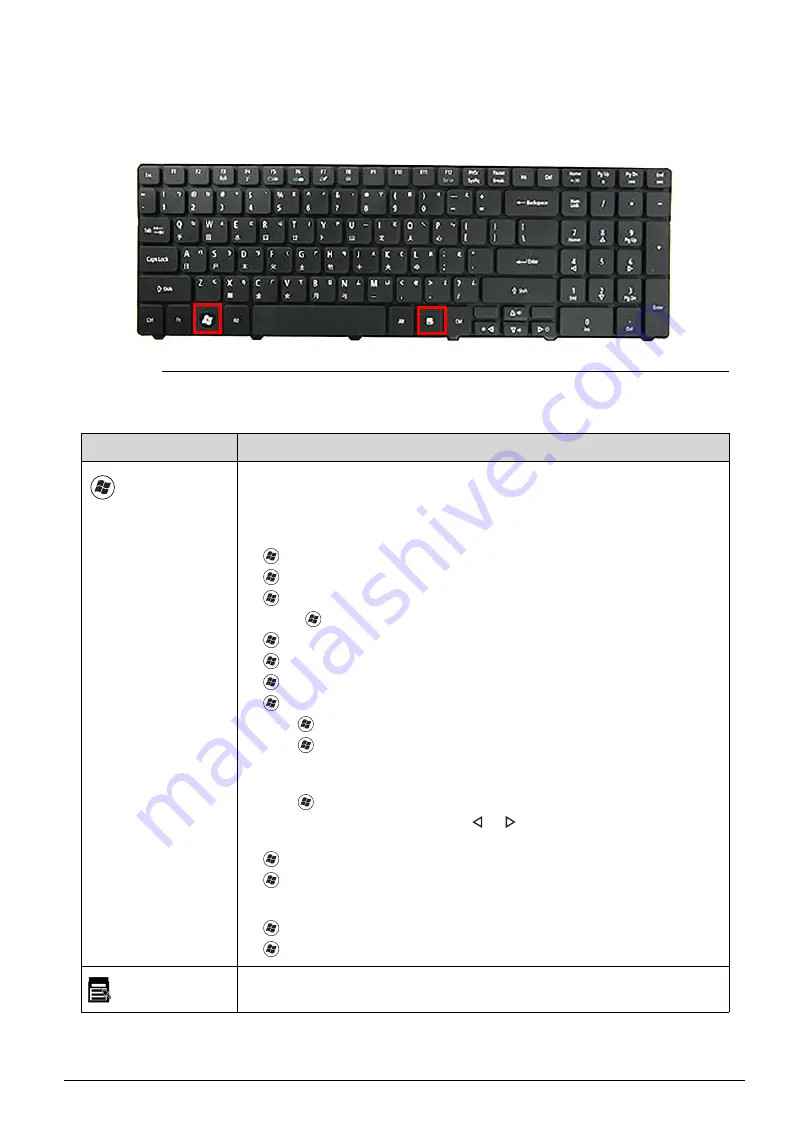
1-20
Hardware Specifications and Configurations
Windows Keys
0
The keyboard has two keys that perform Windows-specific functions.
Figure 1-10.
Windows-specific Keys
Table 1-9.
Windows-specific Keys
Key
Description
Windows
Logo key
Pressed alone, this key has the same effect as clicking on the
Windows
Start
button; it launches the
Start
menu. It can also be used with other
keys to provide a variety of functions.
Functions supported by Windows XP, Windows Vista, and Windows 7:
: Open or close the
Start
menu
+
R
: Open the
Run
dialog box
+
M
: Minimizes all windows
Shift
+ +
M
: Restore minimized windows to the desktop
+
F1
: Show the
Help
window
+
E
: Open
Windows Explorer
+
F
: Search for a file or folder
+
D
: Display the desktop
Ctrl
+ +
F
: Search for computers (if you are on a network)
Ctrl
+ +
L
: Lock your computer (if you are connected to a network
domain), or switch users (if you're not connected to a network
domain)
Ctrl
+ +
Tab
: Moves focus from
Start
menu, to the
Quick Launch
toolbar, to the system tray (use or to move focus to items on the
Quick Launch
toolbar and the system tray)
+
Tab
: Cycle through programs on the taskbar
+
Break
: Display the
System Properties
dialog box
Functions supported by Windows XP:
+
Break
: Display the
System Properties
dialog box
+
U
: Open the
Ease of Access Center
window
Application
key
This key has the same effect as clicking the right mouse button; it opens
the application's context menu.
Summary of Contents for Aspire 5560
Page 1: ... Aspire 5560 SERVICEGUIDE ...
Page 10: ...6 ...
Page 11: ...CHAPTER 1 Hardware Specifications ...
Page 14: ...1 4 ...
Page 52: ...1 42 Hardware Specifications and Configurations ...
Page 53: ...CHAPTER 2 System Utilities ...
Page 69: ...CHAPTER 3 Machine Maintenance ...
Page 72: ...3 4 ...
Page 81: ...Machine Maintenance 13 5 Pry the ODD bezel off the module Figure 3 10 ODD Bezel ...
Page 86: ...18 Machine Maintenance 4 Remove the WLAN module from the slot Figure 3 18 WLAN Module ...
Page 97: ...Machine Maintenance 29 4 Lift the speakers from the upper cover Figure 3 38 Speaker Screws ...
Page 112: ...44 Machine Maintenance 6 Remove the LCD module from the lower case Figure 3 62 LCD Module ...
Page 167: ...CHAPTER 4 Troubleshooting ...
Page 198: ...4 32 Troubleshooting ...
Page 199: ...CHAPTER 5 Jumper and Connector Locations ...
Page 205: ...CHAPTER 6 FRU List ...
Page 206: ...6 2 Aspire 5560 Exploded Diagrams 6 4 Main Assembly 6 4 LCD Assembly 6 5 FRU List 6 7 ...
Page 220: ...6 16 FRU Field Replaceable Unit List ...
Page 221: ...CHAPTER 7 Model Definition and Configuration ...
Page 222: ...7 2 Aspire 5560 7 3 ...
Page 223: ...Model Definition and Configuration 7 3 Model Definition and Configuration Aspire 5560 0 ...
Page 224: ...7 4 Model Definition and Configuration ...
Page 225: ...CHAPTER 8 Test Compatible Components ...
Page 226: ...8 2 Microsoft Windows 7 Environment Test 8 4 ...
Page 236: ...8 12 Test Compatible Components ...
Page 237: ...CHAPTER 9 Online Support Information ...
Page 238: ...9 2 ...
Page 240: ...9 4 Online Support Information ...
















































