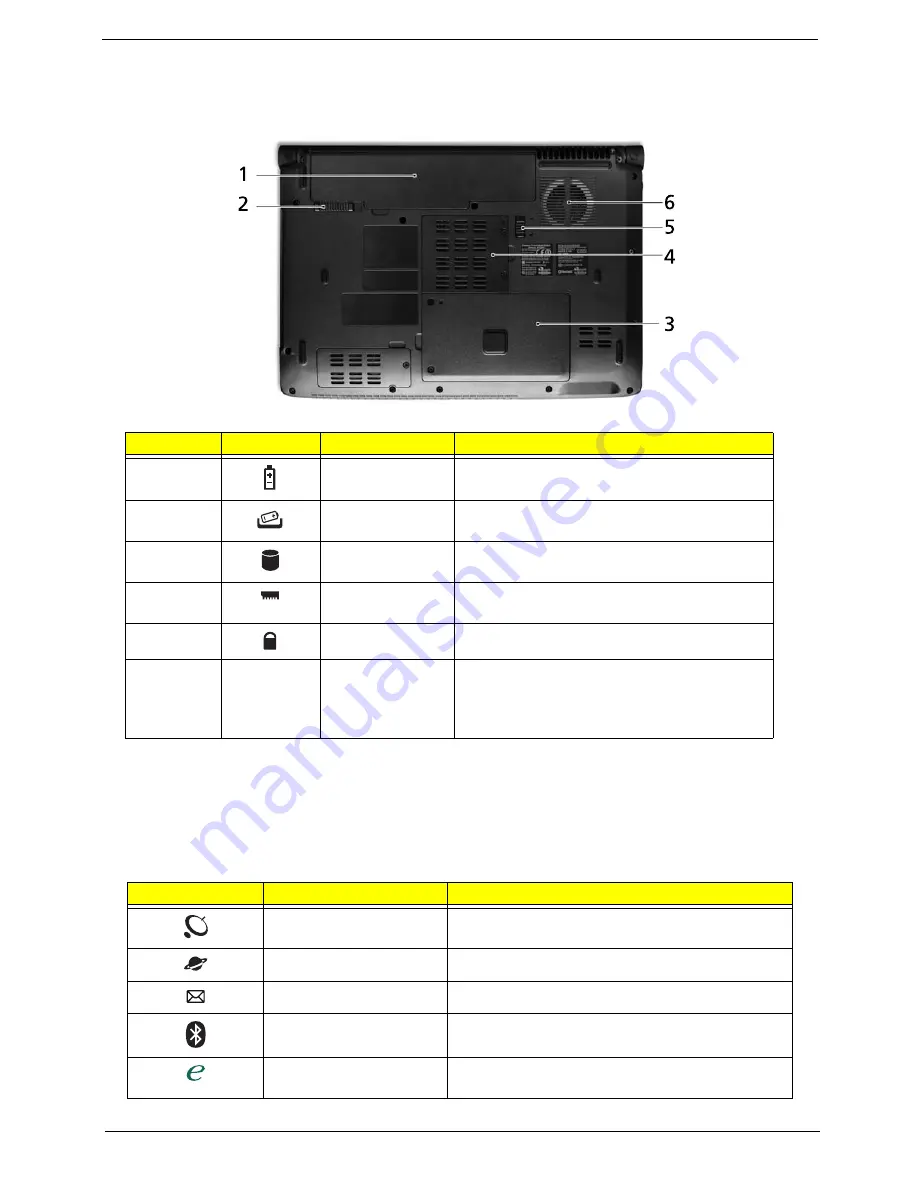
Chapter 1
9
Bottom View
Easy-Launch Buttons
Located beside the keyboard are application buttons. These buttons are called easy-launch buttons. They are:
WLAN, Internet, email, Bluetooth, Arcade and Acer Empowering Technology.
The mail and Web browser buttons are pre-set to email and Internet programs, but can be reset by users. To
set the Web browser, mail and programmable buttons, run the Acer Launch Manager.
No.
Icon
Item
Description
1
Battery bay
Houses the computer's battery pack.
2
Battery release
latch
Releases the battery for removal.
3
Hard disk bay
Houses the computer's hard disk (secured with
screws).
4
Memory
compartment
Houses the computer's main memory.
5
Battery lock
Locks the battery in position.
6
Ventilation slots
and cooling fan
Enable the computer to stay cool, even after
prolonged use.
Note:
Do not cover or obstruct the opening of the
fan.
Icon
Function
Description
Wireless communication
switch
Enables/disables the wireless function.
Web browser
Internet browser (user-Programmable)
Email application (user-Programmable)
Bluetooth communication
switch
Enables/disables the Bluetooth function.
Empowering Technology
Launch Acer Empowering Technology.
(user-programmable)
Summary of Contents for Aspire 4240 Series
Page 6: ...VI ...
Page 10: ...X Table of Contents ...
Page 14: ...4 Chapter 1 System Block Diagram ...
Page 45: ...Chapter 2 35 A progress screen displays ...
Page 50: ...40 Chapter 2 2 In DOS mode run the MAC BAT file to write MAC values to eeprom ...
Page 57: ...Chapter 3 47 5 Remove the HDD Cover as shown ...
Page 98: ...88 Chapter 3 4 Lift the bezel away from the panel ...
Page 101: ...Chapter 3 91 4 Lift the LCD Panel out of the casing as shown ...
Page 125: ...Chapter 3 115 4 Replace the single securing screw ...
Page 146: ...136 Chapter 3 ...
Page 176: ...166 Chapter 5 ...
Page 189: ...Chapter 6 179 ...
Page 208: ...Appendix A 198 ...
Page 220: ...210 Appendix B ...
Page 222: ...212 Appendix C ...






























