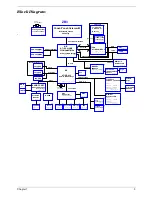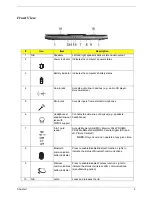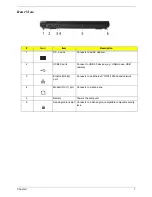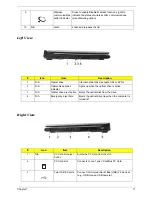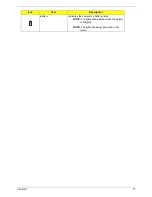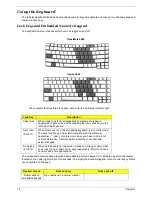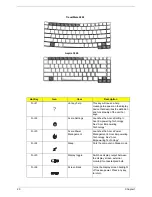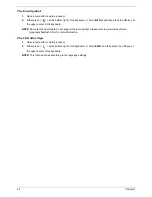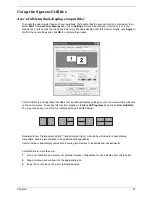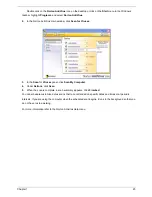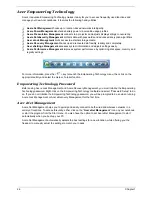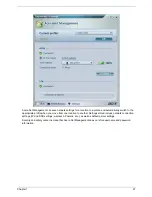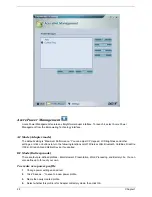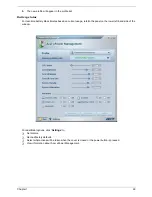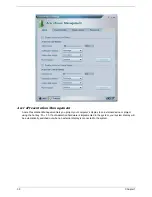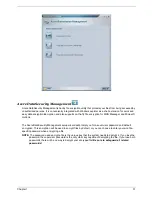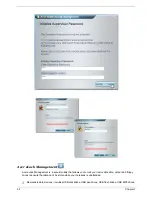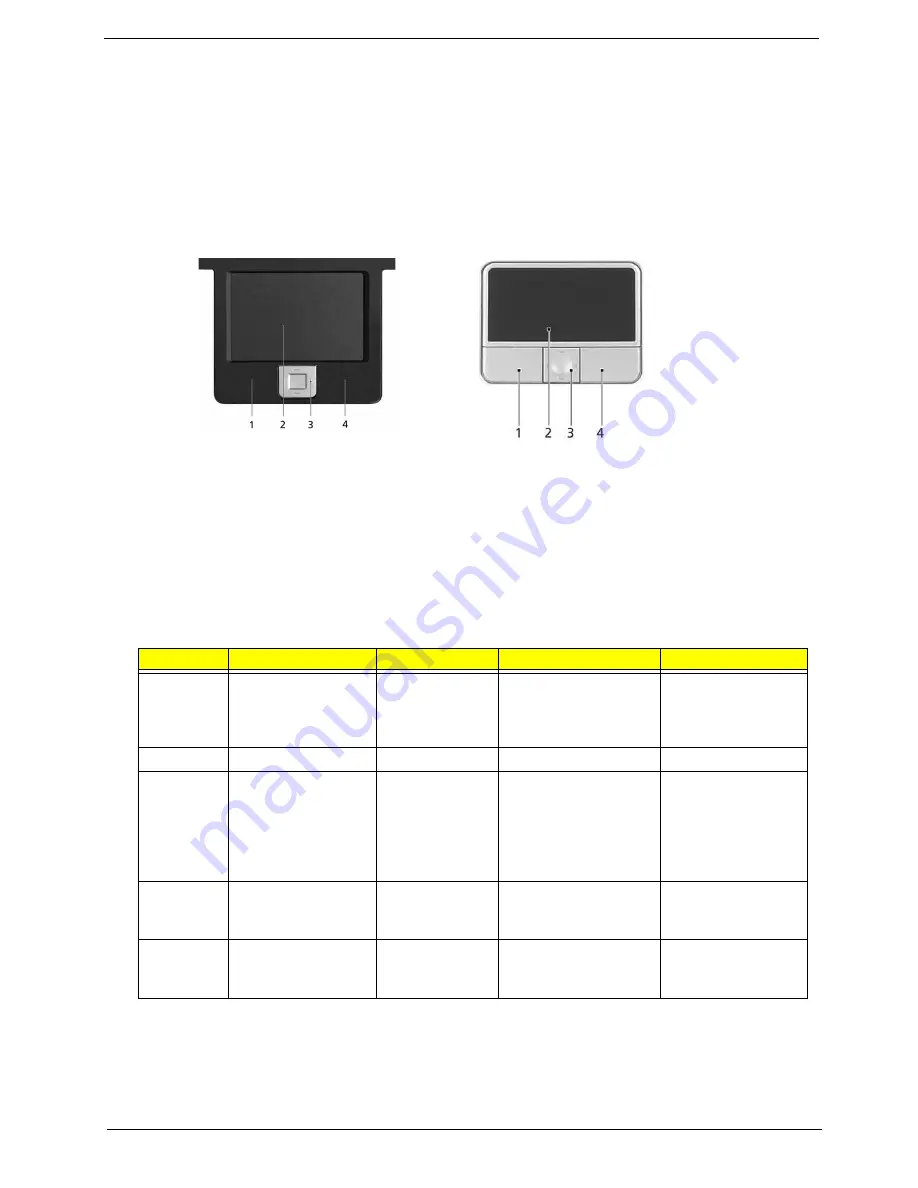
Chapter 1
17
Touchpad
The build-in touchpad is a pointing device that senses movement on its surface.
This means the cursor responds as you move your finger across the surface of the touchpad.
The touchpad is located in the middle of the palm rest area, providing maximum comfort and efficiency.
Touchpad Basics
T
Move your finger across the touchpad to move the cursor.
T
Press the left
(1)
and right
(4)
buttons located beneath the touchpad to perform selection and
execution functions. These two buttons are similar to the left and right buttons on a mouse.
Tapping on the touchpad is the same as clicking the left button
T
Use the 4-way scroll
(3)
button to scroll up or down and move left or right a page. This button
mimics your cursor pressing on the right scroll bar of windows applications.
NOTE:
When using the touchpad, keep it-and your fingers-dry and clean. The touchpad is sensitive to finger
movement; hence, the lighter the touch, the better the response. Tapping harder will not increase the
touchpad’s responsiveness.
Function
Left Button(1)
Righ Button(4)
Main touchpad(2)
Center button(3)
Execute
Click twice quickly
Tap twice (at the
same speed as
double-clicking the
mouse button)
Select
Click once
Tap once
Drag
Click and hold.
Then slide your
finger across the
touchpad to drag
the cursor over the
selection.
Tap twice quickly; rest
your finger on the
touchpad on the
second tap and drag
the cursor.
Access
context
menu
Click once
Scroll
CLick and hold to
move up/down/left/
right
Aspire 3660
TravelMate 2460