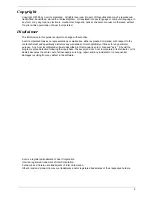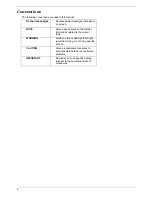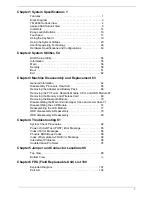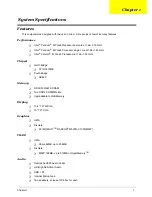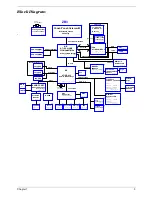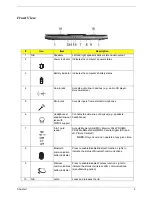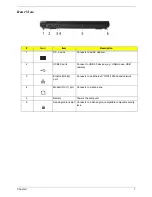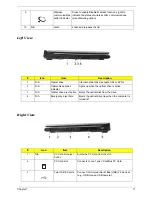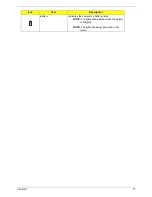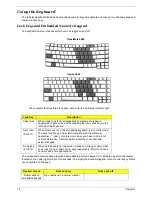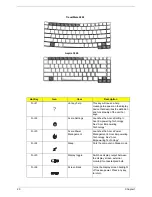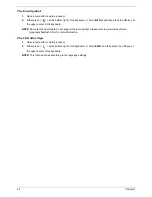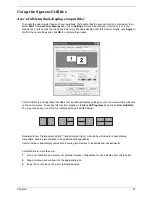8
Chapter 1
Bottom View
#
Item
Description
1
Battery release latch
Unlatches the battery to remove the battery pack.
2
Cooling fan
Helps keep the computer cool.
NOTE:
Do not cover or obstruct the opening of the fan.
3
Memory compartment
Houses the computer's main memory
4
Hard disk bay
Houses the computer’s main memory
5
Battery lock
Locks the battery in position.
6
Battery bay
Houses the computer’s battery pack.
#
Item
Description
Note