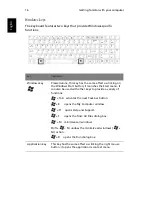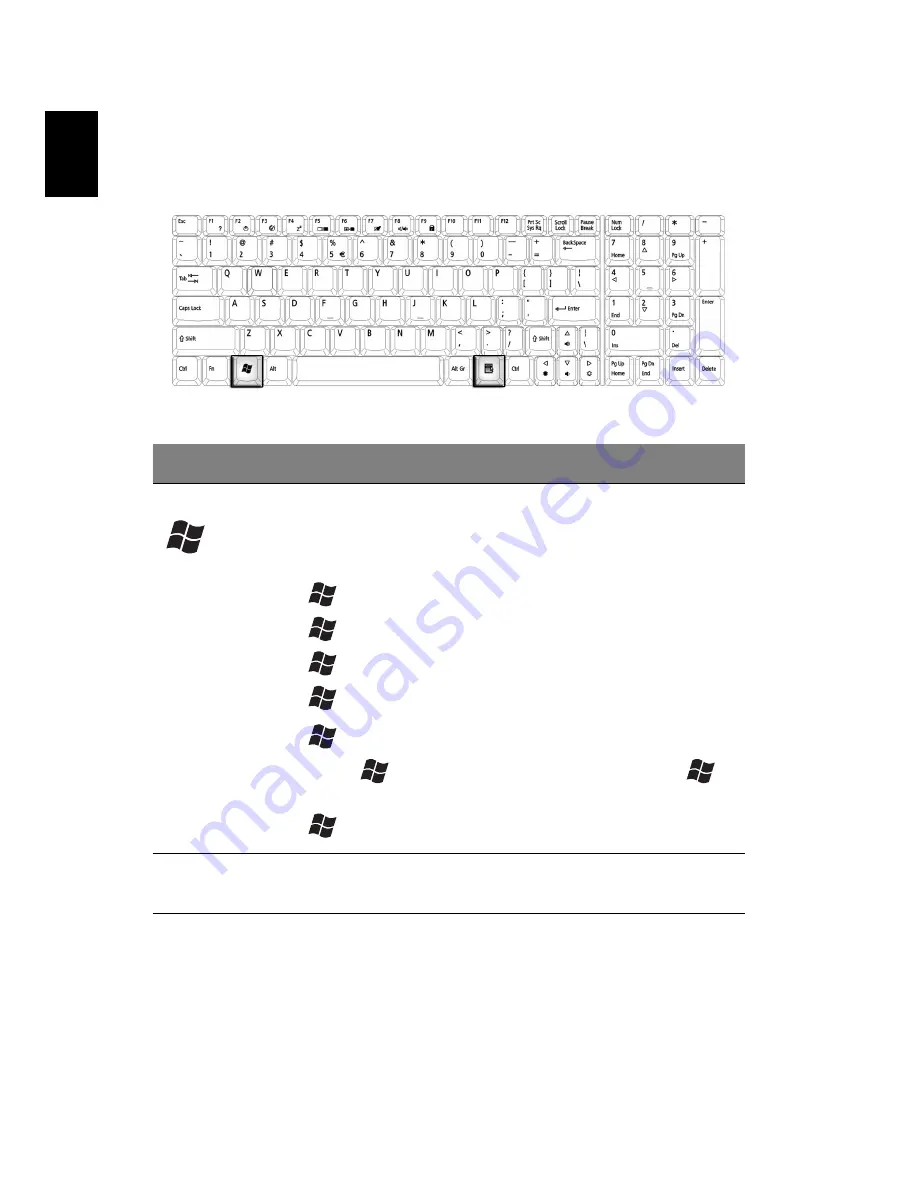
Getting familiar with your computer
16
English
Windows keys
The keyboard features two keys that provide Windows-specific
functions.
Key
Description
Windows key
Pressed alone, this key has the same effect as clicking on
the Windows Start button; it launches the Start menu. It
can also be used with other keys to provide a variety of
functions:
+ Tab activates the next Task bar button.
+ E opens the My Computer window.
+ F1 opens Help and Support.
+ F opens the Find: All Files dialog box.
+ M minimizes all windows.
Shift +
+ M undoes the minimize all windows (
+
M) action.
+ R opens the Run dialog box.
Application key
This key has the same effect as clicking the right mouse
button; it opens the application's context menu.
Summary of Contents for Aspire 1710 Series
Page 1: ...Acer Aspire 1710 Series User s Guide ...
Page 6: ...vi English ...
Page 10: ...x English ...
Page 11: ...Getting familiar with your computer ...
Page 40: ...Getting familiar with your computer 30 English ...
Page 41: ...Operating on battery power ...
Page 49: ...Peripherals and options ...
Page 62: ...Peripherals and options 54 English ...
Page 63: ...Moving with your computer ...
Page 71: ...Software ...
Page 75: ...Troubleshooting ...
Page 81: ...Appendix A Specifications ...
Page 82: ...This appendix lists the general specifications of your computer ...
Page 86: ...Appendix A Specifications 78 English ...
Page 87: ...Appendix B Regulation safety notices ...
Page 88: ...This appendix lists the general notices for your computer ...
Page 102: ...Appendix B Regulation safety notices 94 English ...
Page 105: ...95 U USB connecting 47 utility BIOS Setup 66 V volume adjusting 27 W Windows keys 16 ...
Page 106: ...96 ...