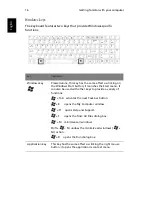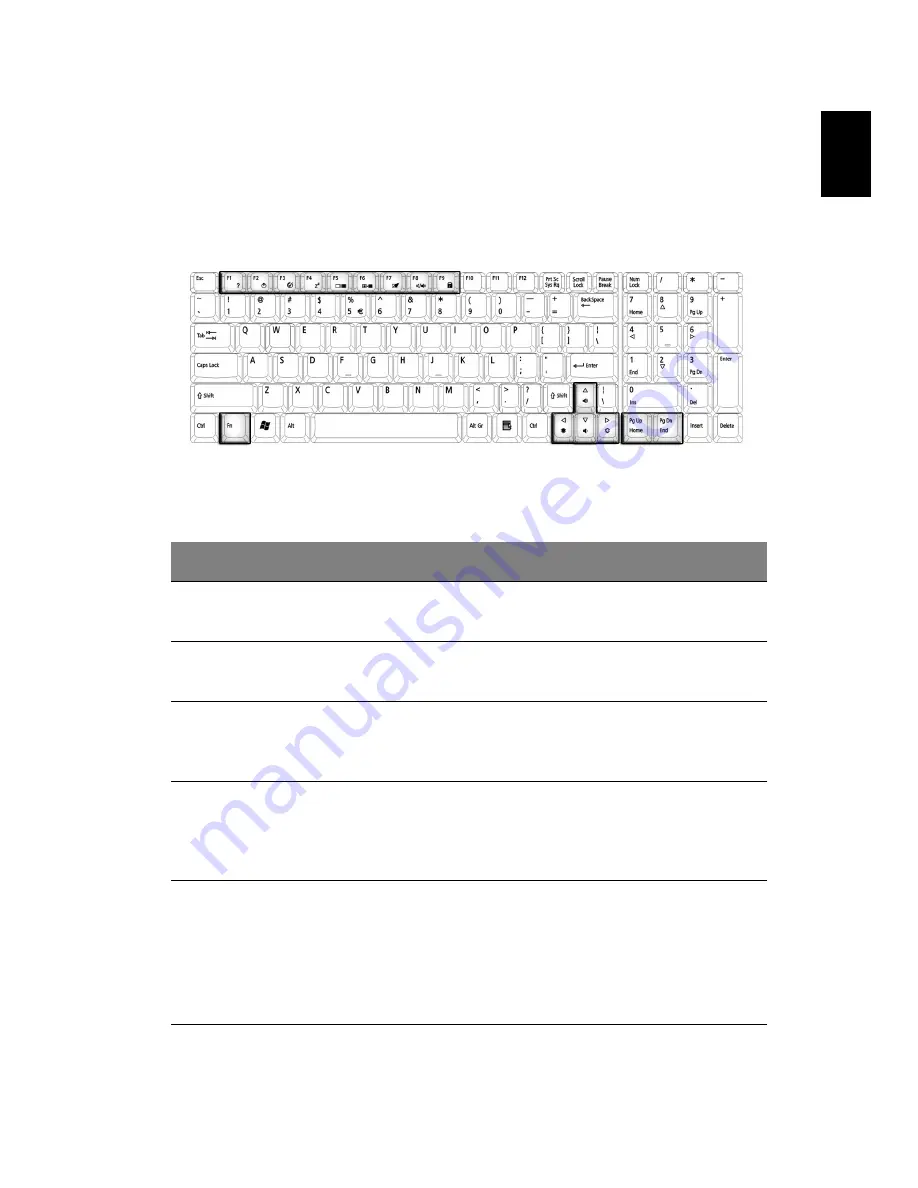
17
Eng
lish
English
Hotkeys
Using the Fn key with another key creates a hot key, providing a quick
and convenient method for controlling various functions.
To use a hot key, first hold down the Fn key. Next, press the second key
in the combination. Finally, release both keys.
Your computer provides the following hot keys:
HotKey
Function
Fn + F1
Hot key
help
Displays the help file.
Fn + F2
Device
Manager
Accesses Windows Device Manager.
Fn + F3
Power
scheme
toggle
Selects suitable power scheme to the system.
Fn + F4
Sleep
Puts the computer in Sleep Mode, which can
be defined via the advanced section of the
Power Management Properties in the
Windows Control Panel.
Fn + F5
Display
toggle
Switches display output between the system
LCD, an external monitor and both the system
LCD and external monitor.
Note: UMA sku should use Ctrl+Alt+F1 Intel
international hot key, when LCD monitor is
hot plugged.
Summary of Contents for Aspire 1710 Series
Page 1: ...Acer Aspire 1710 Series User s Guide ...
Page 6: ...vi English ...
Page 10: ...x English ...
Page 11: ...Getting familiar with your computer ...
Page 40: ...Getting familiar with your computer 30 English ...
Page 41: ...Operating on battery power ...
Page 49: ...Peripherals and options ...
Page 62: ...Peripherals and options 54 English ...
Page 63: ...Moving with your computer ...
Page 71: ...Software ...
Page 75: ...Troubleshooting ...
Page 81: ...Appendix A Specifications ...
Page 82: ...This appendix lists the general specifications of your computer ...
Page 86: ...Appendix A Specifications 78 English ...
Page 87: ...Appendix B Regulation safety notices ...
Page 88: ...This appendix lists the general notices for your computer ...
Page 102: ...Appendix B Regulation safety notices 94 English ...
Page 105: ...95 U USB connecting 47 utility BIOS Setup 66 V volume adjusting 27 W Windows keys 16 ...
Page 106: ...96 ...