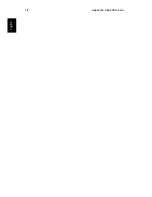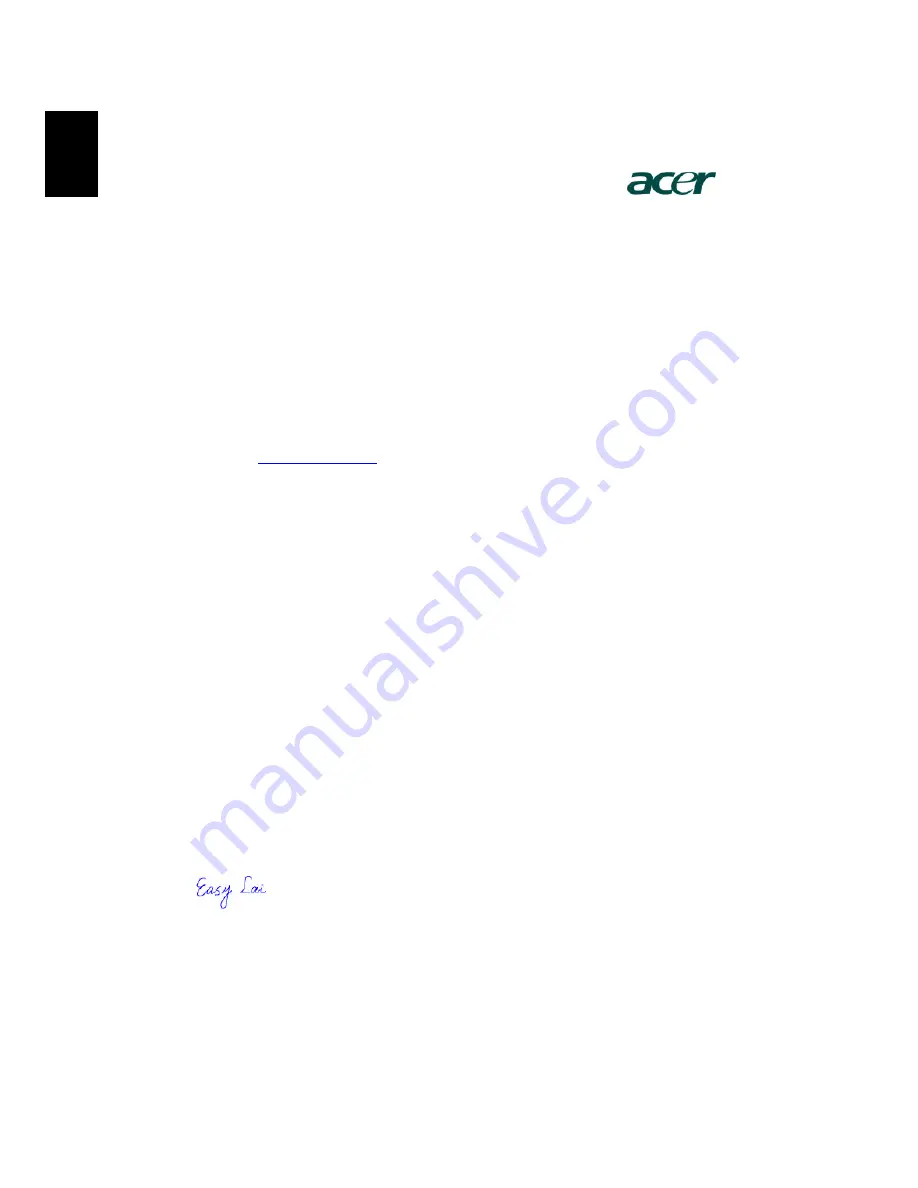
Appendix B Regulation & safety notices
92
English
Acer Incorporated
8F, 88, Sec. 1, Hsin Tai Wu Rd., Hsichih
Taipei Hsien 221, Taiwan, R.O.C.
Tel : 886-2-2696-1234
Fax : 886-2-2696-3535
www.acer.com
Declaration of Conformity
We
,
Acer Inc.
8F, 88, Sec. 1, Hsin Tai Wu Rd., Hsichih,
Taipei Hsien 221, Taiwan, R. O. C.
Contact Person: Mr. Easy Lai
Tel: 886-2-8691-3089 Fax: 886-2-8691-3000
E-mail:
Hereby declare that:
Product:
Notebook PC
Trade Name:
Acer
Model Number:
Aspire 1710; DT3
SKU Number:
Aspire 1710xx (“x” = 0~9, a ~ z, or A ~ Z)
Is in compliance with the essential requirements and other relevant provisions of the
following EC directives.
Reference No. Title
89/336/EEC
Electromagnetic Compatibility (EMC directive)
73/23/EEC
Low Voltage Directive (LVD)
1999/5/EC
Radio & Telecommunications Terminal Equipment Directive (R&TTE)
The product specified above was tested conforming to the applicable Rules under the most
accurate measurement standards possible, and that all the necessary steps have been taken
and are in force to assure that production units of the same product will continue comply with
the requirements.
2003/12/22
---------------------------
------------------
Easy Lai/ Director
Date
Qualification Center
Product Assurance, Acer Inc.
Summary of Contents for Aspire 1710 Series
Page 1: ...Acer Aspire 1710 Series User s Guide ...
Page 6: ...vi English ...
Page 10: ...x English ...
Page 11: ...Getting familiar with your computer ...
Page 40: ...Getting familiar with your computer 30 English ...
Page 41: ...Operating on battery power ...
Page 49: ...Peripherals and options ...
Page 62: ...Peripherals and options 54 English ...
Page 63: ...Moving with your computer ...
Page 71: ...Software ...
Page 75: ...Troubleshooting ...
Page 81: ...Appendix A Specifications ...
Page 82: ...This appendix lists the general specifications of your computer ...
Page 86: ...Appendix A Specifications 78 English ...
Page 87: ...Appendix B Regulation safety notices ...
Page 88: ...This appendix lists the general notices for your computer ...
Page 102: ...Appendix B Regulation safety notices 94 English ...
Page 105: ...95 U USB connecting 47 utility BIOS Setup 66 V volume adjusting 27 W Windows keys 16 ...
Page 106: ...96 ...