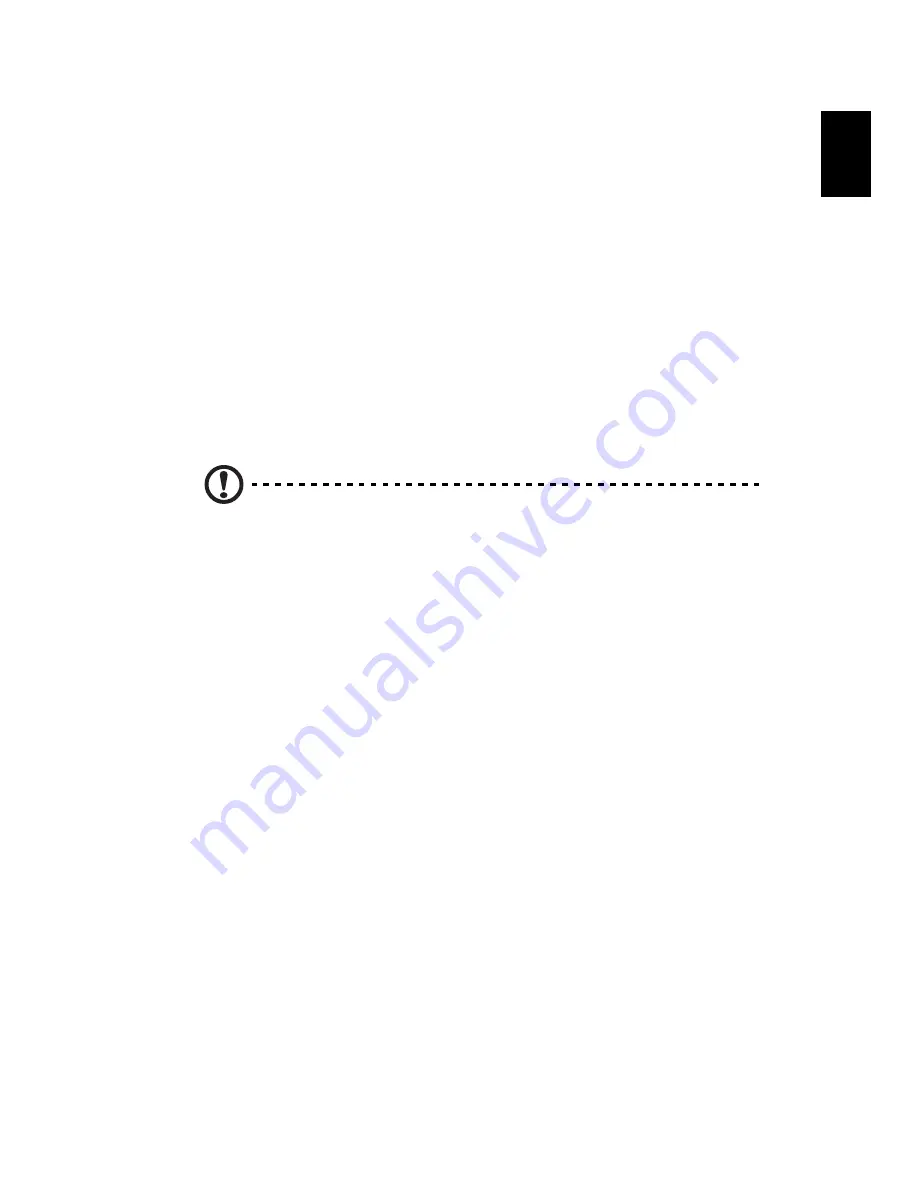
59
Eng
lish
English
Taking the computer home
When you move between your office and home you will need to
prepare your computer for the short trip.
Preparing the computer
After disconnecting your computer from the desktop (see
"Disconnecting from the desktop"), prepare the unit as follows:
1
Remove all media from the drives. Loaded media can damage the
drive heads during transit.
2
Pack the computer in a protective case that is padded to guard
against knocks. Make sure that the unit cannot slide around inside
the case.
Caution: Avoid packing items next to the top of the computer, as
this could result in damage to the screen.
What to bring with you
If you don't have spare items at home, it is advisable to take along the
AC adapter and this User's Guide.
Special considerations
To protect your computer in transit, it is advisable to pay attention to
the following:
•
Minimize the effect of temperature changes. Keep your computer
with you instead of placing it in storage holds.
•
Avoid leaving your computer in a hot car.
•
Changes in temperature and humidity can cause condensation to
form in your computer. Before turning the computer on, allow it
to return to room temperature, and then check the screen for
signs of condensation. If the temperature change is greater than
10°C (18°F), allow the computer to come to room temperature
slowly by placing it in a room with a temperature between the
outside and room temperatures.
Summary of Contents for Aspire 1710 Series
Page 1: ...Acer Aspire 1710 Series User s Guide ...
Page 6: ...vi English ...
Page 10: ...x English ...
Page 11: ...Getting familiar with your computer ...
Page 40: ...Getting familiar with your computer 30 English ...
Page 41: ...Operating on battery power ...
Page 49: ...Peripherals and options ...
Page 62: ...Peripherals and options 54 English ...
Page 63: ...Moving with your computer ...
Page 71: ...Software ...
Page 75: ...Troubleshooting ...
Page 81: ...Appendix A Specifications ...
Page 82: ...This appendix lists the general specifications of your computer ...
Page 86: ...Appendix A Specifications 78 English ...
Page 87: ...Appendix B Regulation safety notices ...
Page 88: ...This appendix lists the general notices for your computer ...
Page 102: ...Appendix B Regulation safety notices 94 English ...
Page 105: ...95 U USB connecting 47 utility BIOS Setup 66 V volume adjusting 27 W Windows keys 16 ...
Page 106: ...96 ...
















































