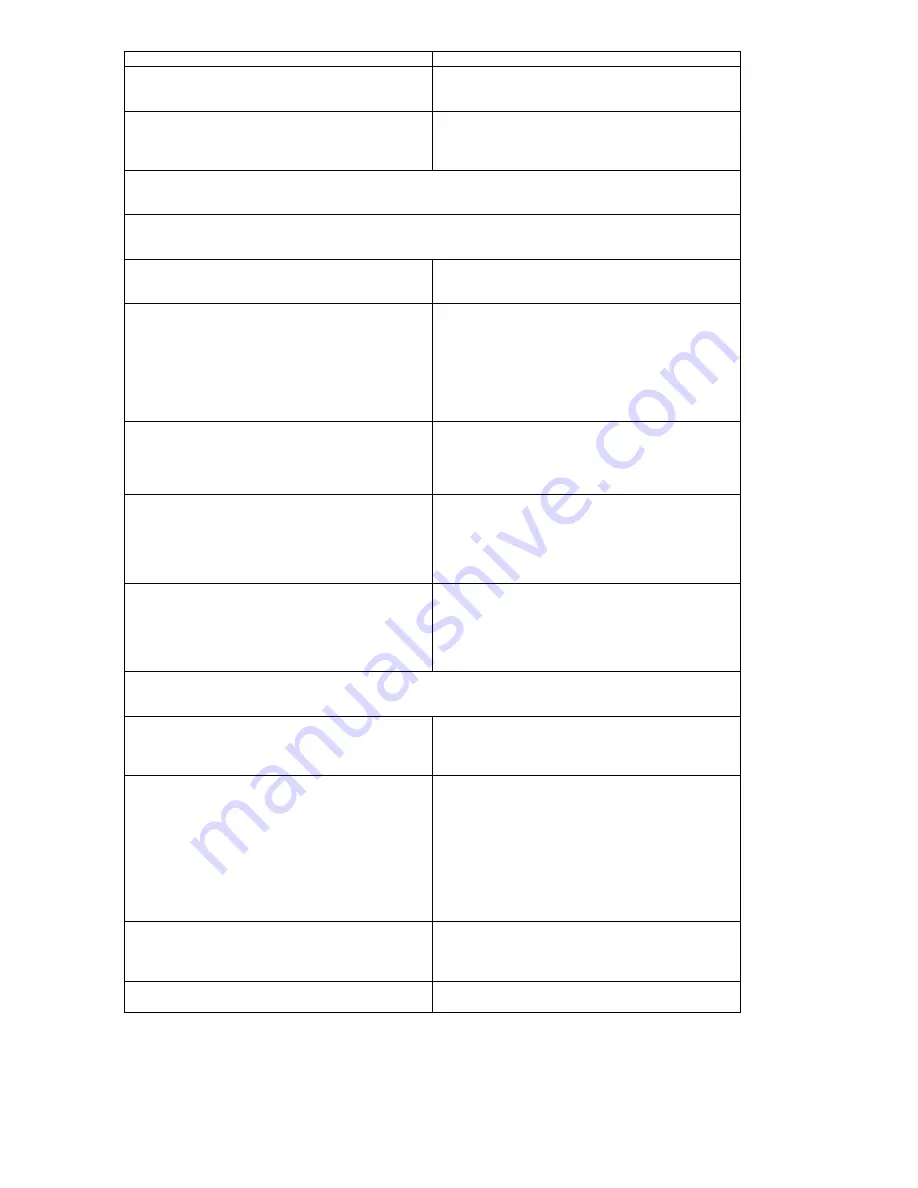
75
Hard disk drive has write error.
1. Enter BIOS Setup and Load default settings.
2. Hard disk drive.
Hard disk drive LED fails to light, but
system operates normally.
1. With the system power on, measure the voltage
of hard disk LED connector.
2. Hard drive LED cable.
CD/DVD-ROM Drive
NOTE
: Ensure CD/DVD-ROM drive is configured correctly in BIOS Setup, cable/jumper are set correctly
and its laser beam is clean before diagnosing any CD/DVD-ROM drive problems.
CD/DVD-ROM drive LED doesn't come
on but works normally.
1. CD/DVD-ROM
drive
CD/DVD-ROM drive LED flashes for
more than 30 seconds before LED
shutting off.
Software asks to reinstall disc.
Software displays a reading CD/DVD
error.
1. CD/DVD-ROM may have dirt or foreign material
on it.
Check with a known good disc.
2. CD/DVD-ROM is not inserted properly.
3. CD/DVD-ROM
is
damaged.
CD/DVD-ROM drive cannot load or eject
when the system is turned on and its
eject button is pressed and held.
1. Disconnect all cables from CD/DVD-ROM drive
except power cable, then press eject button to
try to unload the disk.
2. CD/DVD-ROM
drive
power.
3. CD/DVD-ROM
drive
CD/DVD-ROM drive does not read and
there are no messages are displayed.
1. CD may have dirt or foreign material on it.
Check with a known good disc.
2. Ensure the CD/DVD-ROM driver is installed
properly.
3. CD/DVD-ROM
drive.
CD/DVD-ROM drive can play audio CD
but no sound output.
1. Ensure the headphone jack of the
CD/DVD-ROM has an output.
2. Turn up the sound volume.
3. Speaker
power/connection/cable.
4. CD/DVD-ROM
drive.
Video and Monitor
Video memory test failed.
Video adapter failed.
1. Remove all non-factory-installed cards.
2. Load default settings (if screen is readable).
3. Main
board.
Display problem:
- Incorrect colors
No high intensity
Missing, broken, or incorrect characters
Blank monitor (dark)
Blank monitor (bright)
Distorted image
Unreadable monitor
Other monitor problems
1. Monitor signal connection/cable.
2. Monitor
3. Video
adapter
card
4. Main
board
Display changing colors.
1. Monitor signal connection/cable
2. Monitor
3. Main
board
Display problem not listed above
(including blank or illegible monitor).
1.
“
Monitor"
2. Load default settings (if screen is readable).
Summary of Contents for AR320 F2
Page 1: ...Acer AR320F2 Service Guide PART NO PRINTED IN TAIWAN ...
Page 14: ...10 ...
Page 29: ...25 System Block Diagram ...
Page 53: ...49 SATA SAS Configuration ...
Page 66: ...62 Event Log Configuration ...
Page 85: ...81 6 BIOS update ...











































