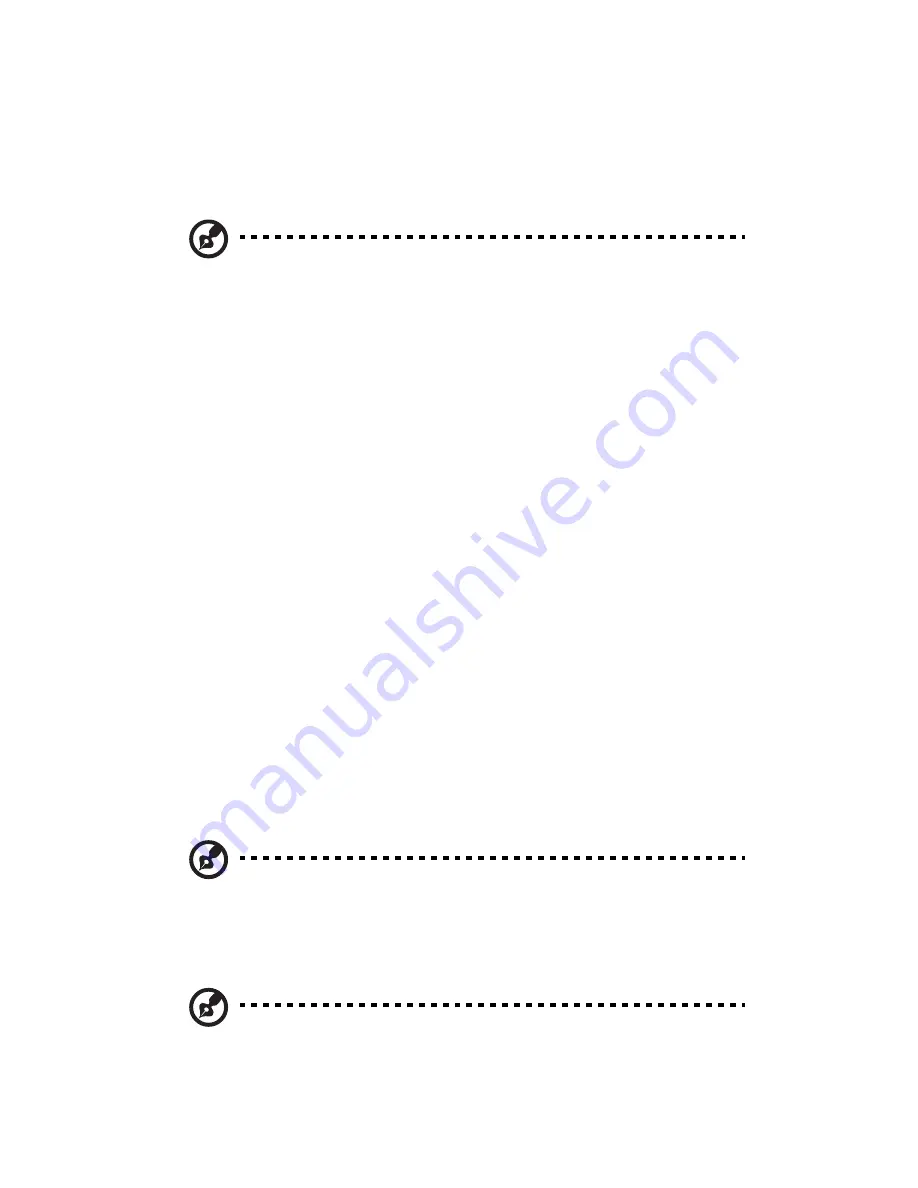
4 BIOS setup
100
Entering BIOS setup
Power on the server to start the system POST process. During bootup,
press
F2
to enter the BIOS setup screen.
Note:
You must press
F2
while the system is booting. This key
does not work during any other time.
There are several tabs on the setup screen corresponding to the eight
primary BIOS menus.
•
Main
•
Advanced
•
Security
•
Server Management
•
Boot Options
•
Boot Manager
•
Error Manager
•
Exit
The parameters on the screens shown in this User’s Guide display
default system values. These values may not be the same as those in
the system.
Note the following reminders when moving around the setup screen.
•
Use the
Left
and
Right
arrow keys to move to the next page or to
return to the previous screen.
•
Use the
Up
and
Down
arrow keys to select an item.
•
Use the
+
and
-
keys to select an option.
Note:
You can configure a parameter that is enclosed in square
brackets. Grayed-out items have fixed settings and are not
user-configurable.
•
Use the
Enter
key to display a submenu screen.
Note:
When a parameter is preceeded by a [
>
], it means that a
submenu screen is available.
Summary of Contents for Altos R720 Series
Page 1: ...Acer Altos R720 Series User s Guide ...
Page 10: ...x ...
Page 11: ...1 System tour ...
Page 34: ...1 System tour 24 ...
Page 35: ...2 System setup ...
Page 43: ...3 System upgrade ...
Page 107: ...4 BIOS setup ...
Page 143: ...5 Troubleshooting ...
Page 165: ...Appendix A Acer Altos R720 rack installation guide ...
Page 166: ...This appendix shows you how to set up the Altos R720 server in a rack mount configuration ...
Page 178: ...Appendix A Acer Altos R720 rack installation guide 168 ...
Page 179: ...Appendix B SAS hardware RAID configuration ...
Page 180: ...This appendix shows you how to create a RAID volume with integrated SAS hardware RAID ...
Page 186: ...176 ...






























