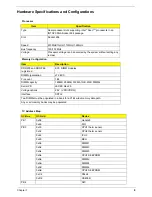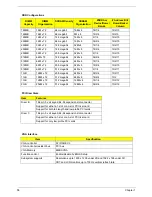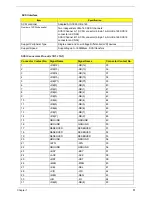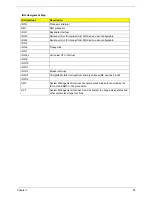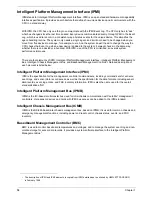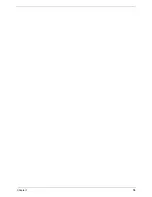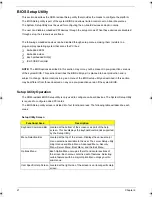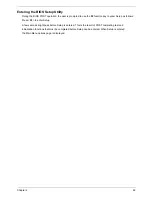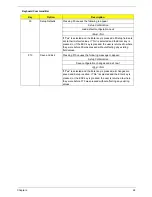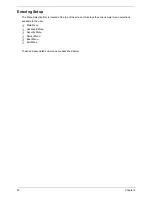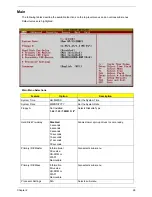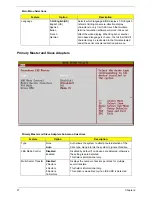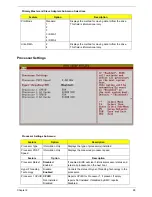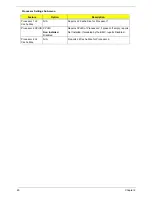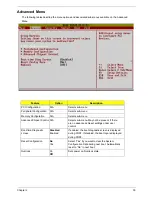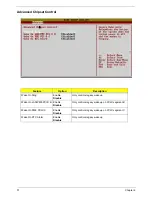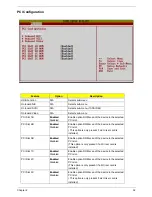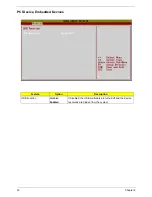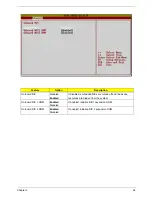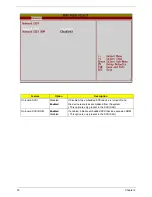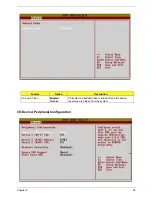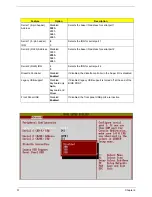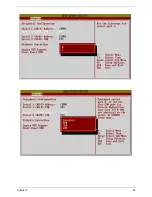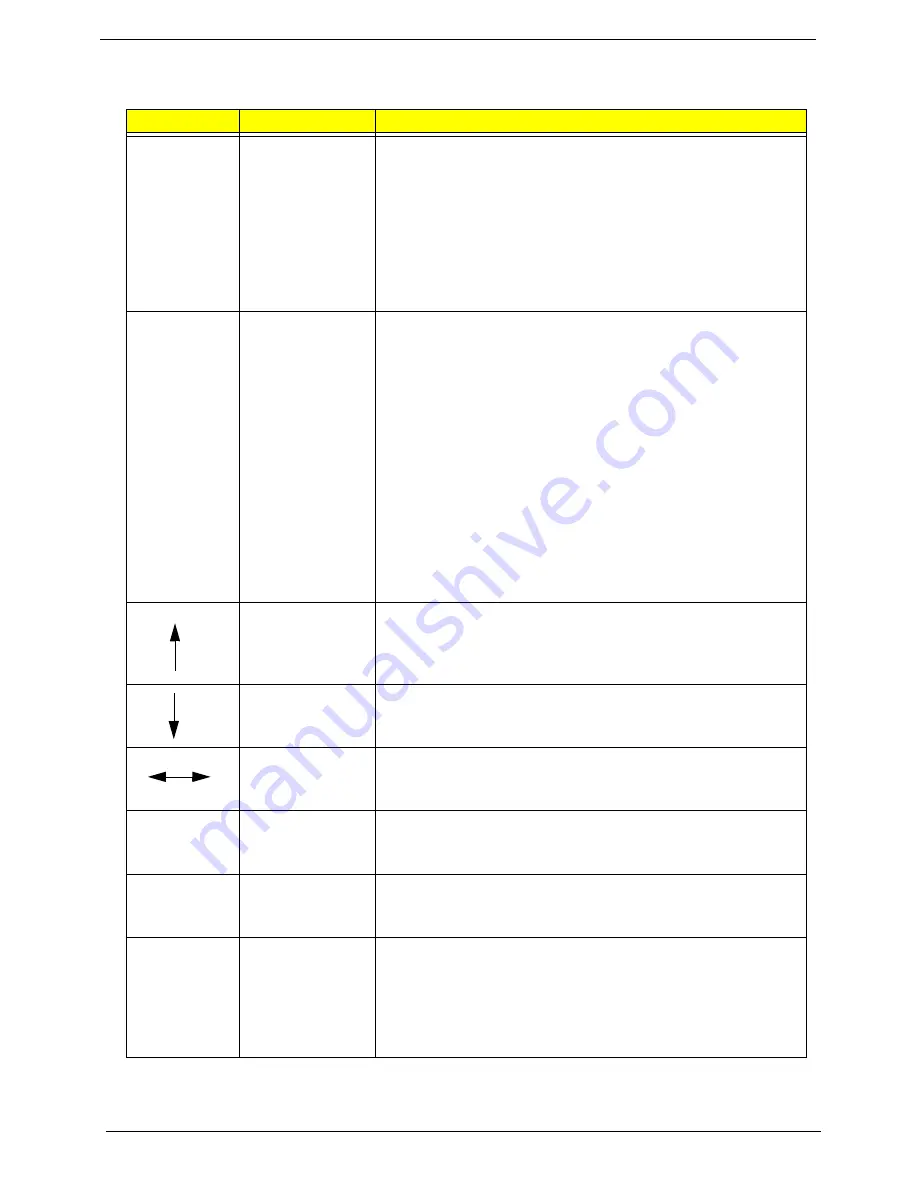
23
Chapter 2
Keyboard Command Bar
Keyboard Command Bar
Key
Option
Description
Enter
Execute Command The Enter key is used to activate sub-menus when the selected fea-
ture
is a sub-menu, or to display a pick list if a selected option has a
value
field, or to select a sub-field for multi-valued features like time and
date.
If a pick list is displayed, the Enter key will undo the pick list, and
allow
another selection in the parent menu.
ESC
Exit
The ESC key provides a mechanism for backing out of any field.
This
key will undo the pressing of the Enter key. When the ESC key is
pressed while editing any field or selecting features of a menu, the
parent menu is re-entered.
When the ESC key is pressed in any sub-menu, the parent menu is
re-entered. When the ESC key is pressed in any major menu, the
exit
confirmation window is displayed and the user is asked whether
changes can be discarded. If “No” is selected and the Enter key is
pressed, or if the ESC key is pressed, the user is returned to where
they were before ESC was pressed without affecting any existing
any
settings. If “Yes” is selected and the Enter key is pressed, setup is
exited and the BIOS continues with POST.
Select Item
The up arrow is used to select the previous value in a pick list, or the
previous options in a menu item’s option list. The selected item must
then be activated by pressing the Enter key.
Select Item
The down arrow is used to select the next value in a menu item’s
option list, or a value field’s pick list. The selected item must then be
activated by pressing the Enter key.
Select Menu
The left and right arrow keys are used to move between the major
menu pages. The keys have no affect if a sub-menu or pick list
is displayed.
Tab
Select Field
The Tab key is used to move between fields. For example, Tab
can be used to move from hours to minutes in the time item in the
main menu.
-
Change Value
The menus key on the keyboard is used to change the value of the
current item to the previous value. This key scrolls through the
values in the associated pick list without displaying the full list.
+
Change Value
The plus key on the keyboard is used to change the value of the
current menu item to the next value. This key scrolls through the
values in the associated pick list without displaying the full list. On
106-key Japanese keyboards, the plus key has a different scan
code than the plus key on the other keyboard, but will have the
same effect.
Summary of Contents for Altos R700 Series
Page 9: ...2 Chapter 1 System Block Diagram ...
Page 10: ...Chapter 1 3 System Board Layout ...
Page 26: ...Chapter 1 19 ...
Page 45: ...Chapter 2 38 ...
Page 46: ...39 Chapter 2 ...
Page 55: ...Chapter 2 48 ...
Page 56: ...49 Chapter 2 ...
Page 60: ...53 Chapter 2 ...
Page 64: ...57 Chapter 2 ...
Page 65: ...Chapter 2 58 ...
Page 68: ...61 Chapter 3 Disassembly FlowChart ...
Page 84: ...77 Chapter 4 ...
Page 86: ...79 Chapter 5 ...
Page 98: ...91 Appendix A ...
Page 113: ...107 Appendix C ...
Page 114: ...107 Appendix C ...