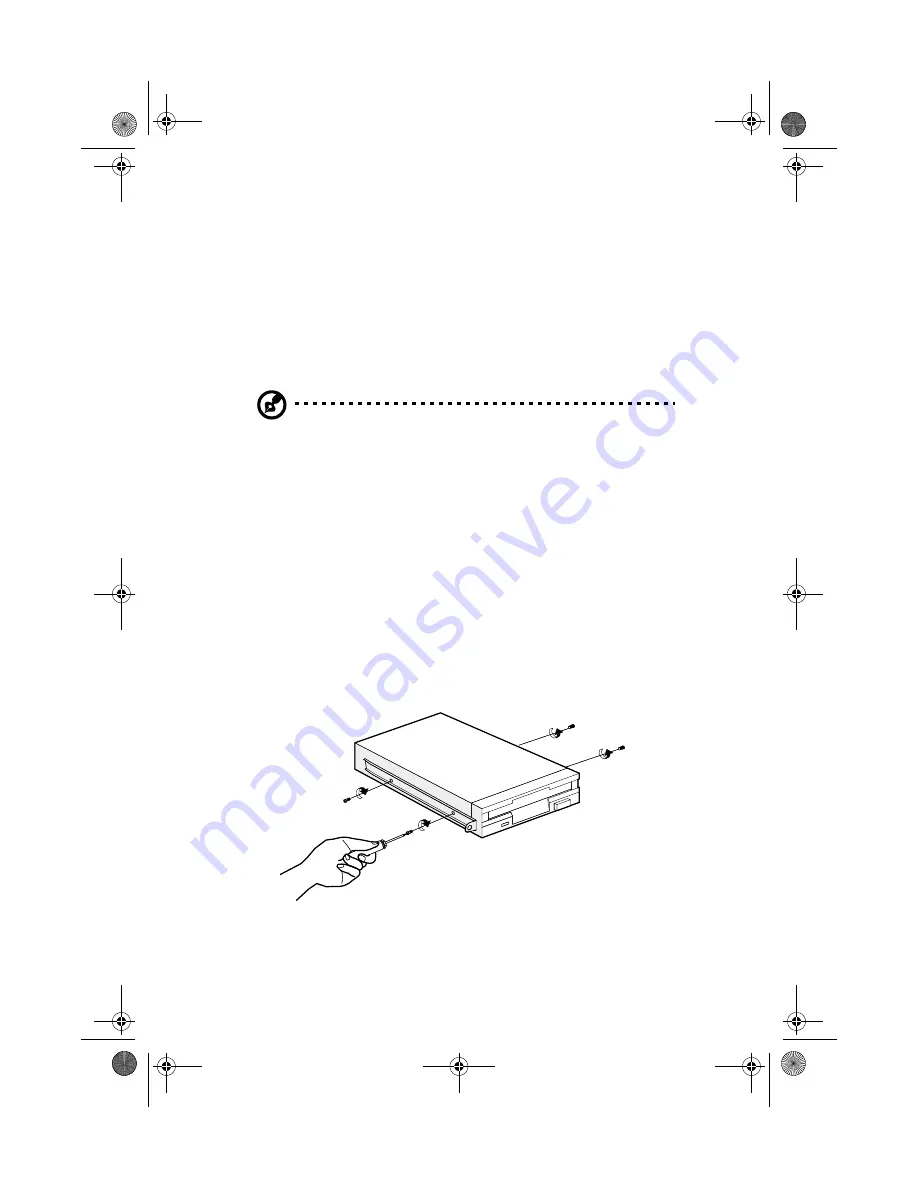
3 Upgrading your system
44
Installing and removing storage
devices
Your system supports one 3.5-inch and five 5.25-inch internal storage
devices. The empty drive bays allow you to install additional drives
such as a CD-ROM drive, a digital audio tape (DAT) drive or another
hard disk drive. These would provide your system additional storage
capacity.
Note:
Your basic system already comes pre-installed with a CD-
ROM drive and a 3.5-inch floppy drive.
Replacing the 3.5-inch floppy drive
1
Remove the housing panels. Refer to page 38 for more detailed
instructions.
2
Disconnect the power and signal cables from the old drive.
3
Detach the old 3.5-inch drive with the drive frame from the
housing by removing the two chassis screws. Keep the screws for
later use.
4
Remove the four frame screws that hold the old drive to the drive
frame then pull out the drive.
5
Install a new 3.5-inch drive to the drive frame and secure it with
the four frame screws you have previously removed.
AA G500.book Page 44 Monday, September 3, 2001 3:45 PM
Summary of Contents for Altos G500
Page 1: ...Acer Altos G500 User s guide AA G500 book Page i Monday September 3 2001 3 45 PM ...
Page 10: ...AA G500 book Page x Monday September 3 2001 3 45 PM ...
Page 11: ...1 System overview AA G500 book Page 1 Monday September 3 2001 3 45 PM ...
Page 18: ...1 System overview 8 AA G500 book Page 8 Monday September 3 2001 3 45 PM ...
Page 19: ...2 System tour AA G500 book Page 9 Monday September 3 2001 3 45 PM ...
Page 42: ...2 System tour 32 AA G500 book Page 32 Monday September 3 2001 3 45 PM ...
Page 43: ...3 Upgrading your system AA G500 book Page 33 Monday September 3 2001 3 45 PM ...
Page 66: ...3 Upgrading your system 56 AA G500 book Page 56 Monday September 3 2001 3 45 PM ...
Page 67: ...4 BIOS Setup utility AA G500 book Page 57 Monday September 3 2001 3 45 PM ...
















































