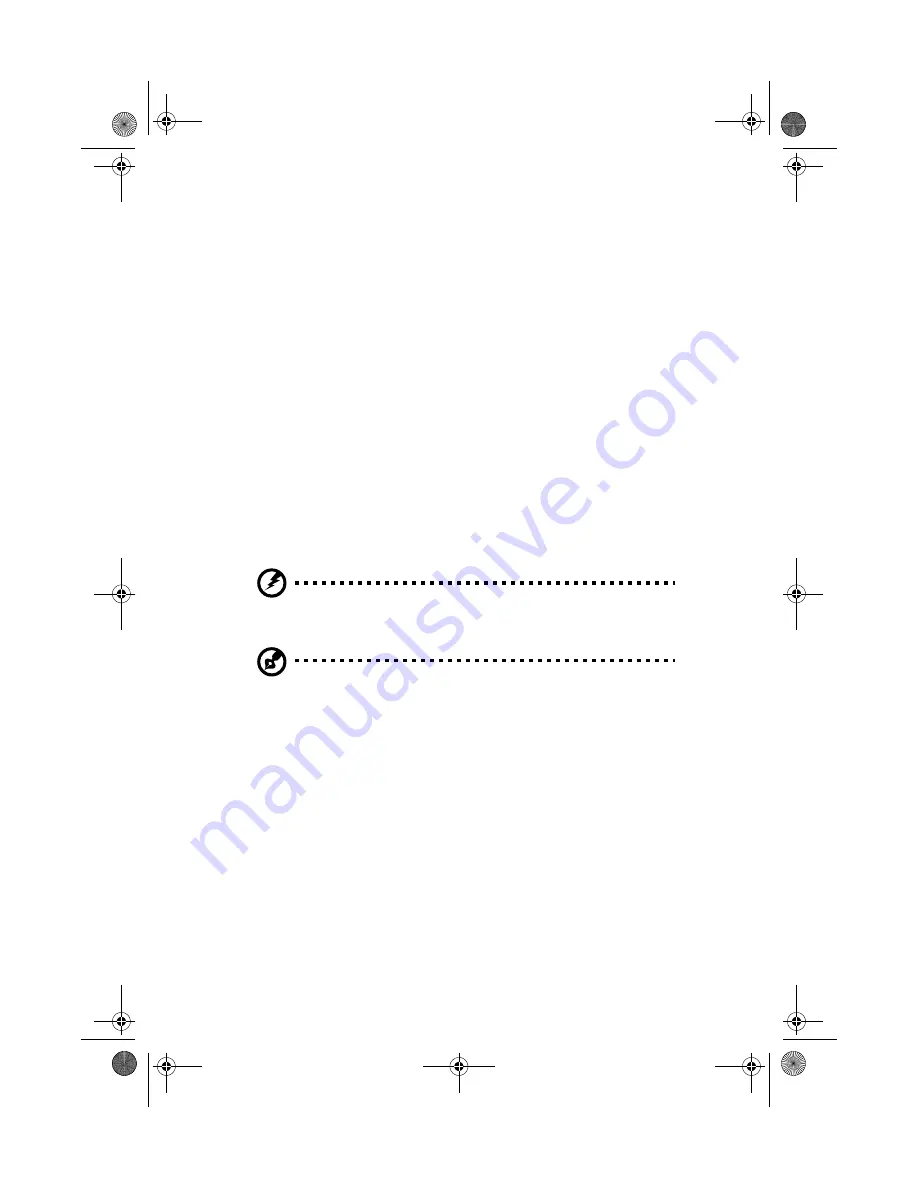
2 System tour
28
Power-on problems
If the system does not boot after you have applied power, check the
following factors that might have caused the boot failure.
•
The external power cable may be loosely connected.
Check the power cable connection from the power source to the
power socket on the rear panel. Make sure that the cable is
properly connected to the power supply.
•
No power comes from the grounded power outlet.
Have an electrician check your power outlet.
•
The voltage selector switch may be set to the wrong voltage
range.
Verify the applicable voltage range in your area and set the
voltage selector switch accordingly.
•
Loose or improperly connected internal power cables.
Check the internal cable connections. If you are not confident to
perform this step, ask a qualified technician to assist you.
Warning! Make sure all power cords are disconnected from
the electrical outlet before performing this task.
Note:
If you have gone through the preceding actions and the
system still fails to boot, ask your dealer or a qualified technician
for assistance.
AA G500.book Page 28 Monday, September 3, 2001 3:45 PM
Summary of Contents for Altos G500
Page 1: ...Acer Altos G500 User s guide AA G500 book Page i Monday September 3 2001 3 45 PM ...
Page 10: ...AA G500 book Page x Monday September 3 2001 3 45 PM ...
Page 11: ...1 System overview AA G500 book Page 1 Monday September 3 2001 3 45 PM ...
Page 18: ...1 System overview 8 AA G500 book Page 8 Monday September 3 2001 3 45 PM ...
Page 19: ...2 System tour AA G500 book Page 9 Monday September 3 2001 3 45 PM ...
Page 42: ...2 System tour 32 AA G500 book Page 32 Monday September 3 2001 3 45 PM ...
Page 43: ...3 Upgrading your system AA G500 book Page 33 Monday September 3 2001 3 45 PM ...
Page 66: ...3 Upgrading your system 56 AA G500 book Page 56 Monday September 3 2001 3 45 PM ...
Page 67: ...4 BIOS Setup utility AA G500 book Page 57 Monday September 3 2001 3 45 PM ...
















































