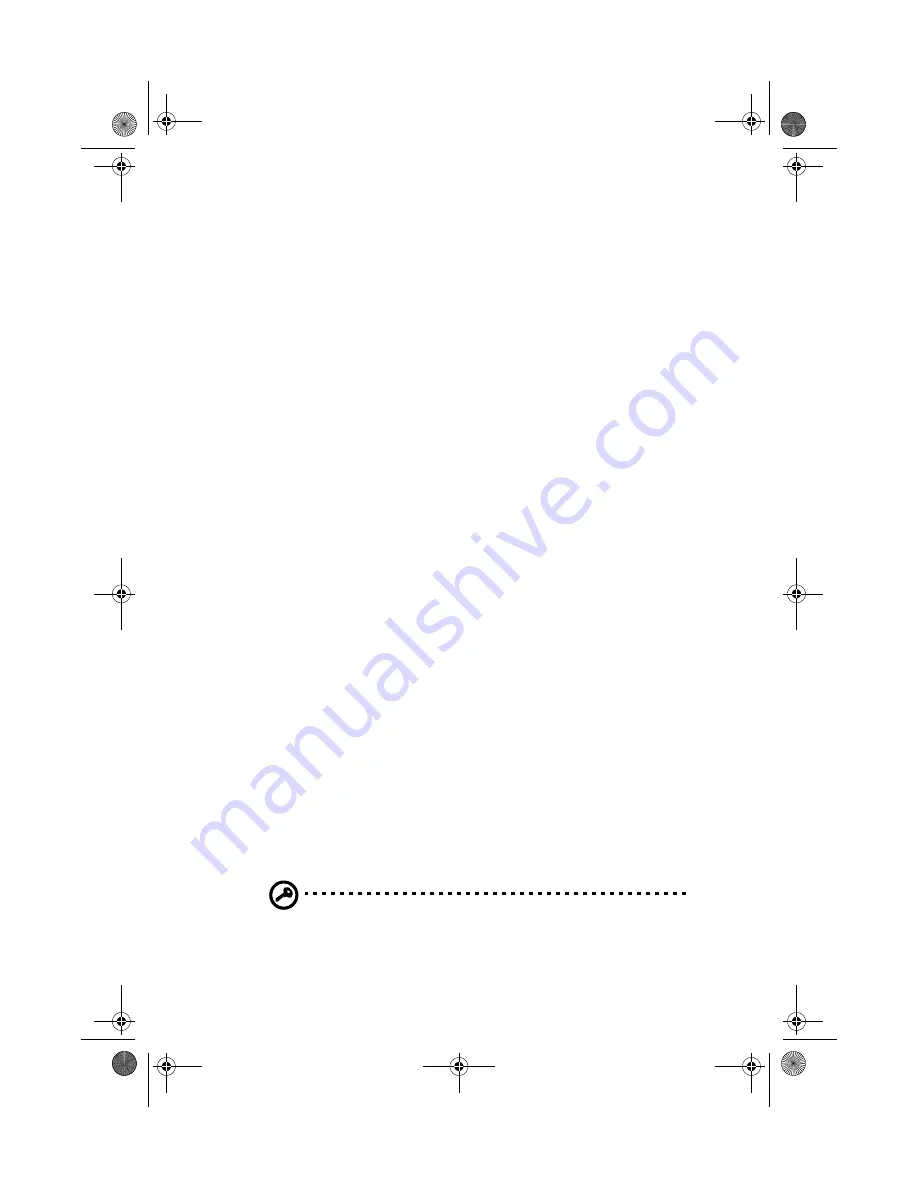
111
•
Turn on the system and the peripherals connected to it.
Installing RDM Utilities
You must do the following to ensure successful installation of the RDM
Utilities:
1
If you have created a RDM hidden partition through EasyBuild
System CD, skip step 2.
2
Create a RDM hidden partition.
The RDM hidden partition is a DOS partition on the hard disk that
allows you to run preinstalled diagnostic tools when necessary,
without using a diskette or a CD. It also allows you to access your
system from a remote RDM console.
To create a RDM hidden partition, do the following:
a
Prepare a "clean" hard disk, i.e., a hard disk without any
operating system installed on it.
b
Create a bootable RDM floppy diskette using the
Management CD of EasyBuild.
c
Insert the RDM floppy diskette into the floppy drive.
d
After booting from the floppy drive, use the DOS FDISK
command to create a DOS partition. The minimum partition
size is 33 MB.
e
Activate the partition and exit FDISK; then reboot the system.
f
Format the DOS partition. When formatting is completed,
label the partition as RDM for easy identification.
g
Install (or transfer) the DOS operating system to the partition.
h
Run \RDM\install.bat* from the RDM floppy diskette to install
the RDM driver and hide the RDM partition. These settings
will take effect only after you reboot the system.
After you create the hidden partition, you can now install
other operating systems on the same hard disk. But before
doing so, make sure that the Hidden Partition parameter in
the RDM BIOS is set to Disabled. For more information on
RDM BIOS, refer to RDM BIOS chapter of the ASM Pro manual.
Important:
If you are using an IDE hard disk with a capacity less
than 540 MB, make sure that you disable the LBA mode.
Otherwise, you will be required to use the LBA mode that you set
AA G500.book Page 111 Monday, September 3, 2001 3:45 PM
Summary of Contents for Altos G500
Page 1: ...Acer Altos G500 User s guide AA G500 book Page i Monday September 3 2001 3 45 PM ...
Page 10: ...AA G500 book Page x Monday September 3 2001 3 45 PM ...
Page 11: ...1 System overview AA G500 book Page 1 Monday September 3 2001 3 45 PM ...
Page 18: ...1 System overview 8 AA G500 book Page 8 Monday September 3 2001 3 45 PM ...
Page 19: ...2 System tour AA G500 book Page 9 Monday September 3 2001 3 45 PM ...
Page 42: ...2 System tour 32 AA G500 book Page 32 Monday September 3 2001 3 45 PM ...
Page 43: ...3 Upgrading your system AA G500 book Page 33 Monday September 3 2001 3 45 PM ...
Page 66: ...3 Upgrading your system 56 AA G500 book Page 56 Monday September 3 2001 3 45 PM ...
Page 67: ...4 BIOS Setup utility AA G500 book Page 57 Monday September 3 2001 3 45 PM ...
























