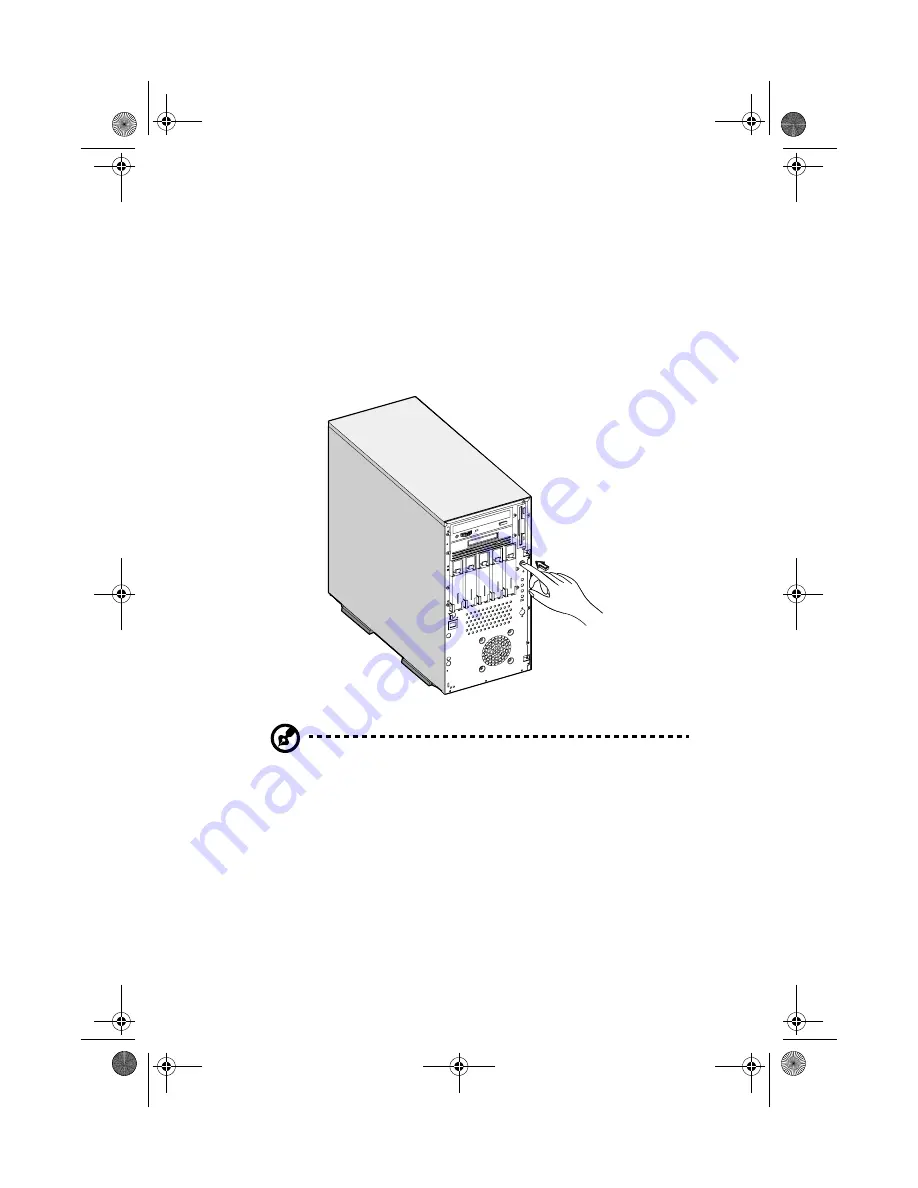
27
Turning on your system
After making sure that you have set up the system properly and
connected all the required cables, you can now power on your system.
To power on the system, press the power button on the front panel.
The system starts up and displays a welcome message. After that, a
series of power-on self-test (POST) messages appears. The POST
messages indicate if the system is running well or not.
Note:
If the system does not turn on or boot after pressing the
On/Off button, go to the next section for the possible causes of
the boot failure.
Aside from the POST messages, you can determine if the system is in
good condition by checking if the following occurred:
•
Power indicator on the front bezel lights up (green)
•
Power, Num Lock, and Caps Lock indicators on the keyboard light
up
•
Power supply power indicator located at the back of the system
lights up (green)
AA G500.book Page 27 Monday, September 3, 2001 3:45 PM
Summary of Contents for Altos G500
Page 1: ...Acer Altos G500 User s guide AA G500 book Page i Monday September 3 2001 3 45 PM ...
Page 10: ...AA G500 book Page x Monday September 3 2001 3 45 PM ...
Page 11: ...1 System overview AA G500 book Page 1 Monday September 3 2001 3 45 PM ...
Page 18: ...1 System overview 8 AA G500 book Page 8 Monday September 3 2001 3 45 PM ...
Page 19: ...2 System tour AA G500 book Page 9 Monday September 3 2001 3 45 PM ...
Page 42: ...2 System tour 32 AA G500 book Page 32 Monday September 3 2001 3 45 PM ...
Page 43: ...3 Upgrading your system AA G500 book Page 33 Monday September 3 2001 3 45 PM ...
Page 66: ...3 Upgrading your system 56 AA G500 book Page 56 Monday September 3 2001 3 45 PM ...
Page 67: ...4 BIOS Setup utility AA G500 book Page 57 Monday September 3 2001 3 45 PM ...
















































