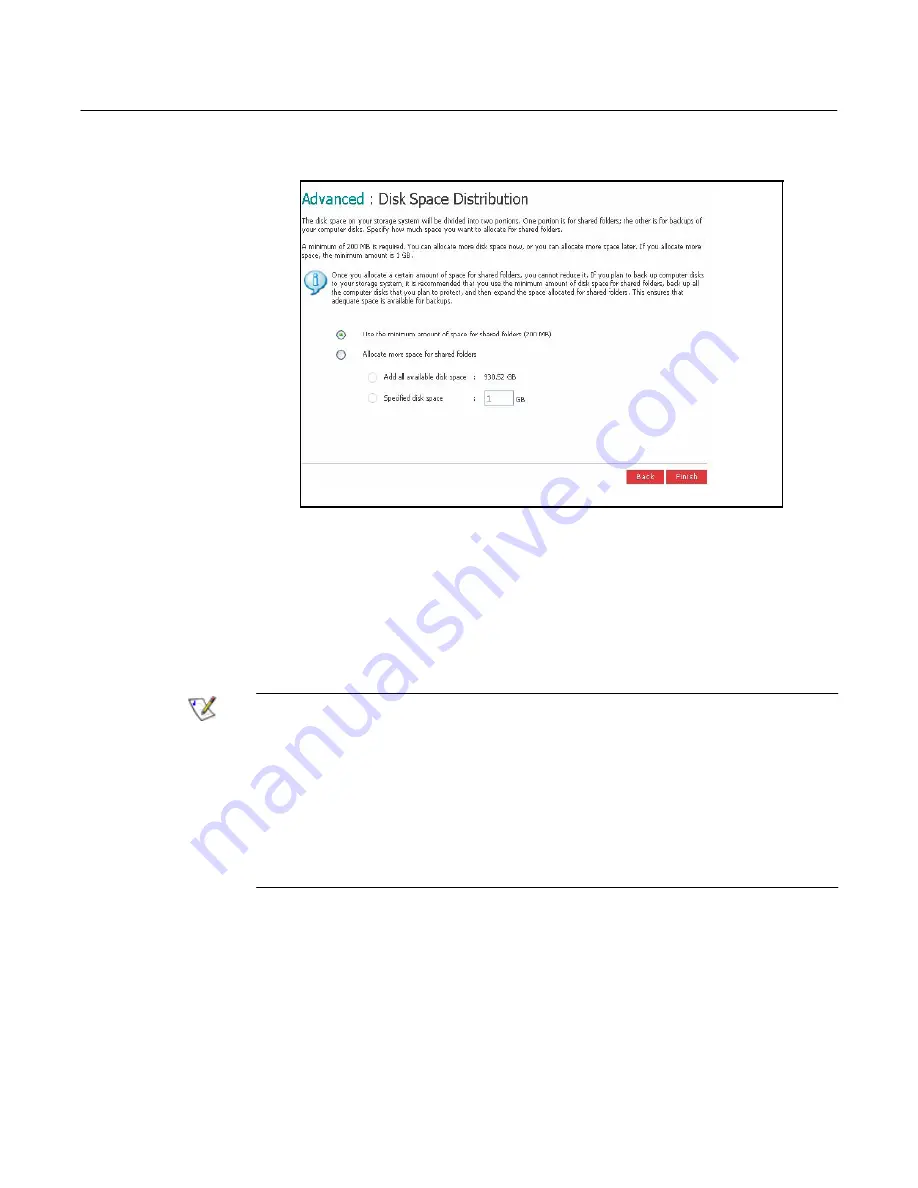
Altos easyStore Manual
80
Chapter 3
Managing Your Storage System
80
The
Disk Space Distribution
page displays:
7. To accept how the disk space will be proportioned for shared folders and
backups (only 200 MB will be allocated for shared folders), click
Finish
.
If you want to allocate more space for shared folders, select
Allocate more space
for shared folders
and then specify how much space to allocate (either
All
available disk space
or
Specified disk space
). If you select
Specified
disk space
, enter the number of gigabytes to allocate for shared folders (the
minimum is 1 GB). Then click
Finish
.
Note:
You can expand the amount of disk space allocated for shared
folders later (as long as free disk space is available), but you cannot reduce it
without
reconfiguring your disks and losing all your data.
If you plan to back up computer disks to your storage system, it is
recommended that you use the minimum amount of space for shared folders,
back up all the computer disks that you plan to protect, and then expand the
space allocated for shared folders. This ensures that adequate space is
available for backups.
8. When the confirmation message displays, click
OK
.
Summary of Contents for Altos EasyStore
Page 1: ......
Page 7: ...Altos easyStore Manual 5 Preface ...
Page 165: ...Altos easyStore Manual Appendix C 158 Front Panel Rear Panel ...
Page 169: ......






























