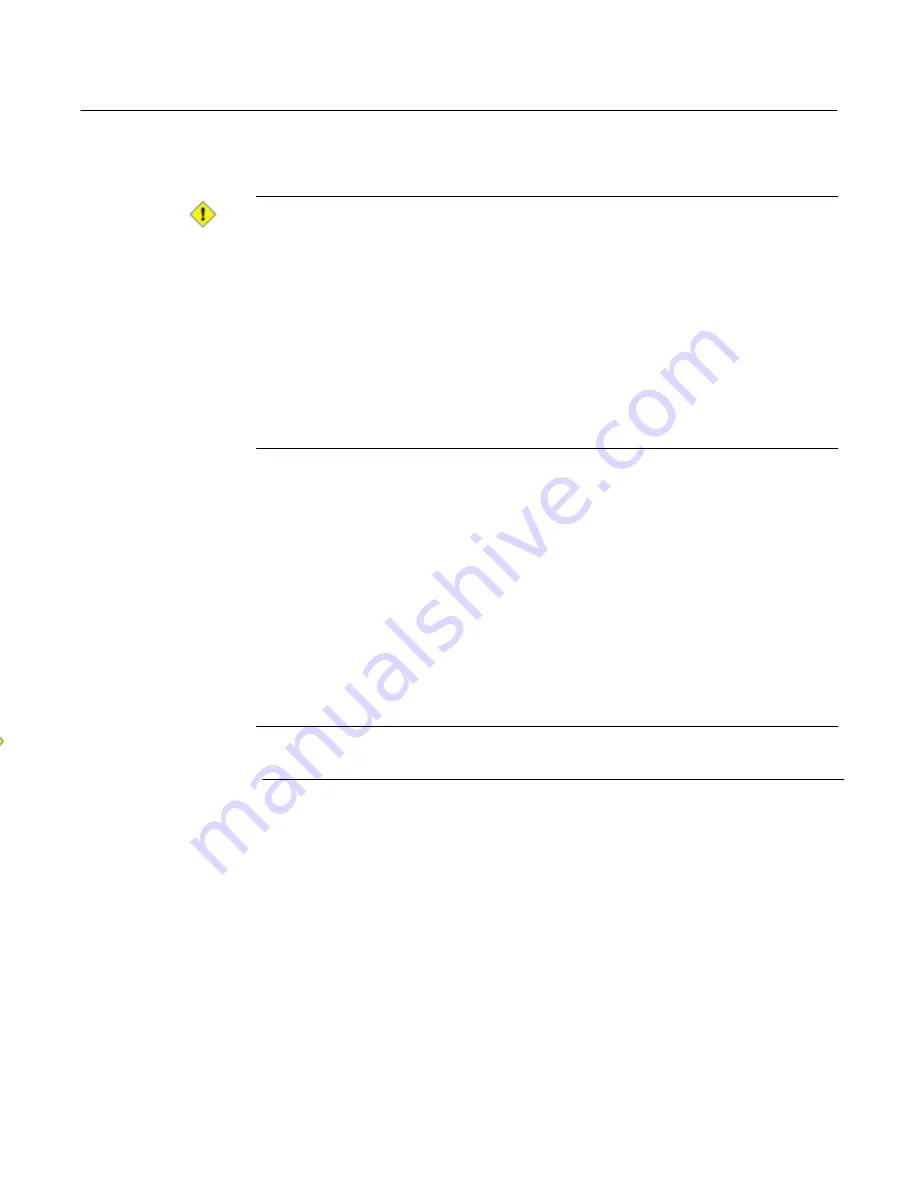
Altos easyStore Manual
Chapter 5
Protecting Local Disks
136
11. In the right column, select the date and time of the backup that you want to
recover.
Caution:
Selecting a backup with a specific date/time stamp is
strongly recommended.
In most cases, selecting
Latest Backup
is the same as selecting the backup
in the list with the most recent date/time stamp. However, if the most recent
backup is marked
<Protect>
, the
Latest Backup
will be in an incomplete
state. In that case, be sure to select one of the other listed backup dates
rather than
Latest Backup
.
In addition, if nothing displays in this column besides
Latest Backup
, do not
recover this disk or partition. In this situation,
Latest Backup
represents only
the empty storage space allocated for the backup and contains no data to
recover. You can press Ctrl+Alt+Delete to exit the recovery CD.
If you select
Latest Backup
, an additional backup is created on the storage
system, and this image is recovered. As a result, if the maximum number of
backups has already been performed, the oldest backup is deleted to make
room for this backup. Backups created by the recovery CD are identified in this
list by the word
<Recovery>
.
To update the information on this screen, select
Refresh
. This is helpful if you’re
recovering data from one computer to another and a new disk was protected or
a backup occurred after this screen was displayed.
12. If you selected a backup other than
Latest Backup
, specify whether or not to
delete all backups that occurred after the selected backup by selecting or
clearing
Delete all later backups
.
Caution:
This action is not reversible. If you select this option, you will not
be able to subsequently recover from another later backup.
13. Specify whether or not to scan for differences between the backup and your
local disk by selecting or clearing
Enable microscan
, and then select
Next
.
If you’re simply overwriting corrupted data on your original disk, select this option.
Only the data that differs between the backup and the local disk will be copied to
the local disk. This can minimize the impact to the network, although the
scanning process takes some additional time.
If you’re recovering the backup to a brand new disk, clear this option. All the
data from the backup will be copied to the new disk without any scanning (there
will be nothing to scan on the new disk).
Summary of Contents for Altos EasyStore
Page 1: ......
Page 7: ...Altos easyStore Manual 5 Preface ...
Page 165: ...Altos easyStore Manual Appendix C 158 Front Panel Rear Panel ...
Page 169: ......






























