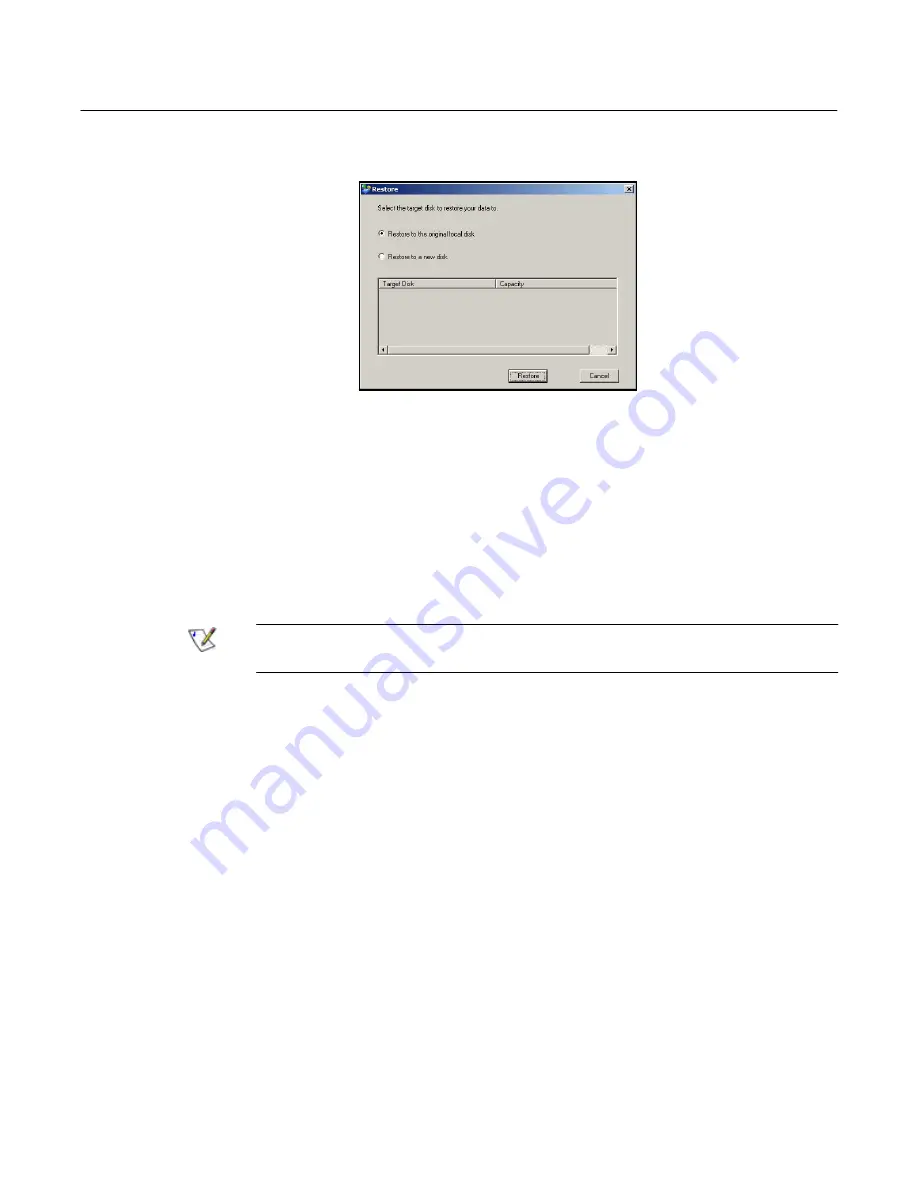
Altos easyStore Manual
Chapter 5
Protecting Local Disks
142
The Restore dialog box displays.
13. Specify whether you are recovering to the original disk or a new disk.
If you are recovering to a new disk, select the desired disk from the list. Then
click
Restore
.
14. When the confirmation message displays, click
Yes
.
The backup is recovered to your local disk, and the progress bar displays the
progress of this process. You can cancel the recovery at any time by clicking
Stop
on the progress dialog box.
Note:
Do not shut down your computer, disconnect from the
network, or perform any other tasks until this process is complete.
15. After the recovery is complete, click
OK
to restart your computer.
16. Use the appropriate procedure for your computer to configure it to boot from the
local disk once more.
17. If you changed the recovery password, reset it in the Microsoft iSCSI Initiator after
your computer restarts (as described in
“Resetting the recovery password
in the Microsoft iSCSI Initiator”
).
18. Start DiskSafe Express and remove protection from all your disks and partitions
(as described in
“Removing protection”
). (This disables remote
boot and restarts your computer.) Then protect your disks again (as described in
“Protecting your disks”
), reusing the existing backups.
If you need to recover any other data disks or partitions, you can do so (as
described in
“Recovering a data disk”
). However, be sure to do this after you have
removed protection and then reprotected the disks.
19. Enable remote boot again (as described in
“Enabling remote boot”
).
Summary of Contents for Altos EasyStore
Page 1: ......
Page 7: ...Altos easyStore Manual 5 Preface ...
Page 165: ...Altos easyStore Manual Appendix C 158 Front Panel Rear Panel ...
Page 169: ......






























