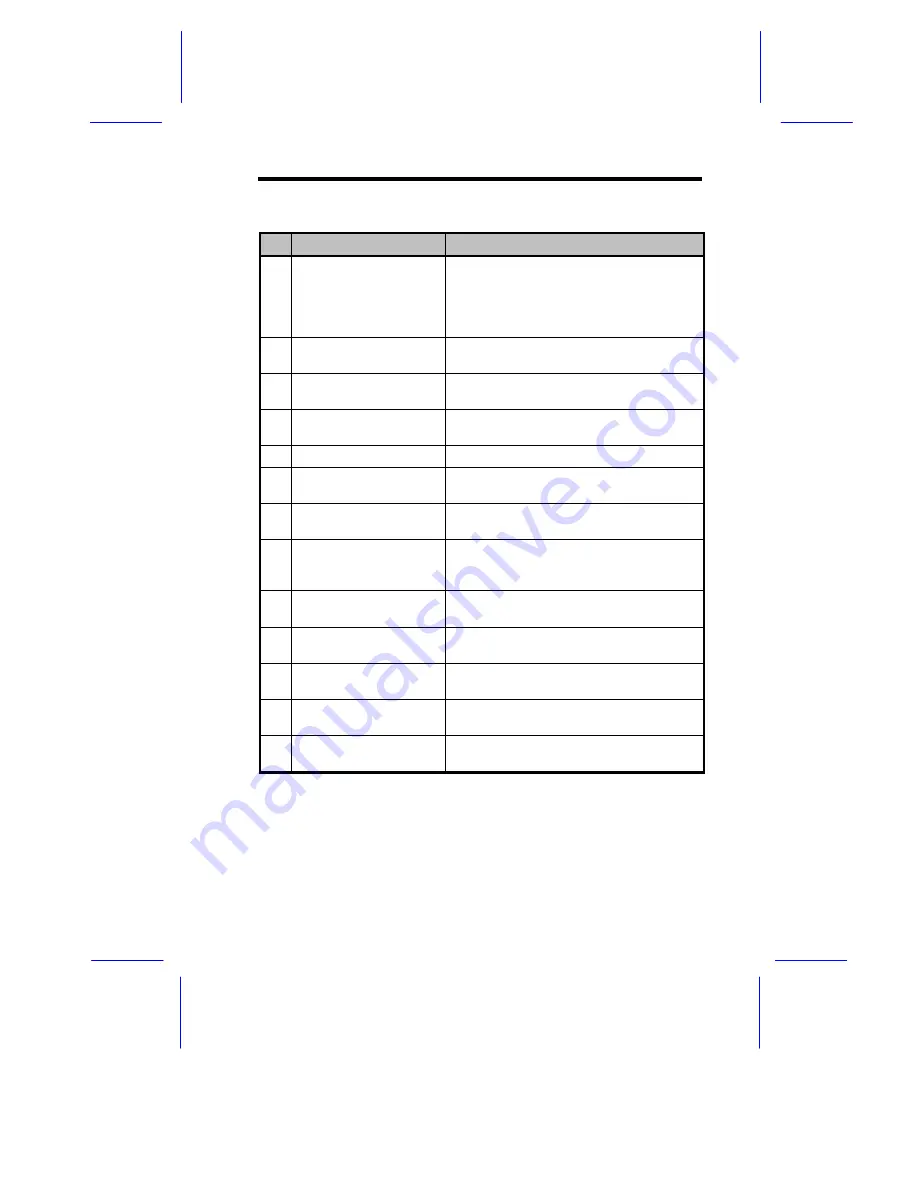
System Housing
5
#
Item
Description
1
LCD Display Screen
Indicates boot status as well as any
BIOS check point errors encountered
upon system initialization. Refer to the
section “LCD Display Screen” for more
information.
2
3.5-inch Diskette
Drive
A 3.5-inch diskette drive comes with the
basic system
3
CD-ROM Drive
Also a SCSI CD-ROM drive comes with
the basic system
4
5.25-inch Drive Bays
Two empty 5.25-inch drive bays allow
installation of additional devices
5
Ventilation
Exhaust heat built up inside the housing
6
SCSI HDD Bays
Eight empty SCSI HDD bays allow
installation of additional drives
7
Power Switch
The power switch allows you to turn the
system power on and off
8
System Power LED
Lights up (green) when the power is on.
This also denotes that the system is
running on a good supply of AC power.
9
System HDD Access
LED
Lights up (green) when at least one of
the hard disks is currently accessing.
10
System Event LED
Lights up (yellow) when an error
condition occurs in the system.
11
SCSI HDD Power
Status
Lights up (green) when the HDD is
connected and ready to go.
12
SCSI HDD Busy
Lights up when the HDD is currently
accessing.
13
SCSI HDD Failure
Lights up (orange) when HDD installed
on the backplane board is bad.
Summary of Contents for Altos 11000 System
Page 1: ...AcerAltos 11000 System User s Guide ...
Page 31: ...System Board 1 15 Figure 1 5 Installing an ISA Card ...
Page 59: ...BIOS Utility 3 3 3 2 ...
Page 110: ...H90 Housing User s Guide ...
Page 131: ...System Housing 13 Right Panel Left Panel ...
Page 135: ...System Housing 17 3 Secure the drive with four screws 4 Insert the drive into the bay ...
















































