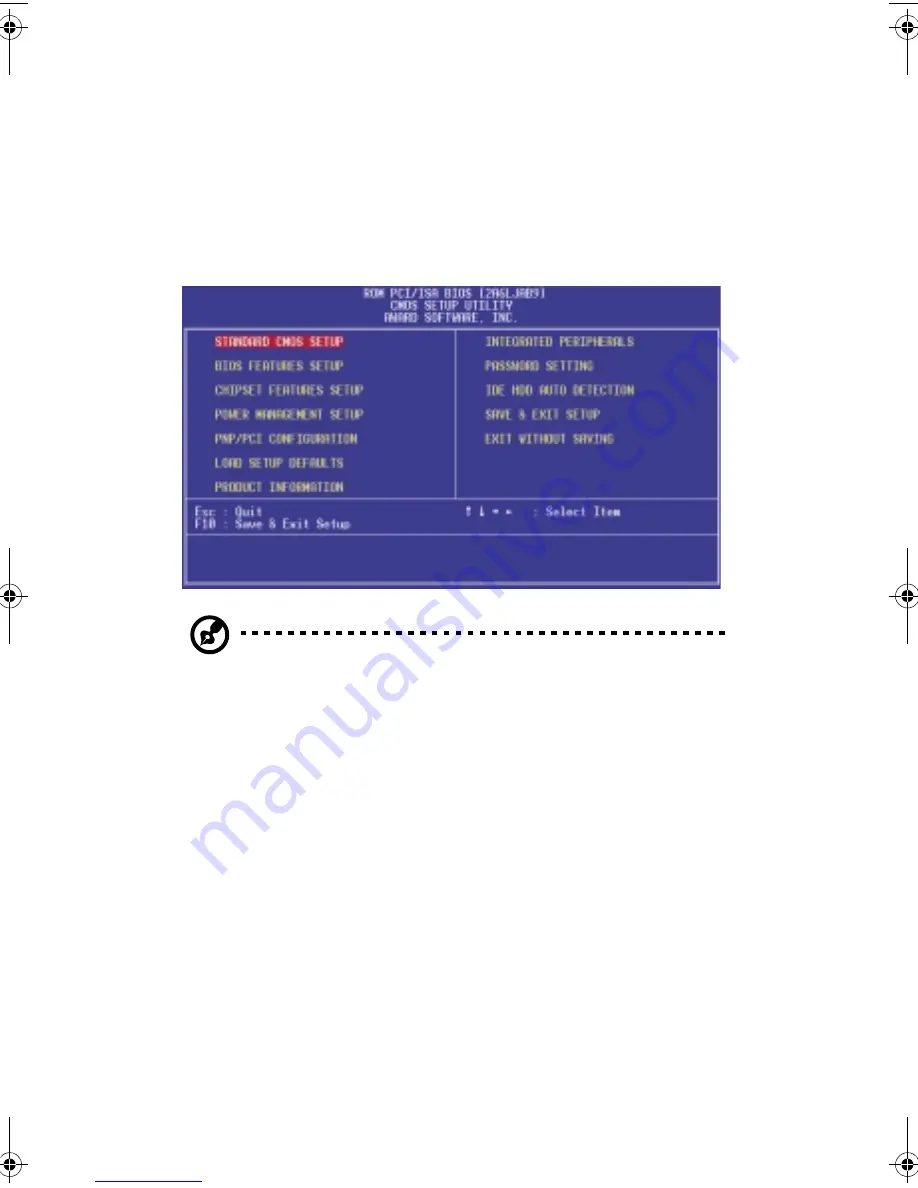
Chapter 3
Award BIOS
40
Entering Setup
To enter Setup, press
Ctrl-Alt-Esc
during the POST (Power-on
self-test). The “BIOS Setup” main menu then appears:
Note: Choose “Load Setup Defaults” for best performance with light
system loading. Refer to “Load Setup Defaults” on page 61.
The section at the bottom of the screen tells how to control the
screen. Use the
arrow keys
to move between items,
ESC
to
exit, and
F10
to save the changes and exit. Another section at
the bottom of the screen displays a brief description of the
highlighted item. After selecting an item, press
Enter
to select
it or enter a submenu.
The parameters on the screens show default values. These
values may not be the same as those in your system.
The grayed items on the screens have fixed settings and are
not user-configurable.
Ap4400-e.book Page 40 Friday, October 1, 1999 2:09 PM
Summary of Contents for AcerPower 4400
Page 1: ...AcerPower 4400 User s Guide ...
Page 8: ...Notices viii ...
Page 11: ...Getting Started Chapter 1 ...
Page 32: ...Chapter 1 Getting Started 22 ...
Page 33: ...System Board Information Chapter 2 ...
Page 46: ...Chapter 2 System Board Information 36 ...
Page 47: ...Award BIOS Chapter 3 ...
Page 62: ...Chapter 3 Award BIOS 52 100 MHz PC100 CPU CLK CPU SDRAM Recommended Setting ...
Page 79: ...69 Save Exit Setup This function automatically saves all CMOS values before leaving Setup ...
Page 81: ...Upgrading the System Chapter 4 ...
Page 87: ...77 6 To detach the metal bracket frame lift it up and then gently pull it out ...
Page 93: ...83 3 Gently pull the CPU straight up from its socket ...






























