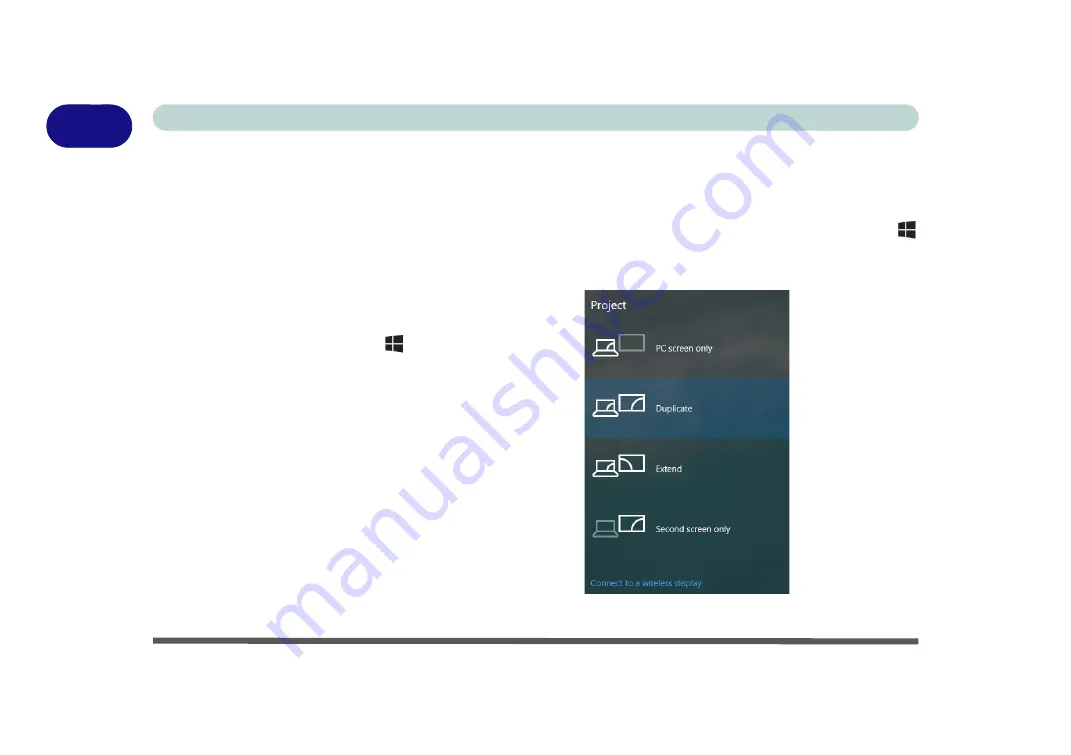
1 - 30 Video Features
Quick Start Guide
1
Video Features
You can switch display devices, and configure display options, from the
Display settings
(click the
Start Menu
and click
Settings > System
or right-click the desktop and select
Display settings
) control panel. In
Windows
10
it is possible to quickly configure external displays from the
Project
menu (
press the Windows logo key
on your keyboard and the
P
key or
Fn + F7
).
To Configure Displays using Project
Figure 1 - 21
- Project (Devices)
1. Attach your display to the appropriate
port, and turn it on.
2. Press the
+ P
key combination.
3. Click on any one of the options from
the menu to select
PC screen only
,
Duplicate
,
Extend
or
Second
screen only
.
4. You can also click
Connect to a
wireless display
at the bottom of the
Project
screen and follow the steps
to connect to any wireless enabled
display.
Summary of Contents for MUSTANG W640SR
Page 1: ...User Manual MUSTANG W640SR NOTEBOOK...
Page 2: ......
Page 20: ...XVIII Preface...
Page 68: ...Quick Start Guide 1 36 1...
Page 116: ...Power Management 3 26 3...
Page 224: ...Interface Ports Jacks A 6 A...
Page 254: ...Video Driver Controls C 24 C...






























