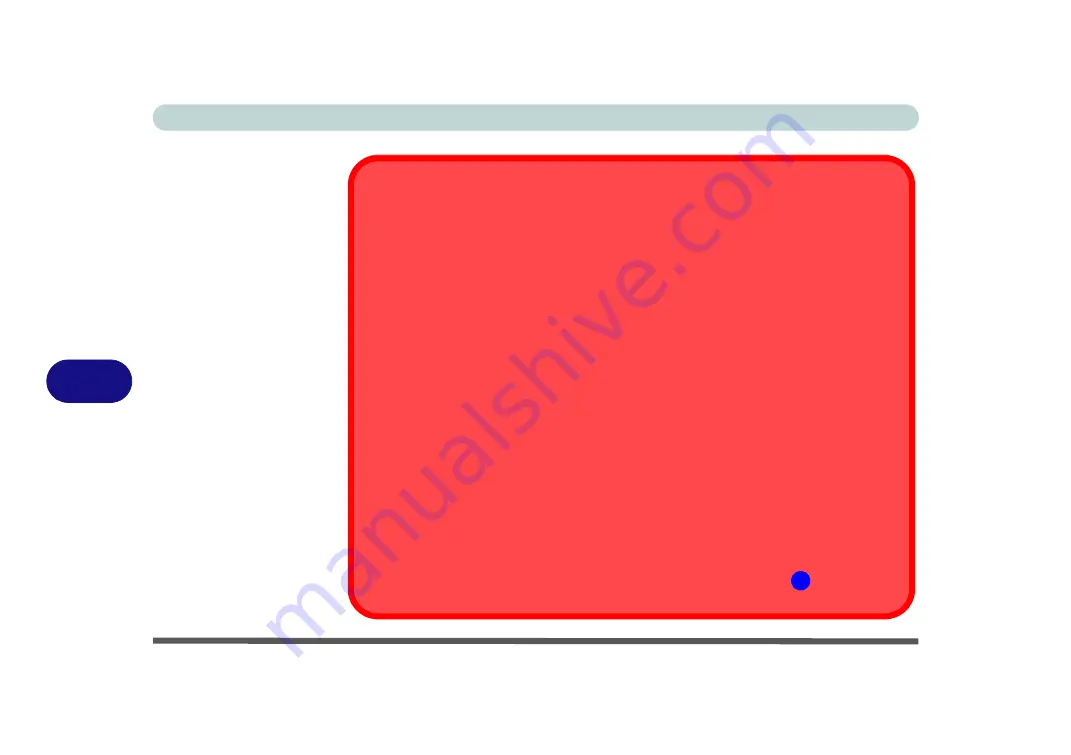
Modules & Options
6 - 24 Thunderbolt Port Driver
6
Thunderbolt Port Devices
If your purchase option includes a Thunderbolt port note the following:
When plugging a device into a Thunderbolt port allow 30 seconds for the system to scan
and recognize the connected device.
Ejecting Thunderbolt Devices
In order to prevent system problems make sure you
do not simply pull the cable out from
the Thunderbolt port
. The hardware must be ejected safely:
1. Go to the notification area of the taskbar in the Desktop App and click on the
Safely
Remove Hardware and Eject Media
icon.
2. Click on Eject “
Thunderbolt Device Name
”.
3. When you see the “
Safe to Remove Hardware
” message
you can remove the
cable after about 20 seconds,
to make sure that it is safe to eject the device.
Thunderbolt Port Security Level
The security level (including setting the port for display devices) for the Thunderbolt port can
be set up in the BIOS (see
“Security Level (Advanced Menu > Intel(R) Thunderbolt)”
Thunderbolt™ Port Set for Display
If your purchase configuration includes the Thunderbolt™ combo port then the display con-
figuration for the Thunderbolt™ port and Mini Display Port can be set up in the BIOS (see
“DDI Control (Advanced Menu > Advanced Chipset Control)” on page 5 - 11
). If the
Thunderbolt™ port is enabled for display then the Mini Display Port #1
(
will be turned off.
4
Summary of Contents for MUSTANG W640SR
Page 1: ...User Manual MUSTANG W640SR NOTEBOOK...
Page 2: ......
Page 20: ...XVIII Preface...
Page 68: ...Quick Start Guide 1 36 1...
Page 116: ...Power Management 3 26 3...
Page 224: ...Interface Ports Jacks A 6 A...
Page 254: ...Video Driver Controls C 24 C...






























