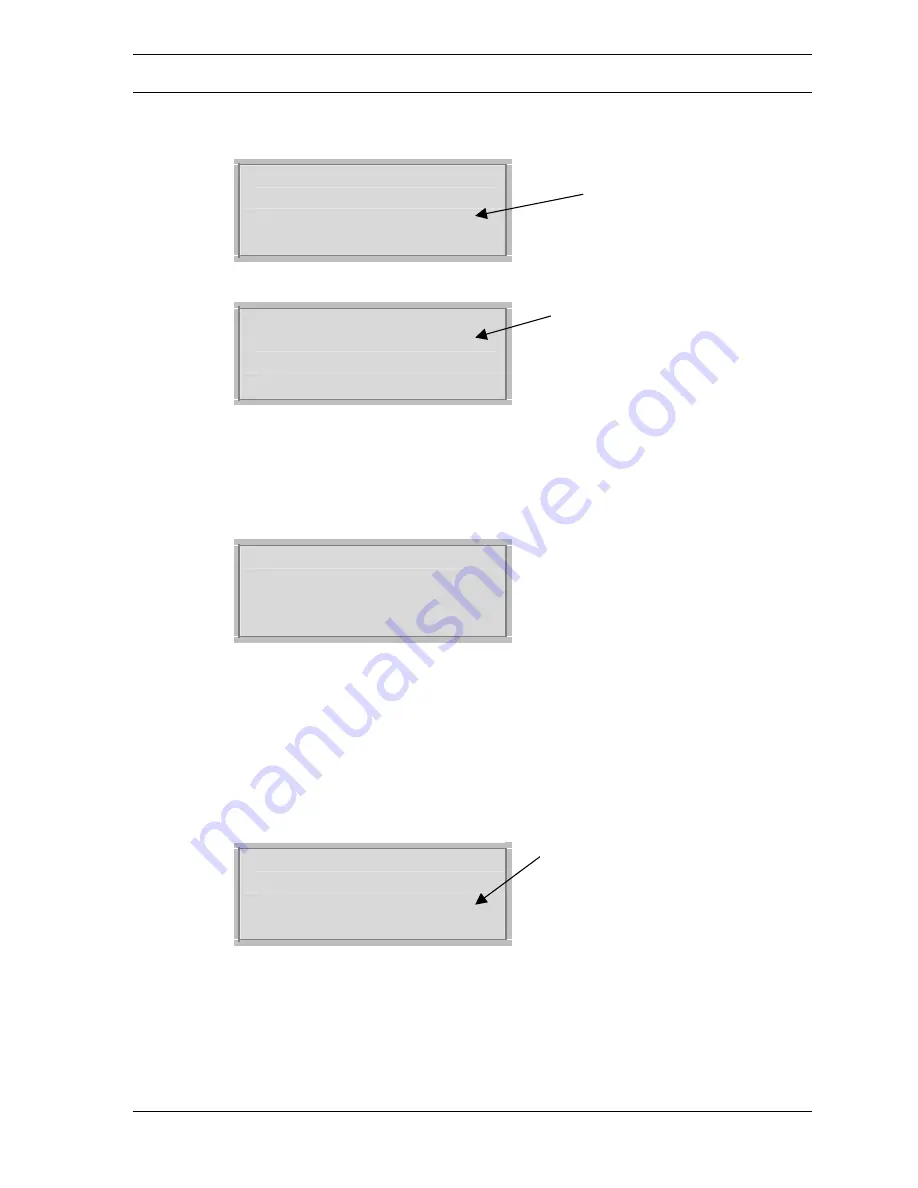
Page 12
Set-Up Using the Wizards
Step 3:
After answering all of the questions, the display should now read:
TEMP CONTROL SETUP
> Confirm Outpt Scale
AO1 0 - ###### CFM
AO2 -40 to 120 degF
The ### should have
the full scale CFM
value that you input.
Step 4:
If the full scale CFM is correct, confirm with keypad.
SETUP WIZARDS
> Temp. Control
Air Balancer
!
Facilities Mgmnt
.
!
The “!” on the right of Temp.
Control should be gone. This
indicates the Temp. Control
wizard has been performed.
Step 5:
To verify system operation and calibrate readings for field conditions,
select
Air Balancer
from the
SETUP WIZARDS
menu. Follow the procedure as
prompted in the
BALANCER SETUP
.
Step 6:
Once you have completed the procedure, the display should now read:
BALANCER SETUP
Monitor:
###### CFM
Balancer:
###### CFM
Error:
##.## %
If the
Error
is less than 25%, hit the ENTER key. You will then be asked to “Use
Balancer Flow?” Enter Yes.
If the
Error
is greater that 25% the wizard will guide you through setup parameters
that may have been entered incorrectly.
Step 7:
The display should now read as follows:
SETUP WIZARDS
> Temp. Control
Air Balancer
Facilities Mgmnt
.
!
The “!” on the right of Air
Balancer should be gone. This
indicates the Air Balancer
Wizard has been performed.
Step 8:
To access the facility related items, select
Facilities Mgmnt
. from the
SETUP WIZARDS
menu. Answer each question in the
FACILITIES SETUP
.
This completes the Set-Up procedure using the Set-Up Wizards. If you would like to
customize your set-up, then turn to the section titled Custom Set-Up.





















