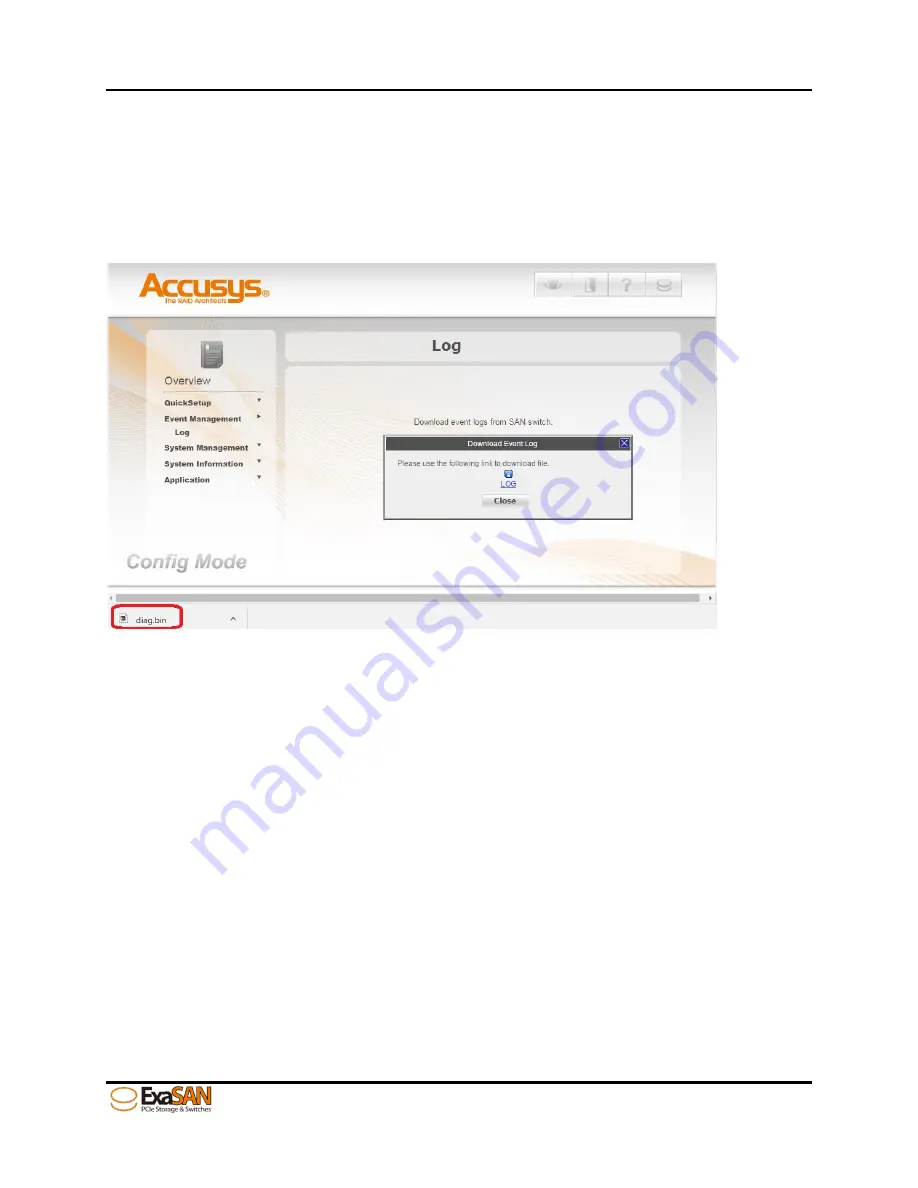
Appendices
User Guide
Page 5-16
Event Management
SW16-G3 webGUI provides the function to download the log for trouble shooting.
Follow the steps below to download log.
Step 1: Click “Event Management”, then clicking “Download” button to process.
Step 2: After the processing finished, you can see the log hyper-link in the middle
as the following figure, right click LOG to save log file in your computer.
Summary of Contents for ExaSAN SW16-G3
Page 1: ...ExaSAN SW16 G3 User Guide Accusys Storage Ltd 2017 Version V1 0 ...
Page 7: ...1 Introduction User Guide 1 What is in the box ...
Page 9: ...Appendices User Guide Page 2 2 2 Introduce SW16 G3 ...
Page 12: ...Appendices User Guide Page 3 5 3 Build a SAN environment ...
Page 17: ...Appendices User Guide Page 4 10 4 Install Accusys host driver ...
Page 20: ...Appendices User Guide Page 5 13 5 Use SW16 G3 WebGUI ...
Page 29: ...Appendices User Guide Page 6 22 6 Manage Storage on RAIDGuardX ...
Page 31: ...Appendices User Guide Page 7 24 7 SW16 G3 Specification ...
Page 33: ...Appendices User Guide Page 8 26 8 FAQ ...
Page 35: ...Appendices User Guide Page 9 28 9 Customer Service ...














































