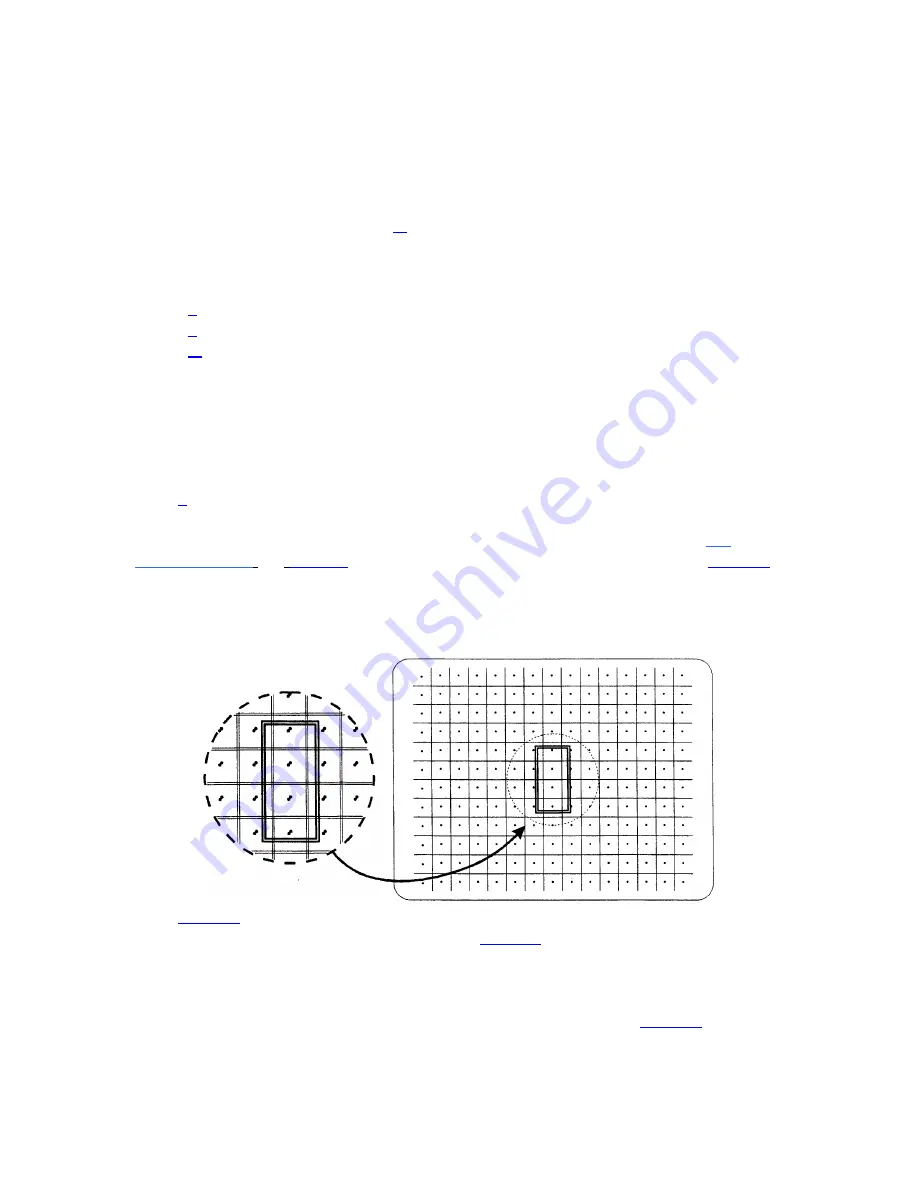
OPERATION
The following options are available while performing any of the manual convergence
routines:
Convergence on Image
When a convergence method is first selected, an internally generated crosshatch test
pattern is displayed. Alternatively, you may override the use of the test pattern and have
the external image displayed. Press
#
to cycle to the external image.
Convergence Reset
During convergence, the following reset options are available:
- Press
0
to reset red and blue convergence - static and dynamic.
- Press
1
to reset red and blue convergence - static only.
- Press
2
to reset red and blue convergence - dynamic only.
''Static'' refers to the complete image. ‘‘Dynamic’’ refers to a zonal area.
Note: Allow the projector to warm up for at least forty five minutes prior to
convergence
registration.
Guided Convergence
>
Press
1
from the Convergence menu to select Guided Convergence. An internally
generated crosshatch is displayed for the alignment. Initially, a red and green crosshatch
is displayed and a rectangular box surrounds the center convergence zone. Use
UP
,
DOWN, LEFT,
and
RIGHT
to move the red onto the green in the zone. Press
ENTER
to similarly move the blue onto the green. These first two adjustments adjust the position
of the red and blue images with respect to the green over the entire screen (static
adjustments). The adjustments to follow (dynamic), modify color positioning within
individual zones.
Press
ENTER
to move the rectangular box to the next convergence zone. Again, use the
arrow keys to adjust the red on the green. Press
ENTER
to adjust the blue on the green.
Within each zone, a central control point defines the position of each color within the
zone. You will notice that the center position within the box is most sensitive to the
adjustment. This is where the control point is located. Continue using
ENTER
to move to
the next zone/color for adjustment. lf you
3-26
Summary of Contents for Model 8
Page 1: ......
Page 44: ...INSTALLATION SETUP Figure 2 29 ACON Installation Examples 2 38 ...
Page 104: ...Physical Dimensions 5 5 ...
Page 105: ...5 6 ...
Page 113: ...A p p e n d i x B B 1 ...
Page 114: ...B 2 ...
Page 115: ...C 1 ...
Page 116: ...C 2 ...
Page 117: ...D 1 ...
Page 118: ...D 2 ...
Page 119: ...E 1 ...
Page 120: ...F 1 ...
Page 121: ...F 2 ...
Page 122: ...F 3 ...
Page 123: ...F 4 ...
Page 124: ...F 5 ...
Page 125: ...F 6 ...
Page 126: ...F 7 ...
Page 127: ...F 8 ...
Page 128: ...F 9 ...
Page 129: ...F 10 ...
Page 130: ...G 1 ...
Page 131: ...Index 1 ...
Page 132: ...Index 2 ...






























