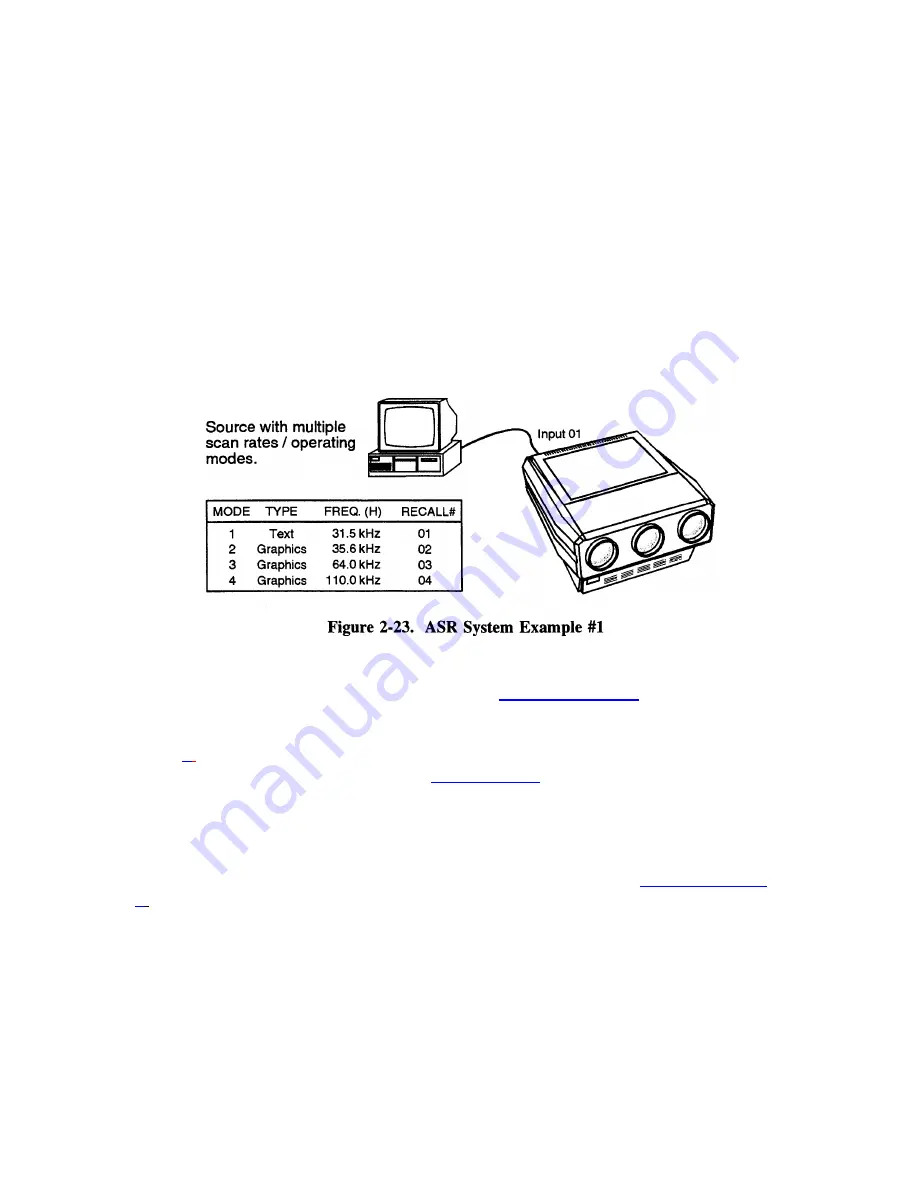
INSTALLATION & SETUP
(You
may notice that as new Recall memories are created, fewer display adjustments are
required. This is because ASI is using other setup memories to create the initial settings
of the new memories.)
ASR Setup >
This subsection provides two examples of how the ASR
feature may be
used and set up.
ASR
Example #1
Refer to the system illustrated in Figure 2-23. A computer is connected to slot 1 of the
projector as shown. The graphics adapter in the computer can operate at different
frequency modes to accommodate various software applications. The ASR
feature may
be used until when the frequency mode of the computer changes, the projector setup also
changes to match that of the new mode.
To prepare setup memories for the above system, follow these steps:
Step 1
Select the input using the Source command. Press
SOURCE 0 then 1
to select projector
slot 1.
Step 2
Press
*
twice to display the Current Input Parameters status page. Check to see if ASR
is
off for the current input. If it is on, press
UTIL 1 then 4
to turn ASR off for the input. (It
is usually easier to prepare setup memories when ASR
is turned off.)
Step 3
At the computer, switch to an application which uses one of the graphics adapter
operating modes. Select an unused Recall memory as the current setup memory. For
example, to make Recall memory 01 the current setup memory, press
RECALL 0 then
1
.
Make display adjustments as required. The display settings for the current graphics
mode will be stored in the Recall memory. Repeat this step for the remaining graphics
adapter operating modes, storing adjustments for them in Recall memories 02, 03 and 04.
It is recommended that the two extreme frequencies be set up first.
2-30
Summary of Contents for Model 8
Page 1: ......
Page 44: ...INSTALLATION SETUP Figure 2 29 ACON Installation Examples 2 38 ...
Page 104: ...Physical Dimensions 5 5 ...
Page 105: ...5 6 ...
Page 113: ...A p p e n d i x B B 1 ...
Page 114: ...B 2 ...
Page 115: ...C 1 ...
Page 116: ...C 2 ...
Page 117: ...D 1 ...
Page 118: ...D 2 ...
Page 119: ...E 1 ...
Page 120: ...F 1 ...
Page 121: ...F 2 ...
Page 122: ...F 3 ...
Page 123: ...F 4 ...
Page 124: ...F 5 ...
Page 125: ...F 6 ...
Page 126: ...F 7 ...
Page 127: ...F 8 ...
Page 128: ...F 9 ...
Page 129: ...F 10 ...
Page 130: ...G 1 ...
Page 131: ...Index 1 ...
Page 132: ...Index 2 ...
















































