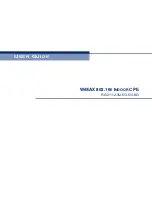Summary of Contents for RG211-2.3G
Page 1: ...USER GUIDE WIMAX 802 16E INDOOR CPE RG211 2 3 2 5 3 5 3 8G ...
Page 43: ...CHAPTER 5 WiMAX Settings Integration Time 43 ...
Page 49: ...CHAPTER 7 NAT Settings Demilitarized Zone DMZ 49 ...
Page 51: ...CHAPTER 8 Firewall Settings Firewall Settings 51 ...
Page 59: ...CHAPTER 9 Management Settings TR Parameters 59 ...
Page 67: ...CHAPTER 11 Logout Logging Out 67 ...
Page 82: ...INDEX 82 W WAN settings 29 ...
Page 83: ...INDEX 83 ...