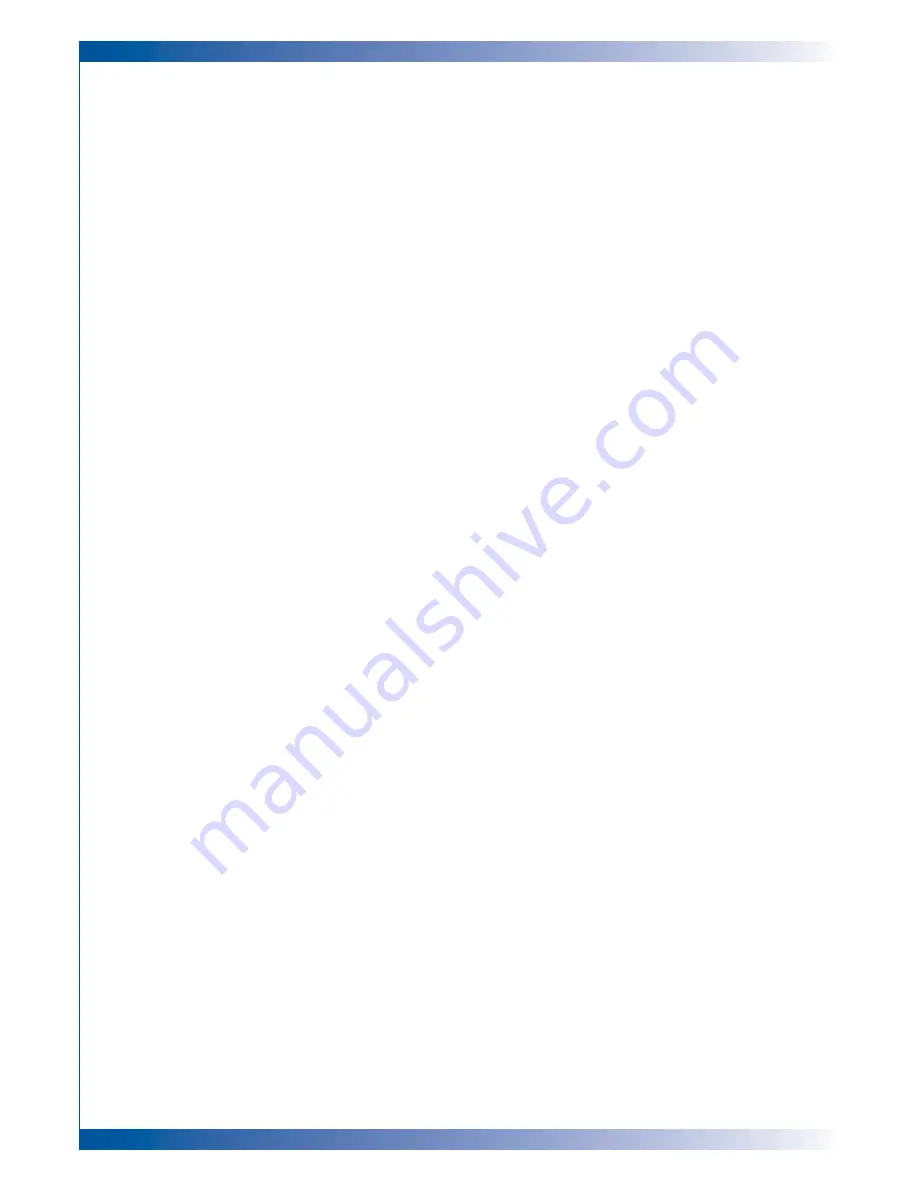
26
A P P E N D I C E S
PROBLEM
The screen of the Notebook or PowerBook computer is
not displaying your presentation
■
If you are using a Notebook PC:
Some Notebook PCs may deactivate their own computers’ screen when a second
display device is in use. Each of them has a different way to be re-activated. Refer
to your computer’s documentation for detailed information.
■
If you are using an Apple PowerBook:
In “Control Panels”, open the PowerBook Display to select “Video Mirroring ON”.
PROBLEM
Image is unstable or flickering
■
Use “Tracking” to correct it.
■
Change the monitor color setting from your computer.
PROBLEM
Image has vertical flickering bar
■
Use “Frequency” to make an adjustment
■
Check and reconfigure the display mode of your graphic card to make it
compatible with the product.
PROBLEM
Image is out of focus
■
Adjust the Focus Ring on the projector lens.
■
Make sure the projection screen is between the required distance
1.14-10.0cm
from
the projector.
PROBLEM
The screen is outstretched when displaying 16:9 DVD
The projector itself will automatically detect 16:9 DVD and adjust the aspect ratio by
digitisation to full screen with 4:3 default setting.
If the projector is still outstretched, you will also need to adjust the aspect ratio by
referring to the following:
■
Please select 4:3 aspect ratio type on your DVD player if you are playing a
16:9 DVD.
■
If you can not select 4:3 aspect ratio type on your DVD player, please select
4:3 On-Screen Display (OSD) function of the projector for your display.
PROBLEM
Image is reversed
■
To open “menu” then select “Management” to adjust the proportion.
PROBLEM
Lamp burns out or makes a popping sound
■
When the lamp reaches the end of its life, it will burn out and may make a loud
popping sound. If this happens, the projector will not turn back on until the lamp
module has been replaced. To replace the lamp, follow the procedures in
Changing the lamp
, page 26.
Summary of Contents for NOBO X20M
Page 2: ...2...




































