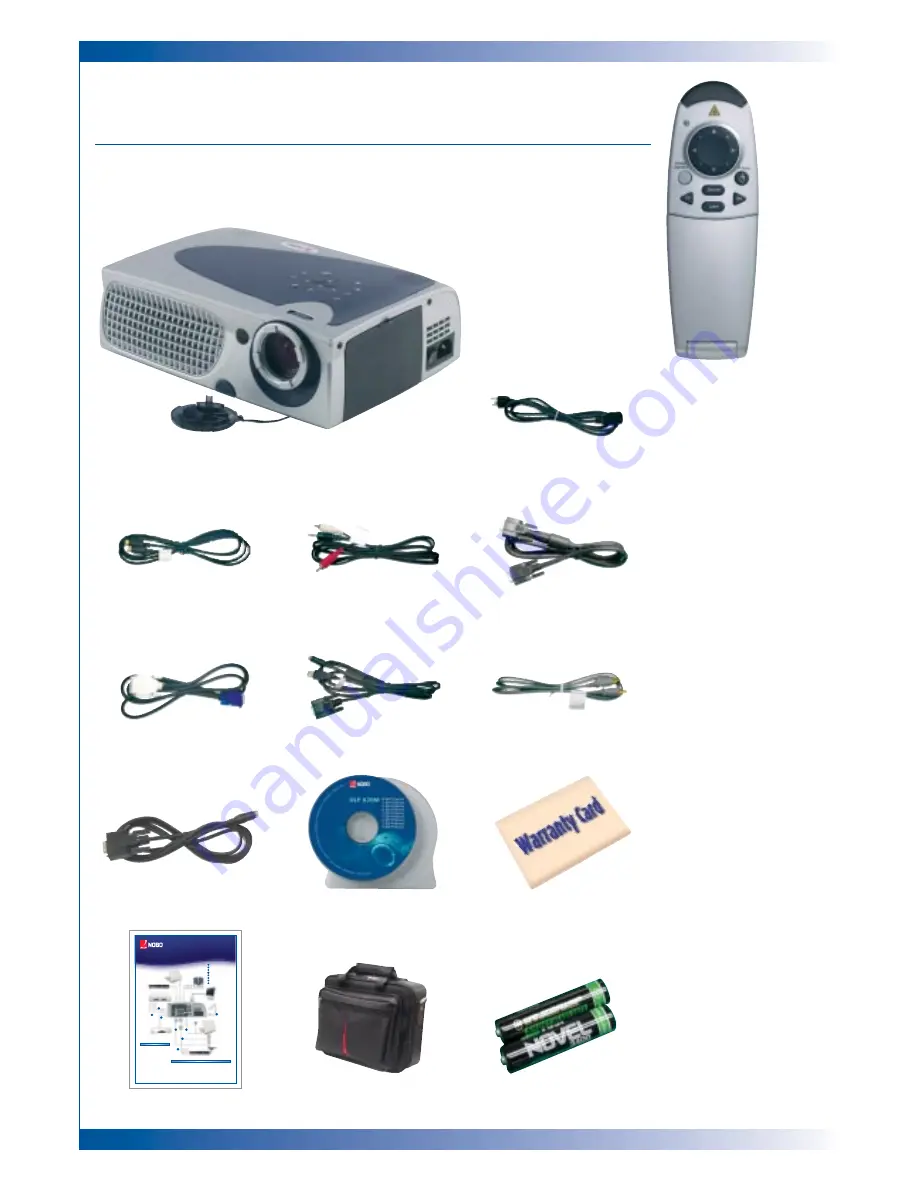
6
I N T R O D U C T I O N
PACKAGE OVERVIEW
This projector comes with all the items shown below. Please ensure your
unit is complete. Contact your dealer immediately if anything is missing.
Projector with lens cap
VGA Cord
S-Video Cord
DVI to D-15 Cable
Remote Mouse Y Cable
User’s Guide
Carry Case
Batteries x 2
Quick Start Sheet
Remote Control with
Mouse Function
and Laser Pointer
Audio Cable Jack/RCA
Composite Video Cable
RS232 Cable
Power Cord
X20M DLP Projector
Quick Start Guide
1
Power Cord
2
VGA Cable
3
S-Video Cable
4
Audio Cable Jack/RCA
5
Composite Video Cable
6
DVI to D-Sub Cable
7
Remote Mouse Y Cable
8
D-Sub to RCA Cable for
HDTV/Component (optional)
4
5
3
6
7
2
8
1
panel control. The startup screen will
display for 20 seconds and the
Power/Standby indicator will light
solid amber. The “LAMP” LED
indicator will light solid green
5
Turn on your source (computer,
notebook, or video player, etc.).
The projector will detect your source
automatically
Powering On the Projector
Connecting the Projector
1
Make sure the projector and your
computer are turned off
2
Unplug the mouse from the
computer
3
Connect one end of the projector
signal cable to the projector; connect
the other end to the RGB or Digital
port on the computer and tighten
the screws
4
Connect the remote mouse y cable to
the computer
5
Connect the projector to other video
sources
6
Connect one end of the power cord
into the side of projector; connect
the other end to an electrical outlet
7
Turn on the projector first and then
the computer
1
Remove the lens cap
2
Ensure the power cord and signal
cable are securely connected
3
Turn on the main power switch on
the side of the projector and allow
the projector to warm up for 1-2
minutes
4
Turn on the lamp by pressing
“Power/Standby” button on the
Digital Tuner Output
Video Output
S-Video Output
RS232
USB
RGB
Antenna
Digital Tuner Output
1901265
Warranty Card
Summary of Contents for NOBO X20M
Page 2: ...2...





















