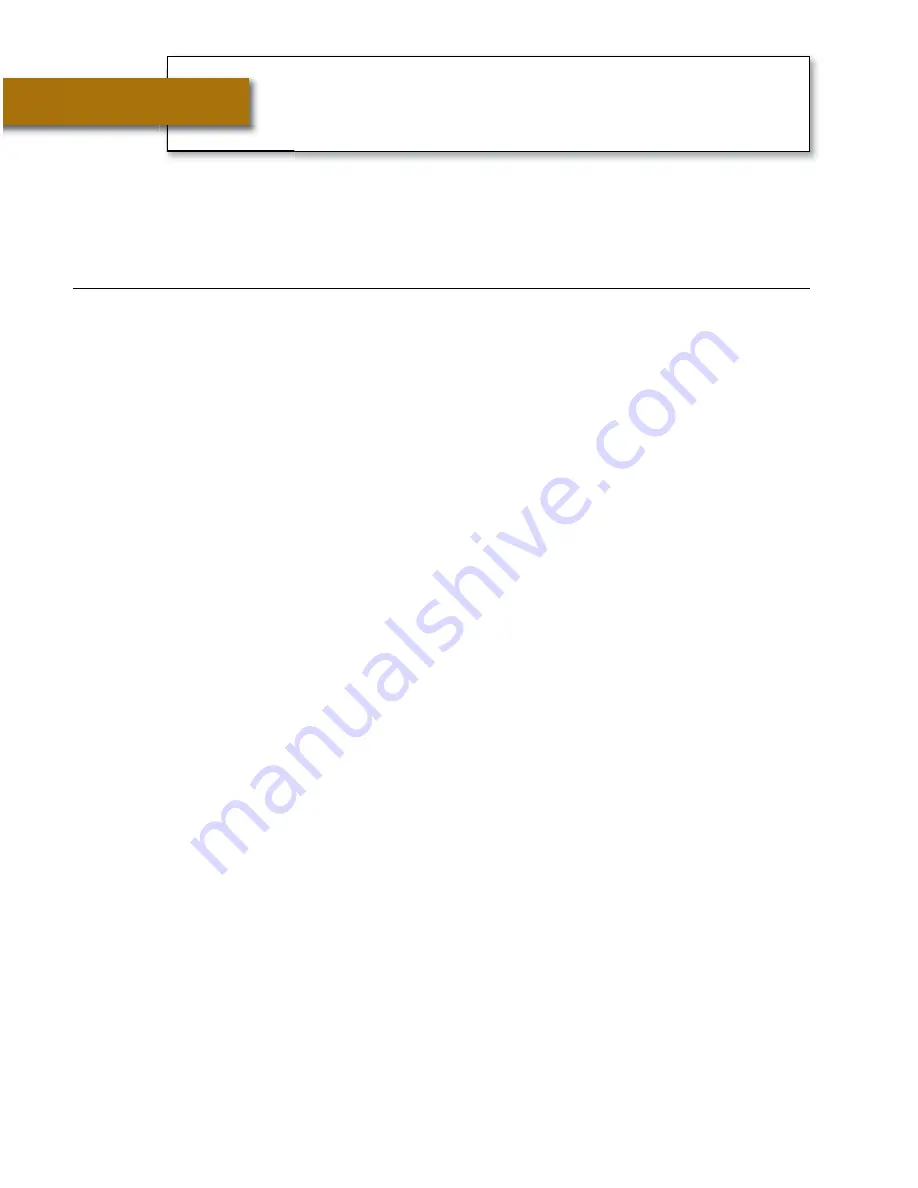
No Telephone Service
The
CapTel
800i needs to connect to the telephone service using an RJ11
jack/phone cord, like the one provided with the phone. The telephone
connection can be to any land-line phone service, including:
The
CapTel
800i does NOT work with digital Private Branch Exchange (PBX)
systems found in some office environments, residential facilities, and hotels,
unless an analog port is available.
NOTE:
The Ethernet connection with the
CapTel
800i ONLY provides the
captions. The
CapTel
800i still requires telephone service to work. Connecting
your
CapTel
800i to the Internet via the Ethernet jack does not give you
Internet phone service. Whatever type of telephone service you use is still
needed to make and answer calls.
Confirm that the telephone cord is plugged into the
CapTel
800i
and into your telephone wall outlet (or into your telephone
service adapter/modem, if necessary).
Lift the
CapTel
handset and listen for a dial tone. The Signal Meter
on the display screen helps show if a dial tone is present only if
Ethernet is connected. If there is no dial tone, unplug the phone
cord and power for one minute, then plug back in. If a dial tone is
not present, there may be a problem with your telephone service.
Check whether other telephones in your home are working properly.
Try a different telephone plugged into the same wall jack to
confirm the jack is working properly.
Confirm that you are using the telephone cord provided with the
CapTel
800i.
Is a number (such as “9”) required to dial an outside line, as is
common in office environments? If so, then you need to dial
the “9” first before you can place a call.
Helpdesk: 1300 107 546
TROUBLESHOOTING
•
11
10
•
TROUBLESHOOTING
Helpdesk: 1300 107 546
Problem with Power
Problem:
The display screen is blank.
Press any one of the buttons on the
CapTel
800i phone to confirm
that the phone is not in “sleep” mode. The display screen should
light up.
Confirm that the power adapter is plugged completely into the
socket on the back (top) edge of the
CapTel
800i phone and into
a working wall outlet or power strip/surge protector.
If plugged into a power strip, confirm that the power strip is
turned “on”. If plugged into a wall outlet, check whether a wall
switch controls the outlet and, if so, make sure it is switched on.
NOTE:
Using an electrical outlet controlled by a “dimmer” or
wall switch is not recommended.
Confirm that you are using the power adapter provided with the
CapTel
800i ([email protected]).
Do not use
a different power
adapter than the one supplied with the
CapTel
800i as this may
damage the phone and will void the warranty.
Troubleshooting
• Standard analog service
• DSL (Digital Subscriber Line)
– filter recommended
• Digital Cable phone service
• VOIP (Voice Over Internet Protocol)
phone service
• FIOS (Fiber Optic Service) phone
service
800i Ausi Install Guide_18-10-13_800i Install Guide_ 30/10/13 11:30 AM Page 10


































