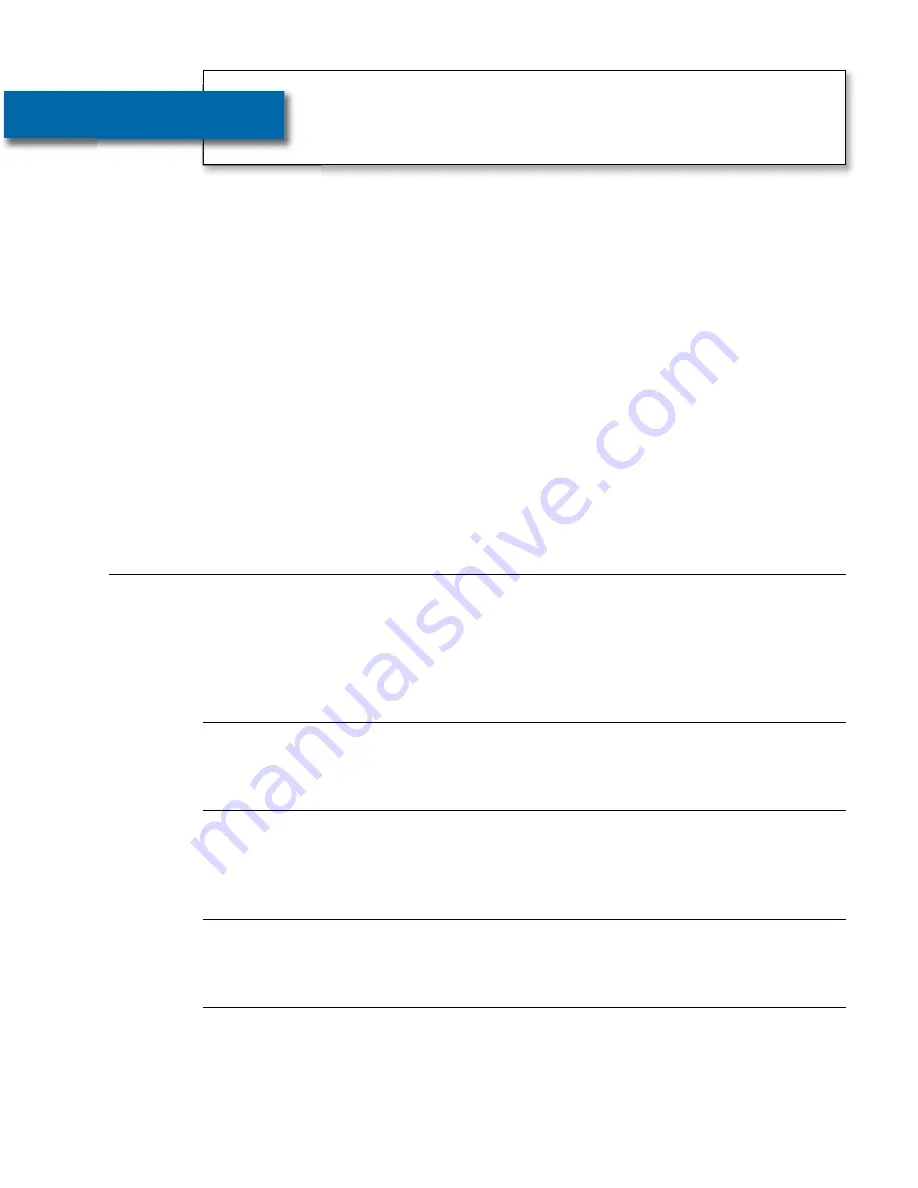
Helpdesk: 1300 107 546
WHERE TO GET HELP
•
1
Your new
CapTel
800i is like any other telephone in many ways: it
connects to a telephone line, you talk and listen to your callers, and
you place/answer calls the same way you use any other telephone.
Your new
CapTel
800i is also different than a traditional telephone
in some important ways.
In order to show captions, your
CapTel
800i phone connects to the
Internet the same way you connect a computer to the Internet. The
CapTel
800i uses the Internet connection to link to a Captioning
Service, where a specially-trained operator listens to everything
your caller says and uses voice-recognition technology to transcribe it
into captions. The captions are sent back over the Internet to your
CapTel
800i phone, and appear in the display window for you to read.
Because the
CapTel
800i relies on the Internet to provide captions,
setting up the phone takes a few extra steps to make sure it is
connected to the Internet properly.
About Your New
CapTel
800i
®
from Access Comm
Help is available as you set up your new
CapTel
800i. Please contact:
Access Comm Helpdesk: 1300 107 546
Email: [email protected]
If someone else set up your home computer or your Internet connection, you
may want to consult with that person as you install the
CapTel
800i. You can
also try the
Troubleshooting
suggestions at the end of this guide to help with
any problems.
Important Information when Calling for Help
The following information may help Access Comm Helpdesk troubleshoot your
problem. If possible, please have this information handy when you call for help:
Where To Get Help
My Telephone Number
My
CapTel
800i Electronic Serial Number (ESN)
located underneath your CapTel phone
My Internet Service Provider
My Telephone Service Provider
Catch every word
with
CapTel
from Access Comm
Access Comm Helpdesk
PO Box 231
Stones Corner
QLD 4120
Phone:1300 107 546 (24 hours)
Email: [email protected]
Website: www.accesscomm.com.au
Access Comm ABN 19 162 289 410
800i Ausi Install Guide_18-10-13_800i Install Guide_ 30/10/13 11:29 AM Page 2


































