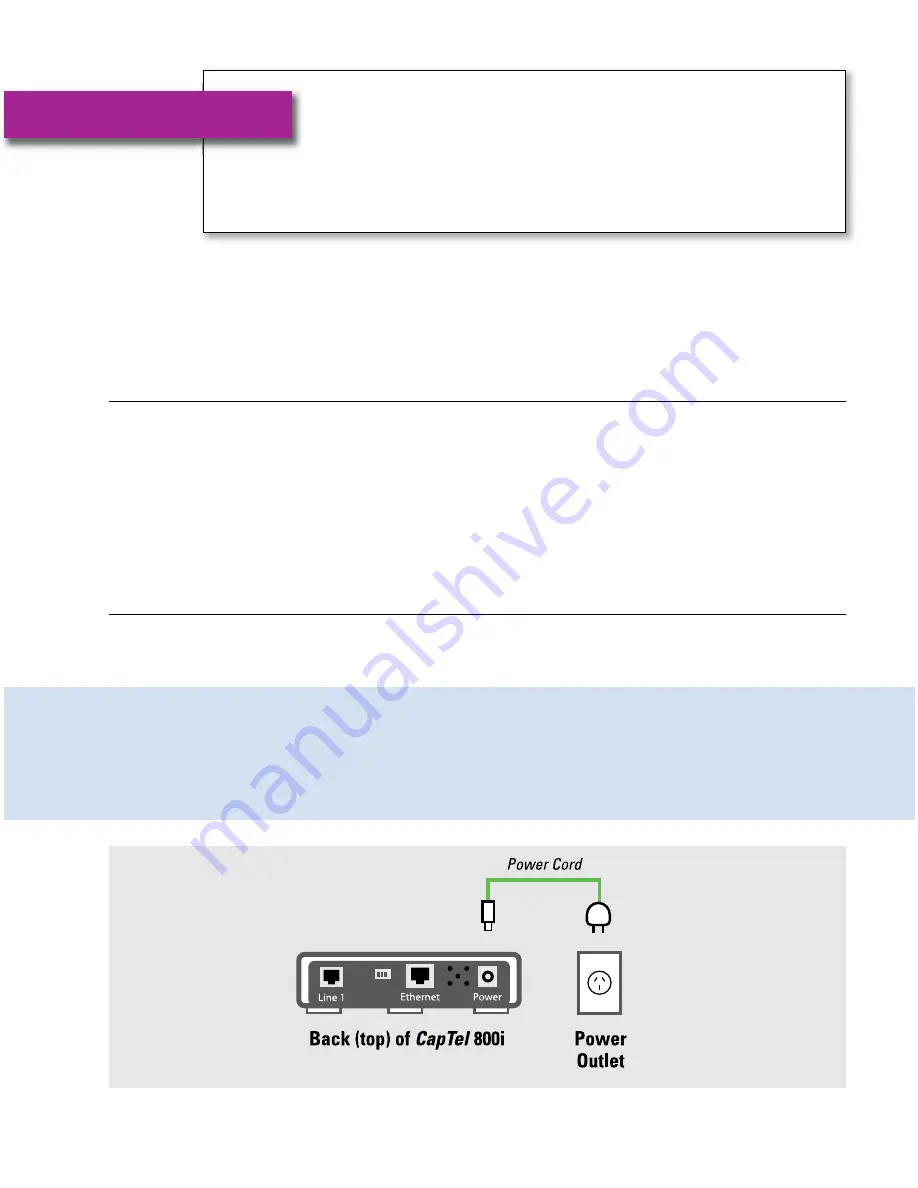
Helpdesk : 1300 107 546
CONNECT TO A POWER OUTLET
•
5
4
•
CHOOSING A LOCATION
Helpdesk: 1300 107 546
If possible, make sure that the outlets for your Internet service, your telephone
service, and your electrical power are all located close to each other where
you want to use the
CapTel
800i. For settings where the outlets are not
located close to one another, see page 9 for more installation tips.
Choose a location where:
• There is a high-speed Internet (Ethernet) jack, telephone jack,
and electrical outlet all located nearby.
• The surface it will be set on or mounted to is stable and secure.
• The area is protected from excessive heat or humidity.
STEP 2
Choosing a
Location
STEP 3
Connect to a
Power Outlet
1. Plug the power adapter cord into the power
socket labeled “Power”.
Located on the back (top) edge of the
CapTel
800i. Be sure to use the power
adapter that came with your new
CapTel
800i.
2. Plug the power adapter into a wall outlet or
power strip.
The
CapTel
display screen will light up to let you know power is connected.
TIP:
Plug your power adapter into an electrical power surge protector to
protect your CapTel 800i from damage caused by unspecified electrical voltage
or damage caused by lightning. Do not use an electrical outlet controlled by a
"dimmer" or wall switch.
WARNING:
Be sure to use only the power
adapter that came with your CapTel 800i.
Using any other power adapter may
damage your phone.
•
CapTel
800i Phone
• Telephone Cord
• Power Adapter –
to plug into a
wall outlet
Important! Use only the
power adapter provided in
the box with your CapTel 800i
• Ethernet Cable –
to connect
to Internet
service
•
CapTel
Installation Guide
and
CapTel
How-to Guide
• Warranty Card
What is in the Box?
Your
CapTel
800i includes the following parts:
800i Ausi Install Guide_18-10-13_800i Install Guide_ 30/10/13 11:30 AM Page 4
















