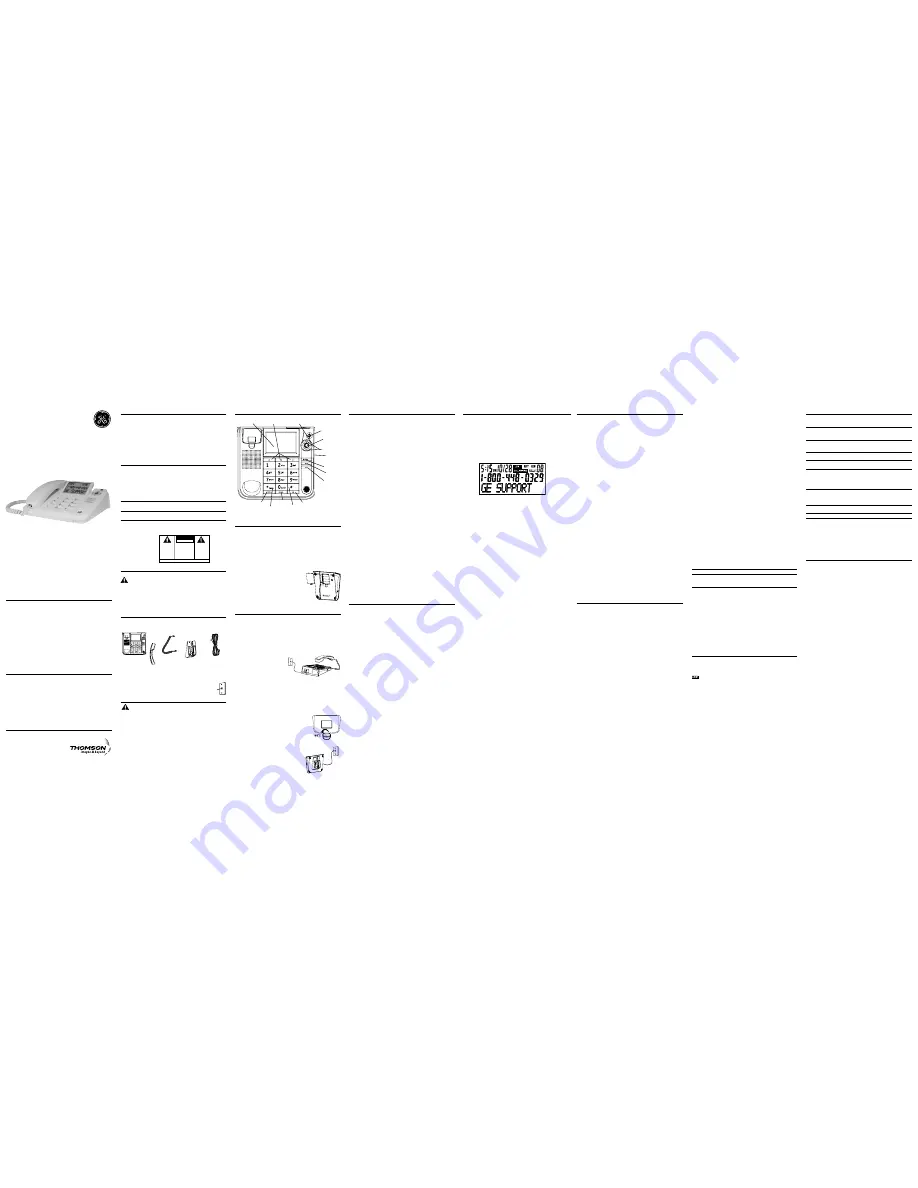
Installing and Replacing the Batteries
Your Caller ID phone uses 4 AA-size alkaline batteries for receiving and storing Caller ID
records and for storing the numbers you use for memory dialing, pulse dialing, and redial.
IMPORTANT: You will have approximately 90 seconds to replace
the batteries before the memories stored are lost. Please read the
instructions before replacing the batteries and have the batteries
ready to be inserted beforehand.
IMPORTANT: If you are not going to use the telephone for more than
30 days, remove the batteries because they may leak and damage the
unit.
1. If the telephone line cord is connected, disconnect it from the base unit.
2. Release latch on battery compartments and remove cover.
3. Insert 4 AA-size alkaline batteries as shown on the
diagram in the battery compartments.
4. Snap the battery compartment doors back into place
and replace the mounting bracket.
5. If the line cord was previously connected, re-attach it to
the unit and check your memory locations.
NOTE: If the low battery icon appears in the
display, you need to replace the batteries. It is
important that you replace the batteries as soon
as possible in order to maintain Caller ID operation.
Installing the Phone
Your phone should be placed on a level surface, such as a desk or table top, or you can
mount it on a wall. A wall mounting pedestal is packaged with your phone.
Connecting the Handset
1. Connect one end of the coiled handset cord to the jack on the handset.
2. Plug the other end of the coiled handset cord to the jack on the base.
3. Place the handset in the cradle.
Connecting the Telephone Line
1. Connect one end of the straight telephone line cord to the jack on the back of the base.
2. Connect the other end to a wall phone jack.
3. Set the ringer volume switch located
at the back of the base to the desired
loudness.
OFF
- Telephone will not ring.
LO
- Sound will be lowest.
HI
- Sound will be loudest.
NOTE: The unit is properly installed
if you pick up the handset and hear the dial tone. Otherwise, recheck
all installation steps.
Wall Mounting
Your speakerphone can also be mounted on a wall plate (not included).
NOTE: To prevent the handset from falling out of the cradle while the
phone is hanging on the wall, you must rotate the handset hook 180°
(located on the base). (See diagram below)
Attaching the Wall Mounting Pedestal
• Rotate the hook 180°. (Refer to Dia. 1A).
• Turn the phone over so that the bottom of the base is facing
up and the thickest end is pointing away from you.
• If desired gather the extra telephone line cord together and
store inside the wall mounting pedestal, and then thread
the line cord through the grooves on the pedestal according
to the illustration.
• With the rounded end of the pedestal pointing upward,
insert the tab on the end of the pedestal into the middle slot
on the bottom of the base, then push the pedestal
down until the two tabs on the left and right corners of
the pedestal snap (lock) into the two lower slots on the
bottom of the base.
• Slip the mounting holes over the wall plate posts and
firmly slide the unit down into place (wall plate not
included).
Telephone Network Information
Should your equipment cause trouble on your line which may harm the telephone
network, the telephone company, where practicable, may notify you that temporary
discontinuance of service may be required. Where prior notice is not practicable and
the circumstances warrant such action, the telephone company may temporarily
discontinue service immediately.
The telephone company may make changes in its communications facilities,
equipment, operations or procedures where such action is required in the operation
of its business. If these changes are expected to affect the use or performance of your
telephone equipment, the telephone company will likely give you adequate notice to
allow you to maintain uninterrupted service.
Notice must be given to the telephone company upon termination of your telephone
from your line.
REN Number
On the bottom of this equipment is a label indicating, among other information, the
Ringer Equivalence Number (REN) for the equipment.
The REN is useful in determining the number of devices you may connect to your
telephone line and still have all of these devices ring when your telephone number is
called. In most (but not all) areas, the sum of the RENs of all devices connected to one
line should not exceed 5. To be certain of the number of devices you may connect to
your line as determined by the REN, you should contact your local telephone company.
REN Number is located on the cabinet bottom.
Hearing Aid Compatibility (HAC)
This telephone system meets FCC standards for Hearing Aid Compatibility.
Licensing
Licensed under US Patent 6,427,009.
FCC RF Radiation Exposure Statement
This equipment complies with FCC RF radiation exposure limits set forth for an uncontrolled
environment. This equipment should be installed and operated with a minimum distance of 20
centimeters between the radiator and your body. This transmitter must not be co-located or
operated in conjunction with any other antenna or transmitter.
Setting Up the Caller ID Menu
You should not plug the telephone into the modular jack while setting up the Caller ID
menu.
1. Press the
menu
button to enter the menu feature configuration mode.
# 1.
>ENG FRA ESP
(CID language default
English
)
# 2.
CONTRAST
(default level is
3
)
# 3.
LOCAL AREA CODE
# 4.
TONE PULSE
(Default is tone dialing).
2. Press the
menu
button to scroll through the 4 menu screens.
3. Use the
3
or
4
buttons to select the desired setting.
NOTE: You have 20 seconds following an entry before the phone
returns to the Summary Screen.
Display Language
This adjustment allows you to display the Caller ID prompts in
English
,
French
, or
Spanish
.
1. Press the
menu
button until the screen displays
ENG FRA ESP
.
2. Use the
review
3
or
4
buttons to select
ENG
,
FRA
or
ESP
.
3. Press the
menu
button again to save.
Contrast
This adjustment allows you to adjust the contrast of the display.
1. Press the
menu
button until the screen displays
CONTRAST
.
2. Use the
review
3
or
4
buttons to select level
1
,
2
,
3
,
4
, or
5
.
3. Press the
menu
button again to save.
Local Area Code
The telephone uses the programmed area codes to determine the number format to
display when a valid Caller ID signal is received. Numbers that match the local area
code are displayed as seven digits and are used for dialing back previous numbers.
Entering your local area code will also help you immediately know if the call is local or
long distance when viewing the CID records in the display.
NOTE: If you make a mistake and want to start over again, press the
delete button to erase all of the digits.
1. Press the
menu
button until the screen displays
LOCAL AREA CODE
.
2. Use the number keys to enter the Local Area Code you want.
3. Press the
menu
button to save.
Dialing Mode
This adjustment allows you to select tone (touch-tone) or pulse (rotary) dialing.
1. Press the
menu
button until the screen displays
TONE PULSE
.
2. Press the
review
3
or
4
buttons to show the current dialing mode. The default is
TONE
dialing.
3. To change the dialing mode, press the
review
3
or
4
buttons. The display
alternates between the two modes.
4. Press the
menu
button again to save.
NOTE: The phone will exit Set Up after 20 seconds if no buttons are
pressed.
REMINDER: The time and date are programmed automatically when
the first Caller ID record is successfully received after set up.
Memory
You may store information in any of the following memory locations: 0 to 9, A, B, and C .
See “Storing a Pause in Memory” and “Temporary Tone Dialing” for more information.
Storing a Name and Number in Memory
1. Press the
store
button. The screen displays
LOCATION?
.
2. Press the desired memory location (0-9, A, B, C).
NOTE: You may select memory locations by pressing review
3
or
4
buttons to scroll through the memory locations or press the 0 - 9, A, B,
C.
3. Press the
store
button again to confirm the memory location.
NOTE: If necessary, to erase existing memories, or if you make a
mistake, use the delete button.
4. Use the number keys to enter the telephone number (up to 32 digits) and press the
store
button to save. (The unit will not dial a phone number in this mode.) The cursor
automatically moves to the text line for name entry.
5. Use the number keys to enter the name of the person associated with the telephone
number you just entered. More than one letter is stored in each of the number keys.
For example, to enter the name BILL SMITH, press the 2 key twice for the letter B.
Press the 4 key 3 times for the letter I. Press the 5 key 3 times for the letter L.
NOTE: The flashing cursor automatically moves to the next position or
you may press the review
3
or
4
buttons to move the cursor to the
next position.
Press the 5 key 3 times for the second letter L. Press the arrow key (4) two times to
insert a space, and press the 7 key 4 times for the letter S. Press the 6 key once for
the letter M. Press the 4 key 3 times for the letter I. Press the 8 key for the letter T.
Press the 4 key twice for the letter H.
6. Press the
store
button to save the name.
7. To enter another name and number in a different memory location, return to step 1
and repeat the process.
Changing a Stored Number
Repeat the storage sequence under “Storing A Name and Number in Memory”, and use
the
delete
button to delete the old number before entering the new number.
Erasing a Stored Number
1. Press the
store
button.
2. Press the memory location (0-9, A, B, C) to be erased.
3. Press the
delete
button.
Base Layout
Important Information
NOTICE:
This product meets the applicable Industry Canada technical specifications.
Operation is subject to the following two conditions: (1) This device may not cause
interference, and (2) This device must accept any interference, including interference
that may cause undesired operation of the device.
The equipment must be installed using an acceptable method of connection. The
customer should be aware that compliance with the above conditions may not prevent
degradation of service in some situations.
Repairs to certified equipment should be made by an authorized Canadian
maintenance facility designated by the supplier. Any repairs or alterations made by the
user to this equipment, or equipment malfunctions, may give the telecommunications
company cause to request the user to disconnect the equipment.
Users should ensure for their own protection that the electrical ground connections of
the power utility, telephone lines and internal metallic water pipe systems, if present,
are connected together. This precaution may be particularly important in rural areas.
CAUTION:
Users should not attempt to make such connections themselves, but should
contact the appropriate electric inspection authority, or electrician, as appropriate.
NOTES:
This equipment may not be used on coin service provided by the telephone
company.
Interference Information
This equipment generates and uses radio frequency energy which may interfere
with residential radio and television reception if not properly installed and used in
accordance with instructions contained in this manual. Reasonable protection against
such interference is ensured, although there is no guarantee this will not occur in a
given installation. If interference is suspected and verified by switching this equipment
on and off, the user is encouraged to try to correct the interference by one or more of
the following measures: Reorient the radio/television receiver’s antenna, relocate the
equipment with respect to the receiver, plug the equipment and receiver into separate
circuit outlets. The user may also wish to consult a qualified radio/television technician
for additional suggestions. This equipment has been fully tested and complies with all
limits for Class B computing devices pursuant to part 15 FCC Rules and Regulations.
Telephone Basics
You can use the telephone by speaking into and listening through the handset, or by
using the speakerphone.
Receiving a Phone Call
1. Lift the handset or press the
speaker
button to answer the call.
2. Replace the handset in the cradle or press the
speaker
button to hang up.
Making a Phone Call
1. Lift the handset or press the
speaker
button. Wait for a dial tone.
2. Dial the telephone number you want to call.
3. Replace the handset in the cradle, or press the
speaker
button to hang up.
Volume
You may adjust the handset and speakerphone volume independently with the
VOL
(
-
or
+
) buttons. Both handset receiver volume level and speakerphone volume
level are saved in memory.
Adjusting the Handset Receiver Volume
While using the handset, you can adjust the speaker volume by pressing the
VOL
(
-
or
+
) buttons. The screen displays
REC (Handset Receiver) volume
.
Adjusting the Speakerphone Volume
While using the speakerphone, you can adjust the speaker volume by pressing the
VOL
(
-
or
+
) buttons. The screen displays
SPK volume level
.
NOTE: Both handset receiver and speakerphone volume return to the
default setting (low) if the unit's power is reset.
Redial
You may redial the last number you called by pressing the
redial
button after you hear
a dial tone.
NOTE: The redial feature holds the last number (up to 32 digits) that
you dialed in memory. If you pressed any other numbers after dialing
the phone number (for example, when accessing a voice-menu system)
then those numbers are also dialed.
Mute
Use the
mute
button to interrupt a phone conversation to talk privately with someone
else in the room. A conversation can be muted while using the speakerphone or
handset.
1. Press the
mute
button. The mute indicator illuminates.
2. Press
mute
again to turn it off.
NOTE: Switching from speakerphone to handset cancels mute.
Flash
Press
flash/exit
to activate special features of your telephone network, such as call
transfer, or special services from your local telephone company, such as call waiting.
Temporary Tone Dialing
If you have pulse (rotary) service and want to access customer calling services (such
as telebanking and long distance services) that require tone dialing, you can use this
feature to temporarily change from pulse to tone service.
After dialing the telephone number and connecting to the customer calling service,
1. Press and release the
*tone
button.
2. When you hang up, the telephone automatically returns to pulse dialing mode.
Speakerphone Basics
Location
Your phone features a speakerphone for ease of use and convenience during a phone
conversation. At any time during a conversation, you can lift the handset to stop using
the speakerphone. Likewise, when you are using the handset, press the
speaker
button
and place the handset in the cradle to switch to the speakerphone.
For best speakerphone performance, avoid the following:
• Areas with high background noise. (The microphone might pick up these sounds and
prevent the speakerphone from going into the receiving mode when you finish talking.)
• Surfaces affected by vibration.
• Recessed areas such as in a corner, under a cupboard, or next to a cabinet, which
can generate an echo effect.
Speakerphone Use
Note the following guidelines when using the speakerphone:
• The speakerphone works similar to a two-way radio in that you can only listen or talk
at one time.
• Stay reasonably close to the phone so that you can be clearly heard by the person to
whom you are talking.
• You can adjust the speaker volume by pressing the
VOL
(
-
or
+
) buttons.
• The speakerphone indicator light comes on when the speakerphone is in use.
NOTE: Batteries must be installed for the speakerphone to operate.
Copying Caller ID Memories to User Memory
1. Press the
review
3
or
4
buttons to view the caller number and name you want to
copy.
2. Press the
store
button.
3. Press the memory location (0-9, A, B, C). The number flashes if there is a number
already stored in the memory location.
4. Press the
store
button to enter the edit mode, and then press the
store
button again
to edit the name.
NOTE: You may select a different memory location by pressing review
3
or
4
buttons
to scroll through the memories or press a number
key (0-9, A, B, C).
5. Press the
store
button to confirm and save, and wait for three seconds to exit.
NOTE: If the name you want to enter is longer than 12 characters, only
the first 12 characters will be copied into memory.
Storing a Redial Number to Memory
1. Press the
store
button.
2. Press any key (0-9, or quick call buttons A, B, or C) for the memory location. If there
is a number already stored in the memory location it will appear on the display. Use
the
review
3
or
4
button to select a different location.
3. Press the
store
button again to confirm.
4. Press the
redial
button, and then press the
store
button again.
5. Enter name, if necessary, and then press the
store
button to confirm.
NOTE: If you want to edit the number, press the store button again
within three seconds. When you are finished, wait three seconds to
exit.
Dialing a Number Stored in Memory While On-hook
1. Press the
dial
button.
2. To select a memory, press any number key (0-9, A, B, C). The number in that memory
location displays.
NOTE: You may select a different memory location by pressing review
3
or
4
buttons to scroll through the memories or press a number key
(0-9, A, B, C).
3. Press the
speaker
button, or pick up the handset to dial the displayed number.
Dialing a Number Stored in Memory
1. Lift the handset, or press the
speaker
button.
2. Press the
dial
button then press a memory location button.
Cascade Dialing
This process allows you to dial a succession of stored numbers from separate memory
locations. This is useful when you must dial several sequences of numbers, such as with
frequent calls via a telephone company long distance provider.
For example
Memory location
Local access number of long distance company
6
Authorization code (ID)
7
Long distance phone number
8
1. Pick up the handset or press
speaker
.
2. Press
dial
button, then press number “6” for the memory location.
3. Press
dial
button, then press number “7” for the memory location.
4. Press
dial
button, then press number “8” for the memory location.
5. The number dials automatically.
Storing a Pause in Memory
The
redial
button has dual functionality and becomes a
pause
button when the
store
button is pressed first. It is valid only when storing a number into memory locations.
Use the
redial/pause
button to insert a pause when a delay is needed in an automatic
dialing sequence. For example, when you must dial a 9 to get an outside line or when
you enter codes to access your long distance company.
Pre-Dialing
1. With the handset on the cradle, enter the telephone number you wish to call. The
telephone number shows in the display.
2. Lift the handset or press the
speaker
button and the number automatically dials.
NOTE: Use the delete button to delete an incorrectly entered number.
Caller ID Display Messages
The following special messages indicate the status of a message or the unit:
BLOCKED CALL
The caller of the incoming call is registered as
“Private Number” and their Caller ID information is withheld.
CALL WAITING
Indicates a call is waiting on the line.
Battery power level is low.
NO CALLS
The caller memory is empty.
START/END
You are at the beginning or the end of the Caller ID memory log.
UNKNOWN CALLER
The incoming call does not have Caller ID service or their service
area is not linked to yours. If the screen displays
UNKNOWN
CALLER
along with a calling number, the name information for
that number was not available.
Receiving and Storing CID Calls
This units receives and displays information transmitted by your local company.
This information can include the phone number,date, and time ;or the name , phone
number, date, and time. The unit can store up to 75 calls for later review. When the
memory is full, a new call automatically replaces the oldest call in memory. The screen
displays
NEW
for calls received that have not been reviewed. The screen displays
REPT
for calls received more than once which have not been reviewed.
Reviewing CID Records
• Press the
review
3
or
4
buttons to view the call records.
• Press the
review
4
button to scroll through the call records from the most recent to
the oldest.
• Press the
review
3
button to scroll through the call records from the oldest to the
newest.
• When all of the records have been viewed, The screen displays
START/END
.
Deleting CID Records
• To delete the record shown in the display, press the
delete
button once.
• To delete all records while reviewing, press and hold the
delete
button for about
three seconds. The screen displays
DELETE ALL?
. Press
delete
again to complete.
Dialing Back
When reviewing Caller ID records, you can dialback the numbers on the display by
pressing the
dial
button.
NOTE: If the screen displays
PICKUP PHONE
, no other changes to
the number can be made. The information sent from the telephone
company is known to be a valid number for dialing back (used only
in very limited areas). Once you pickup the phone, the number is
automatically dialed.
If You Programmed Your Local Area Code
1. Use the
review
3
or
4
buttons to display the number you want to dial.
2. Press the
dial
button.
• If you see a number with seven digits (i.e. 555-1234), then the call is from within your
area code. However, this does not guarantee the call is a local call.
• If you see a number with 11 digits (i.e. 1-234-555-1234), then the call is not from
within your area code.
NOTE: A timer (10 seconds on-hook and 3 seconds off-hook) located
in the upper right side of the display will start, letting you know how
much time is left until the unit returns to the Summary Screen.
3. If you are at on-hook and the screen displays
PICKUP OR ADJ
, you can adjust the
phone number format by pressing the
dial
button. If the phone is off-hook and
the screen displays
ADJUST
, you can adjust the phone number format by pressing
the
dial
button. For example, sometimes a 7-digit local number cannot be dialed
because it requires a 10-digit or 11-digit format. Press the
dial
button repeatedly to
scroll through the 7, 10, and 11-digit numbers.
7-digits:
7-digit telephone number (i.e. 555-5555)
10-digits:
3-digit area code + 7-digit telephone number (i.e. 425-555-5555)
11-digits:
long distance code 1 + 3-digit area code + 7-digit telephone
number (i.e. 1-425-555-5555)
4. To dial the displayed number, and the phone is on-hook, pick up the handset or press
the
speaker
button before the timer reaches 0. If the phone is off-hook, wait until the
time reaches 0.
The screen displays
NOW DIALING
and the number is dialed.
If You Did Not Program Your Local Area Code
1. Use the
review
3
or
4
buttons to display the number you want to dial. You will only
see 10-digit numbers (i.e. 234- 555-1234).
2. See steps 2 through 4 in the previous section to complete the dialback process.
Model 29585
00024062 (Rev 0 Can E/F)
08-06
Printed in China
Model 29585
Call Waiting
Caller ID Speakerphone
with 12 Number Memory
User’s Guide
SEE MARKING ON BOTTOM / BACK OF PRODUCT
RISK OF ELECTRIC SHOCK
DO NOT OPEN
WARNING: TO
PREVENT FIRE OR
ELECTRICAL SHOCK
HAZARD, DO NOT
EXPOSE THIS
PRODUCT TO RAIN
OR MOISTURE.
THE LIGHTNING
FLASH AND ARROW
HEAD WITHIN THE
TRIANGLE IS A
WARNING SIGN
ALERTING YOU OF
“DANGEROUS
VOLTAGE” INSIDE
THE PRODUCT.
CAUTION: TO REDUCE THE
RISK OF ELECTRIC SHOCK, DO
NOT REMOVE COVER (OR
BACK). NO USER
SERVICEABLE PARTS INSIDE.
REFER SERVICING TO
QUALIFIED SERVICE
PERSONNEL.
THE EXCLAMATION
POINT WITHIN THE
TRIANGLE IS A
WARNING SIGN
ALERTING YOU OF
IMPORTANT
INSTRUCTIONS
ACCOMPANYING
THE PRODUCT.
CAUTION:
Base
Handset
Handset Cord
Bracket/Wall
Mounting
Pedestal
2-Wire
Telephone Line
Cord
Troubleshooting Tips
No Dial Tone
• Check all cabling to make sure that all connections are secure and not damaged.
• Check hook switch: Does it fully extend when handset is lifted from cradle?
No Display
• Replace the batteries.
• Check for proper battery installation.
No Information is Shown After the Phone Rings
• Are you subscribed to Caller ID service from your local telephone company?
• Be sure to wait until the second ring before answering.
Phone Dials in Pulse with Tone Service
•
Make sure TONE PULSE is set to TONE.
Phone Won’t Dial Out with Pulse Service
•
Make sure TONE PULSE is set to PULSE.
Phone Does Not Ring
• Make sure ringer switch is set to
LO
or
HI
.
• You may have too many extension phones on your line. Try unplugging some
extension phones.
• Check for dial tone. See Troubleshooting Tips for No Dial Tone.
Incoming Voice Volume Low
• Are other phones off hook at same time? If so, this is normal condition as volume
drops when additional phones are used at once.
• Check the handset receiver or speaker volume.
Memory Dialing
• Make sure you entered the numbers correctly into memory.
General Product Care
To keep your phone working and looking good, follow these guidelines:
• Avoid putting it near heating appliances and devices that generate electrical noise
(for example, motors or fluorescent lamps).
• DO NOT expose to direct sunlight or moisture.
• Avoid dropping and other rough treatment to the unit.
• Clean with a soft cloth.
• Never use a strong cleaning agent or abrasive powder because this will damage the
finish.
• Retain the original packaging in case you need to ship it at a later date.
Warranty
Thomson Multimedia Ltd., warrants to the purchaser or gift recipient that if any
manufacturing defect becomes apparent in this product within 1 year from the original
date of purchase, it will be replaced free of charge, including return transportation.
This warranty does not include damage to the product resulting from accidents, misuse
or leaking batteries.
Should your product not perform properly during the warranty period, either:
1. Return it to the selling dealer with proof of purchase for replacement,
OR
2. Call 1-800-522-0338 (English) or 1-800-522-0445 (French) for instructions concerning
where to mail the product.
The provisions of this written warranty are in addition to and not a modification of or
subtraction from the statutory warranties and other rights and remedies contained
in any applicable legislation, and to the extent that any such provisions purport to
disclaim, exclude or limit any such statutory warranties and other rights and remedies,
such provisions shall be deemed to be amended to the extent necessary to comply
therewith.
Attach your sales receipt to this booklet for future reference. This information is
required if service is needed during the warranty period.
PURCHASE DATE ________________________________________________________
NAME OF STORE ________________________________________________________
Modular
telephone
line jack
Wall plate
Visit our website at: www.GE.com/phones
Introduction
CAUTION: When using telephone equipment, there are basic
safety instructions that should always be followed. Refer to the
IMPORTANT SAFETY INSTRUCTIONS provided with this product
and save them for future reference.
Short Glossary of Terminology Used in this Manual
Hook switch.
The part of the phone that pops up to activate the phone line when the
handset is lifted from the base.
Off-hook.
A term used to describe the phone in its active mode when the handset is off
of the base cradle or when the
speaker
button is pressed.
On-hook.
A term used to describe the phone in an inactive mode.
Before You Begin
Parts Checklist
Make sure your package includes the following items:
Telephone Jack Requirements
To use this phone, you need an RJ11C type modular telephone jack,
which might look like the one pictured here, installed in your home. If
you don’t have a modular jack, call your local phone company to find
out how to get one installed.
Important Installation Information
CAUTION: Disconnect the phone cord from the wall outlet before
installing or replacing the batteries.
• Never install telephone wiring during a lightning storm.
• Never touch uninsulated telephone wires or terminals, unless the telephone line has
been disconnected at the network interface.
• Use caution when installing or modifying telephone lines.
• Never install telephone jacks in wet locations unless the jack is specifically designed
for wet locations.
• Temporarily disconnect any equipment connected to the phone, such as faxes, other
phones, or modems.
Thomson Multimedia Ltd.
30 Eglinton Ave W., Suite 304
Mississauga, ON Canada L5R 3E7
© 2008 Thomson Multimedia Ltd.
Trademark(s) ® Registered
Marque(s) ® déposée(s)
(Dia. 1A)
Caller ID (CID) Features
IMPORTANT: In order to use all of the features of this telephone, you
must subscribe to two separate services available from your local
telephone company: the standard Name/Number Caller ID Service
to know who is calling when the phone rings and Caller ID with Call
Waiting Service to know who is calling while you are on the phone.
CID Summary Screen
The Summary Screen shows the current time, date, and number of new calls to review. It
is displayed until any button is pressed.
NOTE: The number of new calls is displayed until all new calls have been
reviewed.
delete
button
store
button
mute
button
VOL (+/-)
buttons
redial/pause
button
flash/exit
button
menu
button
dial
button
display
*tone
button
#
button
speaker
button
ringer
volume
switch
memory store
buttons
review (
3
/
4
)
buttons




















