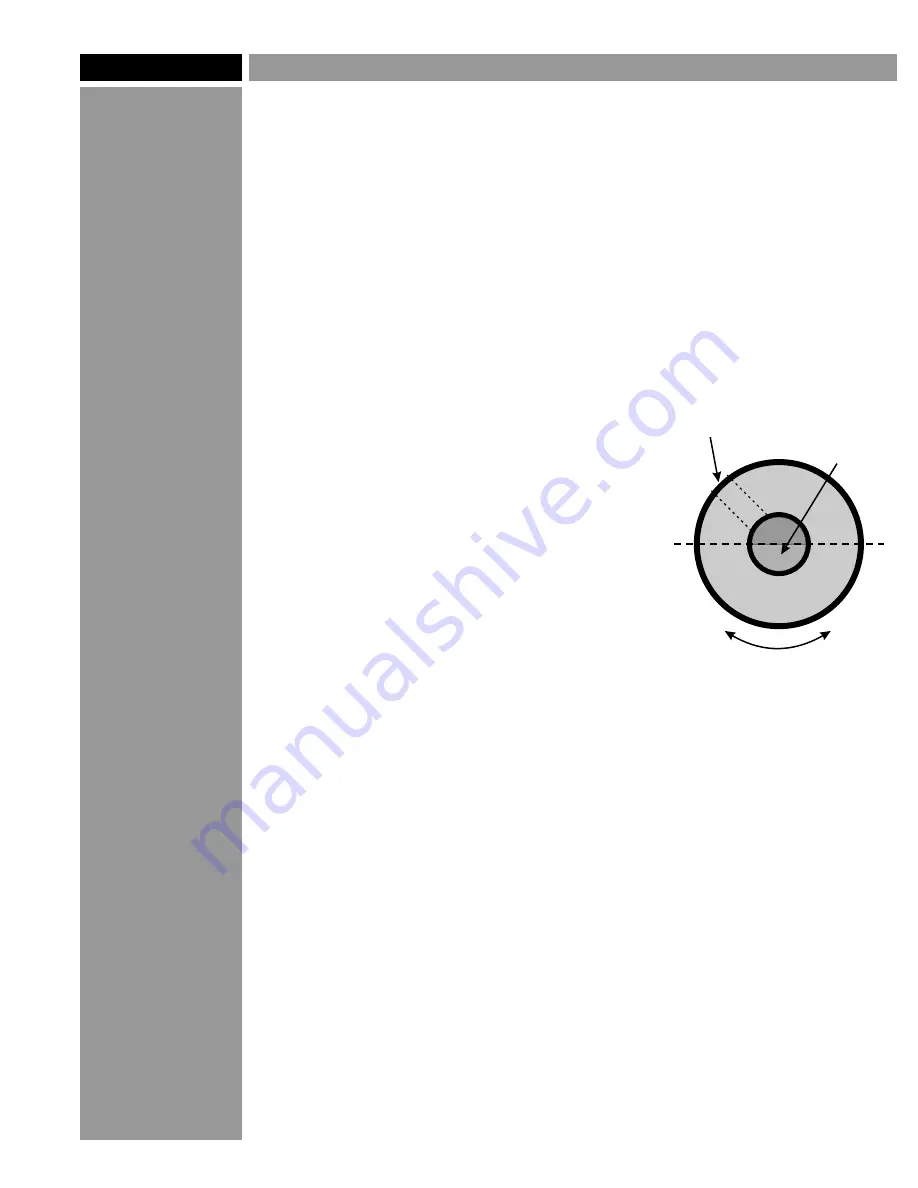
Cutter Balance: "Dialing in" your cutter
Raster™ Braille cutters are precision-
machined to very close tolerances and are
tested for accuracy before leaving the factory.
But sometimes a little fine-tuning is needed to
make a cutter work as it should.
Balance is very important to a cutter's
performance. If the balance is off, a cutter
can drill holes that are much too large. You
can change the balance of a cutter by
changing its orientation in the spindle.
Loosen the setscrew and turn the cutter 180
degrees, then retighten the screw. This will
change the orientation of the cutter's "flat"
side in relation to the brass knob and the
spindle itself. Now try drilling again and check
the holes. If it still isn't right, rotate it 90
degrees and try again.
Be careful not to lose track of your "0" point
on the micrometer during this procedure.
There is no one correct position
, so try a
few different positions until the cutter drills
the proper size holes. You can tell by the
sound it makes: as the cutter gets closer to
being in balance, it runs quieter.
You can also try adjusting the spindle speed,
on materials where the speed isn't critical
(most engraving plastics fall into this
category). A particular cutter may run
smoother and work better at a lower or higher
speed than normal.
Page 7
©2005 Accent Signage Systems, Inc. All rights reserved.
TM
Raster Method of Braille
"flat" side
of cutter tip
Location of
setscrew
Top View
of Cutter
Rotate the cutter
within the knob
to change the
orientation
Brass
knob





























