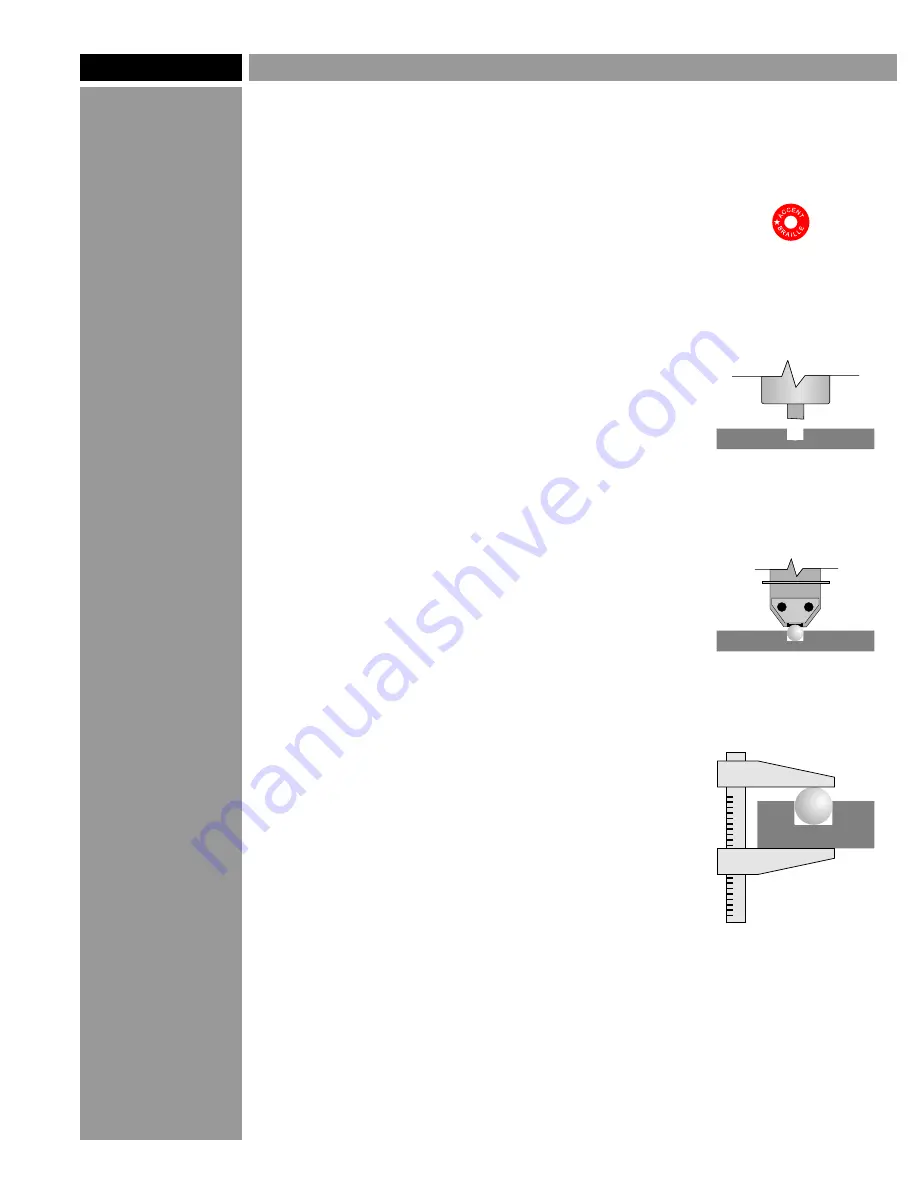
Friction-Fit Method
Use this method when installing Rasters™ in
plastic or acrylic substrates. The Rasters™ are
held in place by the friction fit between the
Raster™ (which is 0.0625” in diameter) and
the hole (which is 0.060”). This method is not
recommended for use with ABS plastics. For
ABS, use the adhesive-assist method.
1. Set up the red-labeled Raster™ Braille
cutter in your machine.
2. Use your engraving software to create the
Braille message and run the machine. Make
sure your software uses a single-point drilling
function to drill the holes. Use the same speed
settings you use when engraving plastic. Drill
to a depth of 0.042".
3. Move the sign to a clean area and make sure
the holes are free of debris. If you are using
clear Rasters
, any leftover plastic chips in
the hole will be visible through and magnified
by the Raster
, so keep your work area clean.
4. Use the Raster™ Pen to insert Rasters™
into the holes. The Rasters™ should "pop"
into place without much force. If too much
force is needed, or if the Rasters™ won't stay
in the holes, drill the holes a little deeper and
try again.
5. Check the height of the installed Rasters™
with calipers. Measure the thickness of the
material next to the Braille, then measure the
thickness including the Braille, then subtract.
The height should be 0.025" to 0.031" (0.6-0.8
mm). If the Rasters™ sit too low, try drilling
the holes a little shallower.
™
™
Working with
Acrylic
Here are a couple
tips to make
working with
acrylic a little
easier:
1. Slow down the
RPM of your
spindle. Acrylic
has a low melting
point and the
cutter can get hot
enough to melt
the edges of the
holes if the RPM is
too high.
2. Don't use
alcohol or
petroleum-based
cleaners on an
acrylic sign. These
products will
attack the acrylic
and cause tiny
cracks to appear
around the Braille
holes. Use soap
and water or a
mild detergent.
Page 4
©2005 Accent Signage Systems, Inc. All rights reserved.
TM
Raster Method of Braille
Drill holes
in substrate
TM
Press Raster
into place
Overall height
– material thickness
TM
= Raster height
TM
Use Raster Braille cutter
(red label)





























