Reviews:
No comments
Related manuals for HORSE PROTECTOR

RESCUE STICK MRD100
Brand: Mustang Survival Pages: 12

MD1270
Brand: Mustang Survival Pages: 24

50ML6200D - 50" Rear Projection TV
Brand: Magnavox Pages: 2

50ML8205D/17
Brand: Magnavox Pages: 49
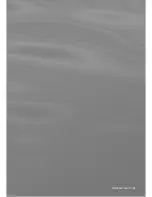
NRP-47CR
Brand: NEC Pages: 41

CHSPT2MICRO
Brand: Eaton Pages: 8

DAP3 Series
Brand: Panduit Pages: 2

ENYA Series
Brand: TELE Pages: 3

LOGICSTOP
Brand: TREVIENGINEREERING Pages: 2

Worksafe SSP19F
Brand: Sealey Pages: 2

15498C
Brand: Horizont Pages: 4

Solara Cell-Protector
Brand: Centrosolar Pages: 4

e170SC
Brand: COMEM Pages: 28


























